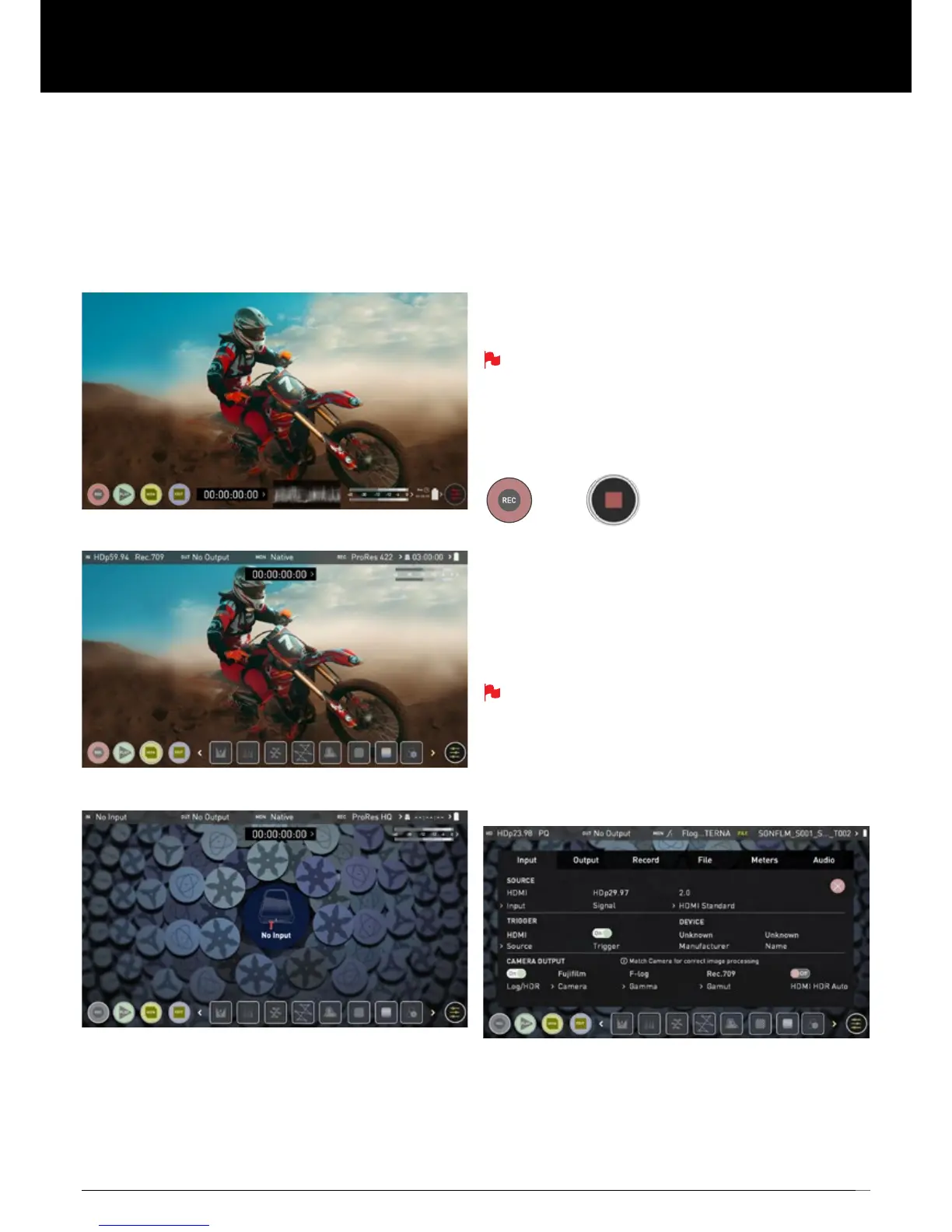25
Setting up for recording
As soon as you connect a supported signal to the Ninja V input and have
inserted a formatted drive the following will happen;
• The REC icon will be illuminated (red)
• The input source & format will be shown in the top left corner
of the information bar
• Audio input meters will be responding to source.
Ready to Record (monitor mode/home)
Ready to Record (monitor mode/features)
No Input / No Disk / No Disk Formatted
SmartControl
SmartControl is a versatile set of functions used to control the starting
and stopping of recording by automatic or external means. This section
outlines the different methods to start and stop recording.
Ninja V Start and Stop record control can be triggered by the
following methods:
1. Home Page Touch Screen
2. HDMI Rolling Timecode trigger
3. HDMI Camera trigger
4. Via LANC for Sony and Canon Cameras
5. Via LANC serial port
Some cameras perform optimally when triggering from the camera
and not the recorder.
1. Home page Touch Screen
By pressing REC (Record) and STOP to end recording
2. HDMI Rolling Timecode Trigger Record
If the camera is Record Run mode, recording can be stopped or started
by a moving Timecode via HDMI.
When enabled the camera and the Ninja V will start and stop recording
simultaneously.
Rolling Timecode trigger is for use in older cameras with TC only and
no trigger. If your camera is set to FREE RUN this trigger will start
recording immediately. Please be that aware not all cameras have
Start/Stop ags for triggering record, especially older cameras. In
such cases rolling trigger in REC RUN will need to be used to trigger
recording automatically at the same time as the camera starts
recording.
3. HDMI Camera Trigger Record
The HDMI Camera trigger is available for supported cameras, There is a
agwithinthedigitalsignalthatletstheNinjaVknowthestart/stoprecord
has been pressed on the camera; in turn this will trigger the Ninja V to
start/stop recording at the same time as the camera.
