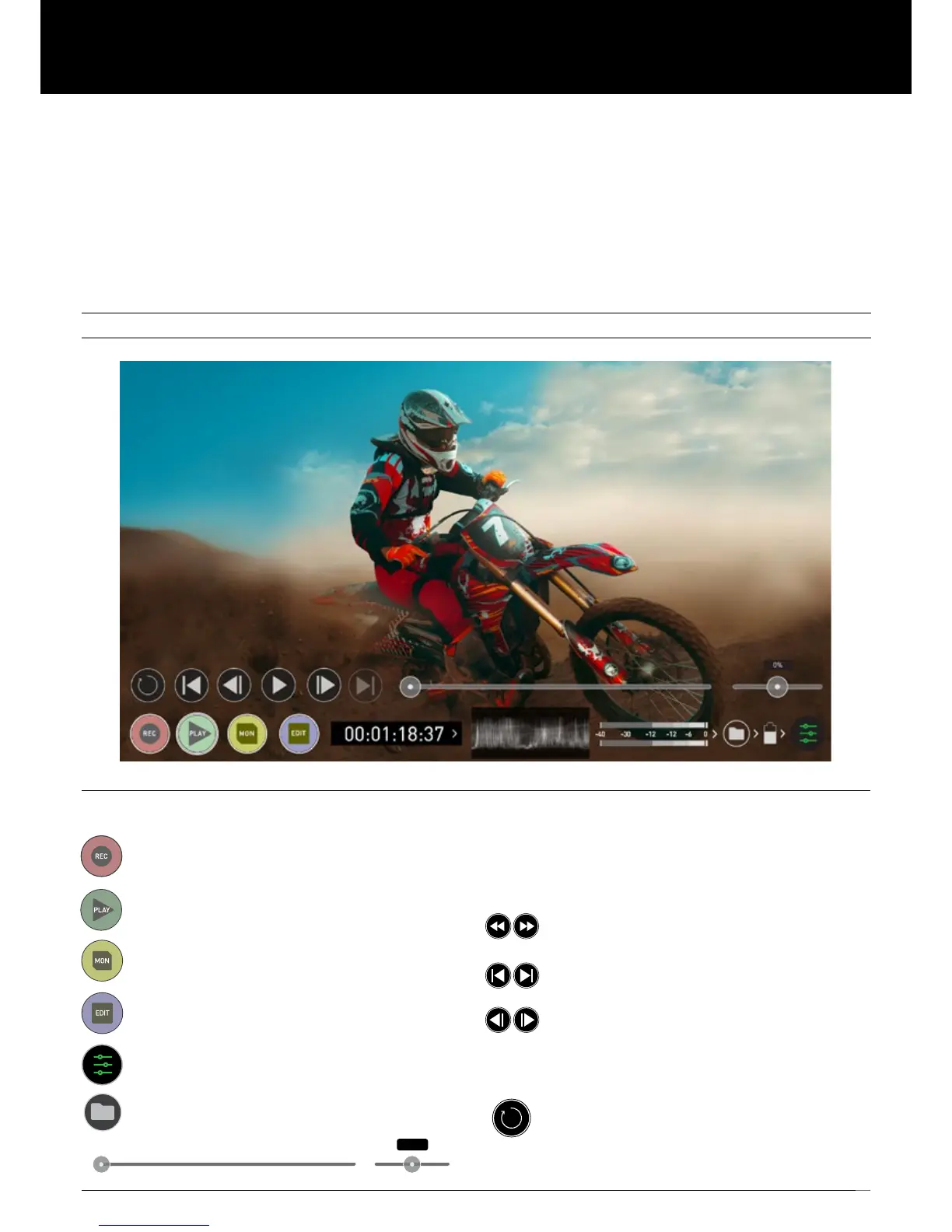34
Main Controls
REC (Record):
JumptoRecordHomeScreen
PLAY:
Play and pause the current clip
MON (Monitor):
Reveal/hide monitoring tools. Toggle on/off
EDIT:
Reveal/hide Edit tools. Toggle on/off
Settings:
Touch to access Playback settings and tools.
Playback mode
Pressing the Play button switches the device into playback mode and the
last clip recorded on to the drive will instantly begin to playback.
Once within Play mode the complete Monitoring and Edit tool sets are
available by tapping the buttons. Switch from Monitor to Edit tools by
toggling the MON and EDIT buttons. Playback allows you to instantly analyse
the content. This is key for establishing if takes are correctly focused, lighting
has changed, or previewing recorded content with LUTs applied.
Clips/Playlist can be selected by tapping the folder icon in the lower right
of the screen, or skip to the next or previous clip via the on screen controls.
Additional controls allow you to scrub through clips, set the playback
speed and direction, as well as the ability to set the play mode to Loop.
All these functions can also be used in ‘Playout’ mode, and you footage
can be viewed on a larger screen or monitor for review and appraisal. You
can even apply Log curves and LUTs to you clips as they are played back.
Playback Mode / Home
Recorded Files
Browserecordedles
Scrub bar | Speed/direction control
Controls are available during playback. Scrub forward and back.
Set playback direction and speed. The percentage slider allows for you to set
the playback speed. This is perfect for previewing high frame rate at half or
quarter speed such as 60p at 30p in either forward or reverse directions.
2x/4x
Play back at 2 x or 4x speeds both forward and in reverse.
Next/Previous
Jumptonextourprevioustake.
Advance
Whilst a clip is Paused these buttons have the ability to step
the clip by 1 second either forward or reverse to give you
chance to analyse the clip in more detail, this is especially
useful when combined with the 2:1 zoom function.
Loop
By tapping this icon you can put the clip in to loop play
back. In and out markers for loop you can be placed and
cleared using the edit tools. See page 40.
9. Playback & Playout
