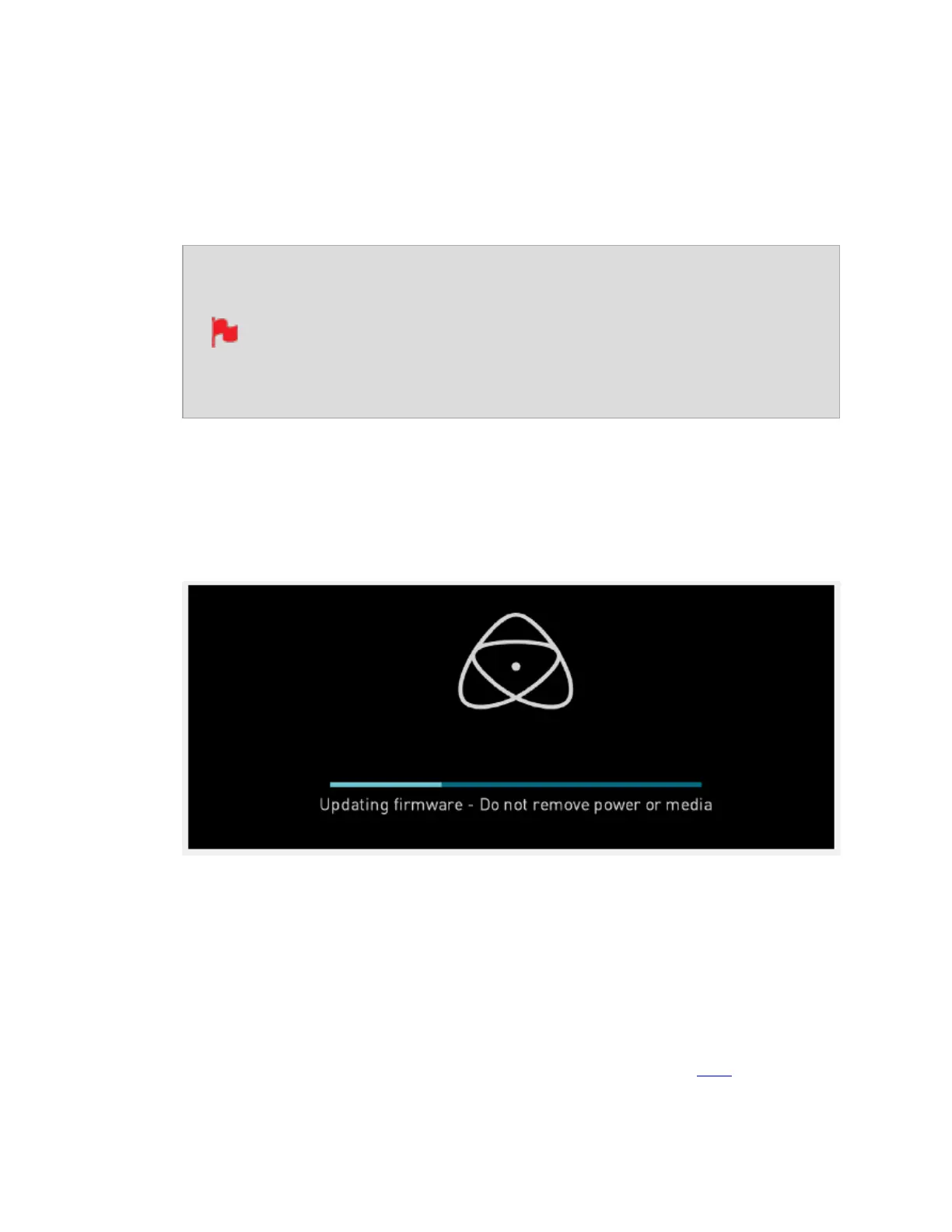6. Insert the drive with the ATOMST2.FW file into the SHOGUN STUDIO 2. It is very
important that your SHOGUN STUDIO 2 does not lose power during a firmware
update.
7. Press the Power Button to power the SHOGUN STUDIO 2 on. The AtomOS update pro-
cess will begin automatically.
If you place the .FW file on the drive and insert it into the SHOGUN
STUDIO 2 whilst it is turned on, the device will recognize the firmware
update and ask if you’d like to apply the update. If you select 'OK' the
device will shut down and begin the update process. Once the update
has completed, your SHOGUN STUDIO 2 will delete the .FW file and
power down.
8. If your SHOGUN STUDIO 2 is already powered on, you will be prompted to perform
the AtomOS update when a drive containing a new AtomOS version is inserted.
9. The ATOMOS logo will appear. After a few seconds the AtomOS update will start.
10. During the AtomOS update, an ‘updating firmware’ screen will appear. The update
will take a few minutes.
11. When the AtomOS update is finished, the SHOGUN STUDIO 2 will:
a. Delete the ATOMST2.FW file from your drive.
b. Power itself down.
12. Power your SHOGUN STUDIO 2 on and check that the AtomOS version is the version
expected (menu>Info Menu tab).
For further information and troubleshooting on updating AtomOS, click here.