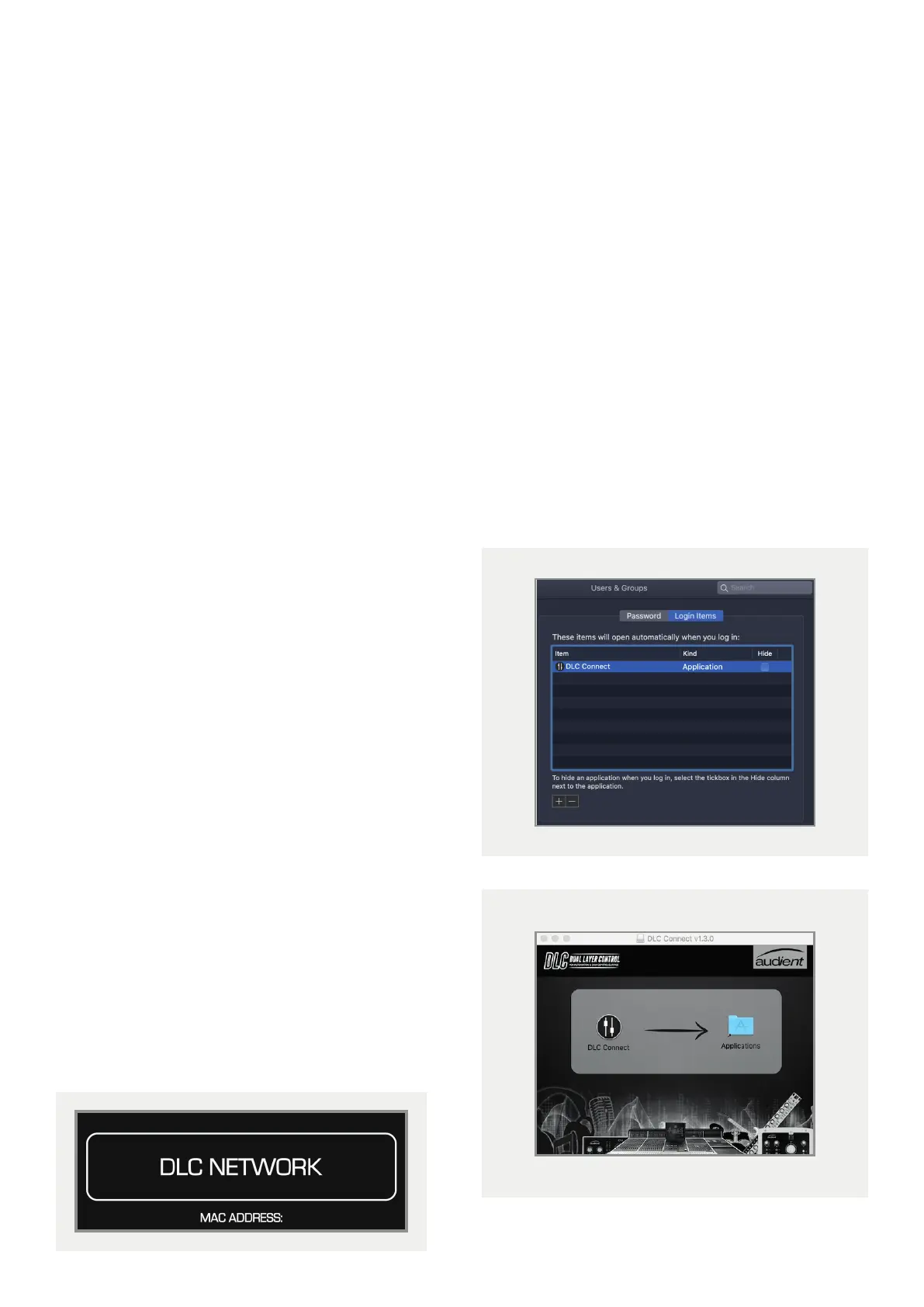71
This section goes through the installation process for the DLC module on your computer, allowing you to make use of
the Analogue Automation and Control Surface functionality.
Physical Connection
To physically connect DLC to your computer, plug a standard CAT5 Ethernet cable into the port located above the DLC
Network sticker on the rear of the console, and the other end into your computer (or router/switch).
Mac Installation
DLC Connect App
To achieve communication between DLC and the
Mac, the DLC Connect app is needed. This creates the
necessary MIDI ports for your DAW to connect to DLC.
This app can be downloaded from our website here.
Once downloaded, drag the DLC Connect icon into
the Application folder: Macintosh HD > Applications
It is possible to open the application automatically on
login, making it quicker to get set up each time the
computer is booted up. Open the app, then right click
on the app icon in the dock, navigate to options, then
select Open at Login.
Alternatively go to: System Preferences > Accounts
> [Account Name] > Login Items Tab > Add New
Applications (+ Button) > Browse and select DLC
connect.
