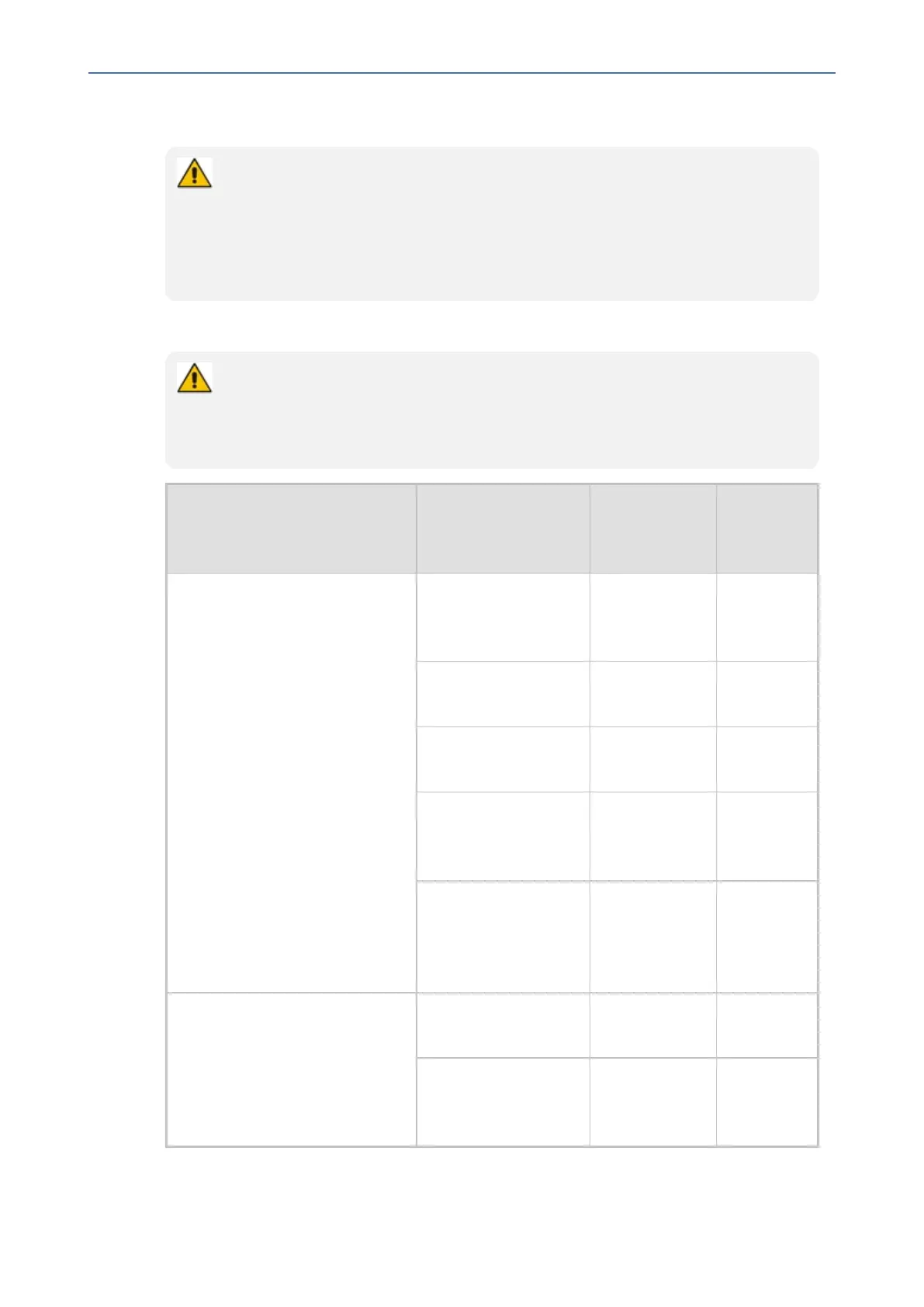CHAPTER6 Performing Administrator-Related Operations
C455HD | Users & Administrator's Manual
Manually Performing Recovery Operations
Besides manual recovery options, the Android phones also feature an independent,
automatic problem detection and recovery attempt capability that can culminate in
recovery mode or in switching image slots. Android phones also feature a ‘hardware
watchdog’. This feature resets the phone if Android is stacked and doesn’t respond
(though Android stacking is unlikely); there’s no recovery process; the phone is only
reset.
AllAudioCodesdeviceshavearesetkeyoracombinationofkeysonthekeypadtoresetit.
While a device is powering up, you can perform recovery operations by using a two-
key combination.
When using a two-key combination, the device’s main LED changes color after every
n seconds; each color is aligned with a recovery operation option.
When? Action
Press key
combination
LED flashes
3x after
release
Startpressingimmediatelyafter
powerup(onU-Boot/Universal
BootLoader)
Recoverymode(you
canrestoredefaults
fromthere)
Backkey+
MENUkey(3
seconds)
Red
SwitchslotsA/B 4key+6key(3
seconds)
Green
Loader 1key+3key(3
seconds)
Blue/Yel-
low
SwitchSkypeforBusi-
nesstoAndroid(and
viceversa)
Backkey
+OKkey(3
seconds)
Red+
Green
Restoredefaults OKkey+
MENUkey(3
seconds)
Green+
blue/
Green+
yellow
Whensuccessfullybooted(on
Android)
Reboot Fromthe
'Admin'menu
-
Restoredefaults Long-press
Holdkeyfor
~15seconds
-
- 97 -