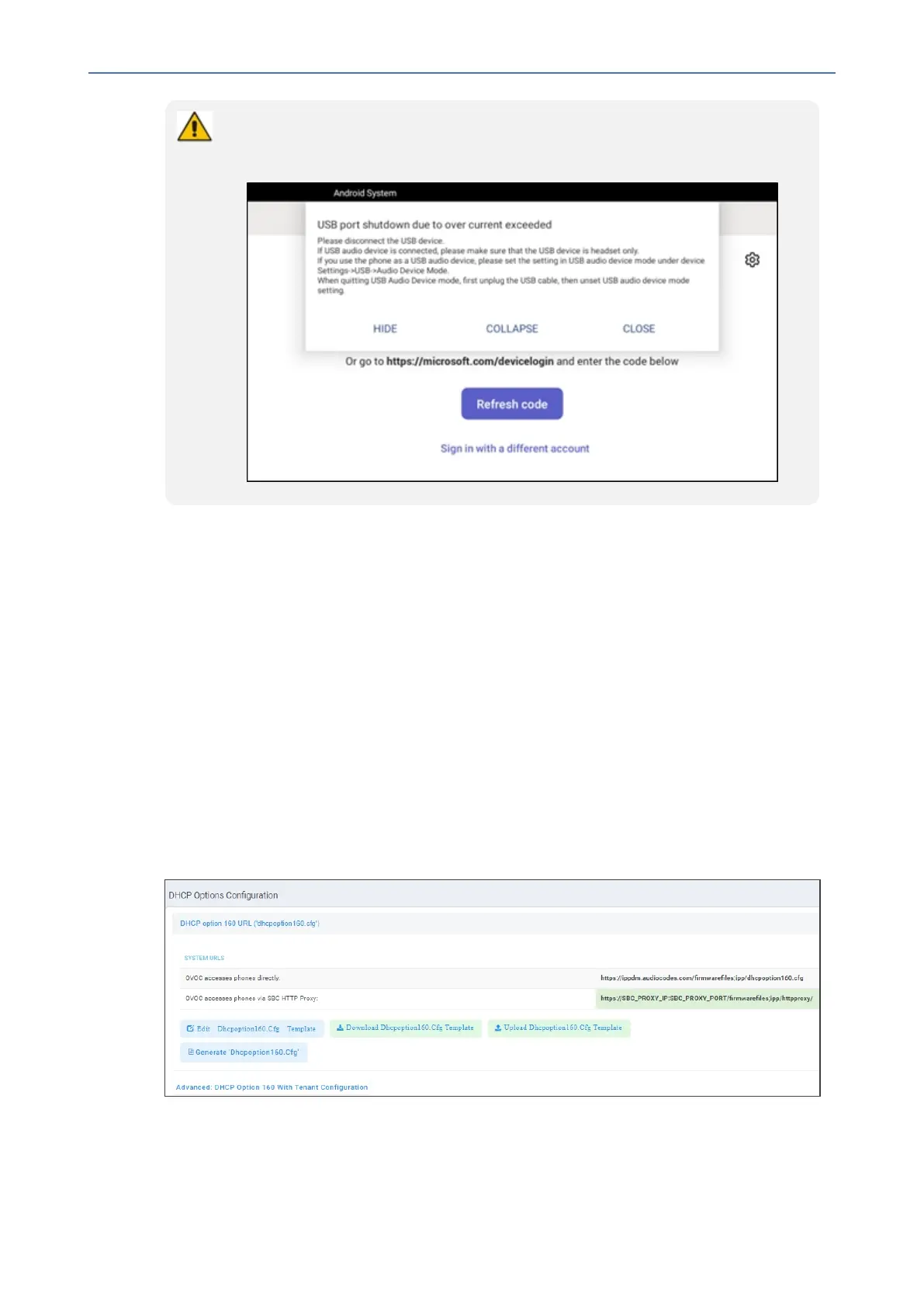CHAPTER6 Performing Administrator-Related Operations
C455HD | Users & Administrator's Manual
● It is important to set the feature up in this order (i.e., first enable USB mode and
then connect the USB cable).
● If the cable is connected before enabling the mode, you'll get this message:
3. OnaPCrunningWindowsOS,navigatetoSettings>Devices>Audioandmakesurethe
phoneissettobethePC’sdefaultaudiodevice.
4. MediasuchasYouTubeandWindowsMediaPlayercanbeplayedviathephonespeaker.
Managing Phones with the Device Manager
AudioCodes'DeviceManagermanagesAndroid-basedTeamsphonesinasimilarwaytoUC-
typephones.Teamsphones'configurationparametersareinthesameformatasUCphones.A
.cfgconfigurationfileisdefinedforeachdevice.DeviceManagerversion7.8.2000andlater
supportsAndroid-basedTeamsdevices.
ZeroTouchProvisioningissupportedinanon-tenantawaremanner;eachlocalDHCPOption
160mustbeconfiguredwithafully-specifiedURLpointingtodhcpoption160.cfgasshown
here:
Table 6-2: DHCP Option 160 URL
ThisURLisdisplayedintheDeviceManagerpageunderSetup>DHCP Options Configuration.
After devices are added to the Device Manager, they're allocated to tenants by selecting
- 106 -