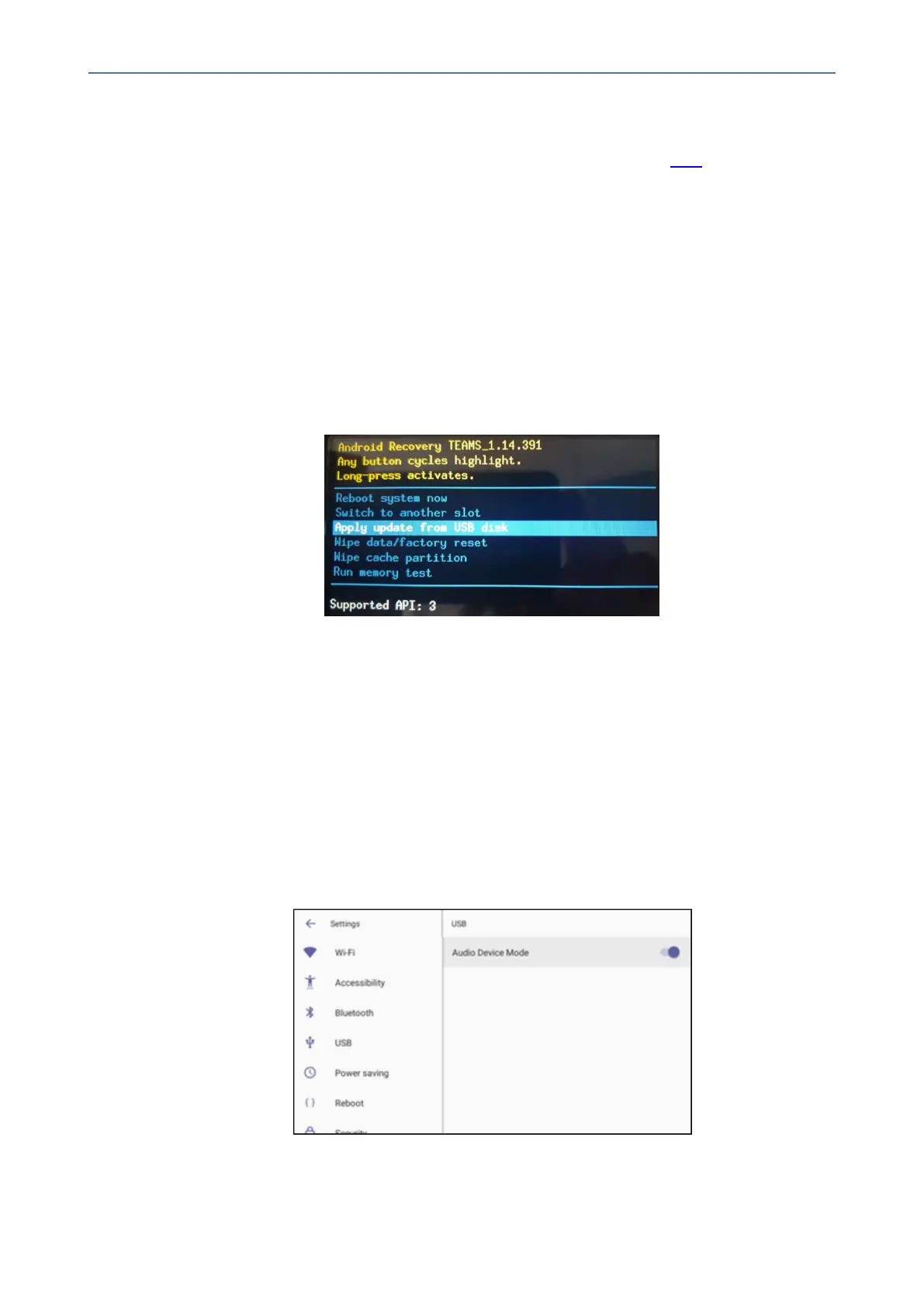CHAPTER6 Performing Administrator-Related Operations
C455HD | Users & Administrator's Manual
Updating Microsoft Teams Devices Remotely
ForinstructionsonhowtoupdateMicrosoftTeamsdevicesremotely,seehere.
Applying Firmware to a Phone from a USB Disk
Forrecoverypurposes,firmwarecanbeappliedtoaphonefromaUSBdisk.
➢ To apply the firmware from the USB disk:
1. Enterrecoverymodebysimultaneouslypressingthe‘back’key+theMENUkey;the
device’sLEDlightsupred.
2. InserttheUSBdiskwiththetargetfirmware.
Figure 6-1: Apply update from a USB disk
3. Selectthe‘ApplyupdatefromUSBdisk’optionandthenchoosethecorrectfirmware
imagefromthedisk.
Enabling a Phone to be used as an Audio Device
[Requiresanupdated1.19build]USBhostmodeisnowsupportedasafeatureinpreview,i.e.,
thephonecanbeconnectedtoaPCviaUSB,allowingittobeusedasthePC’saudiodevice
suchasanexternalspeaker.
➢ To set up the feature:
1. Inthephone’sDeviceSettings>USB,enableAudio Device Mode.
2. ConnectaUSBcablefromthephonetothePC.
- 105 -
