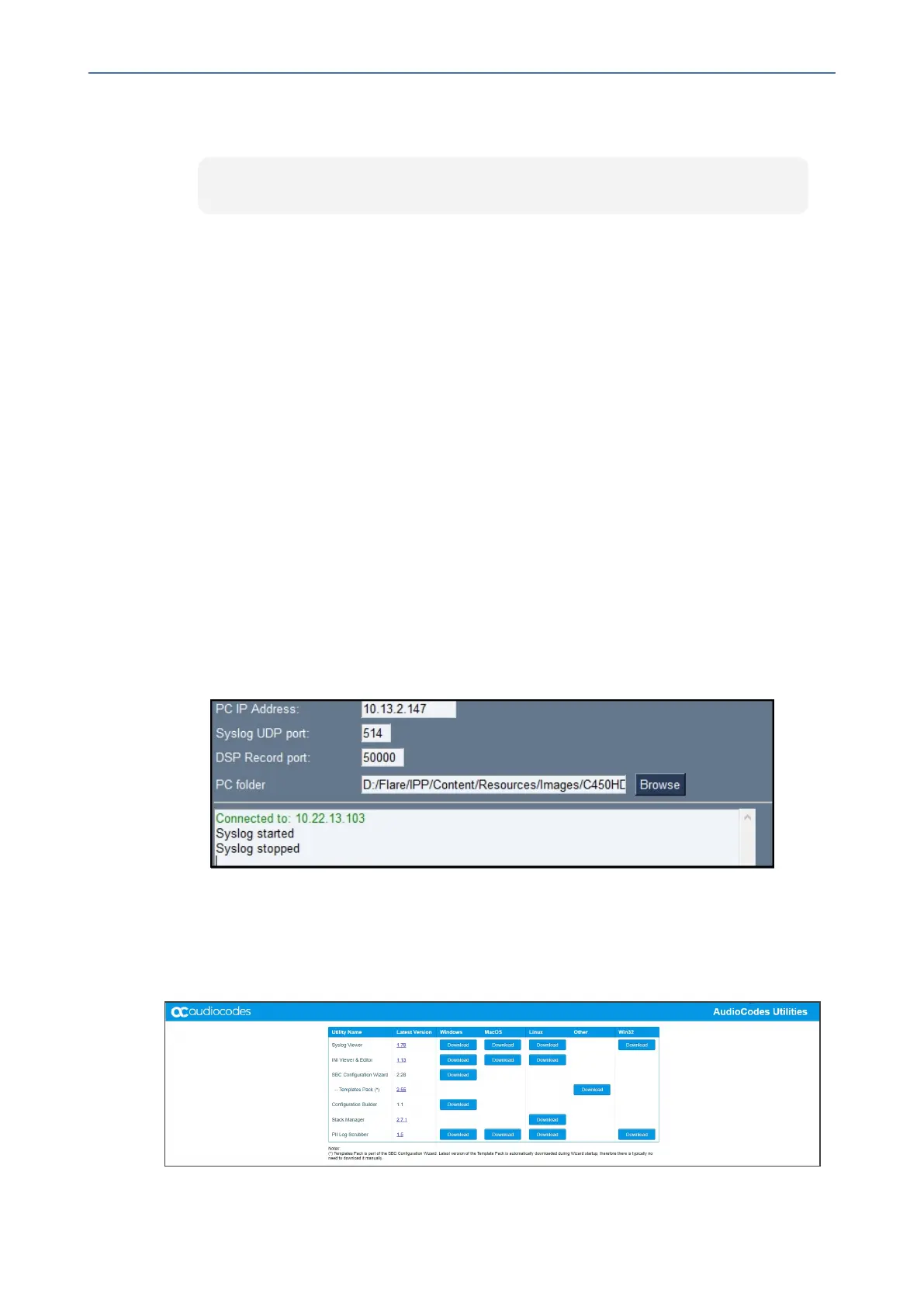CHAPTER7 Troubleshooting
C455HD | Users & Administrator's Manual
● TogettheMicrosoft Admin versionusingSSHprotocol,intheutility's'Command'field
enterthefollowingandthenclickSend:
getprop ro.agent.version
Remote Logging (Syslog)
RemoteLoggingviaSyslogprovidesthesameloglevelasDeviceDiagnostics(performedviathe
Microsoft Teams AdminCenter) withsome additional informationthat maybe relevant to
deviceissues(notTeamsapplicationissues).DeviceDiagnosticsviatheMicrosoftAdminCenter
aresavedtothedevicesdcardandcollectedaftertheevent.WhenperformingRemoteLogging
viaSyslog,thelogsarecollectedinrealtime.
RemoteLoggingviaSyslogcanbeenabledfromthe
■ AndroidPhoneUtilityonpage113
■ onthenextpage
➢ To enable Remote Logging via Syslog from the utility:
1. IntheAndroidPhoneUtility(seeAndroidPhoneUtilityonpage113formoreinformation),
enterthephone'sIPaddress,clickSSH ConnectandbrowsetoafolderonthePCtowhich
tosendtheinformation.
2. Inthe'PCIPAddress'field,entertheIPaddressofthePConwhichtheutilityisinstalled
andthenclicktheStart Syslog button.
3. OpenthefolderonthePCtowhichyoucommandedtheapplicationtosendthe
information,andthenlocatetheSyslogfile.
4. ToviewSyslog,youcanoptionallydownloadtheSyslogVieweravailableinAudioCodes'
website.
- 119 -