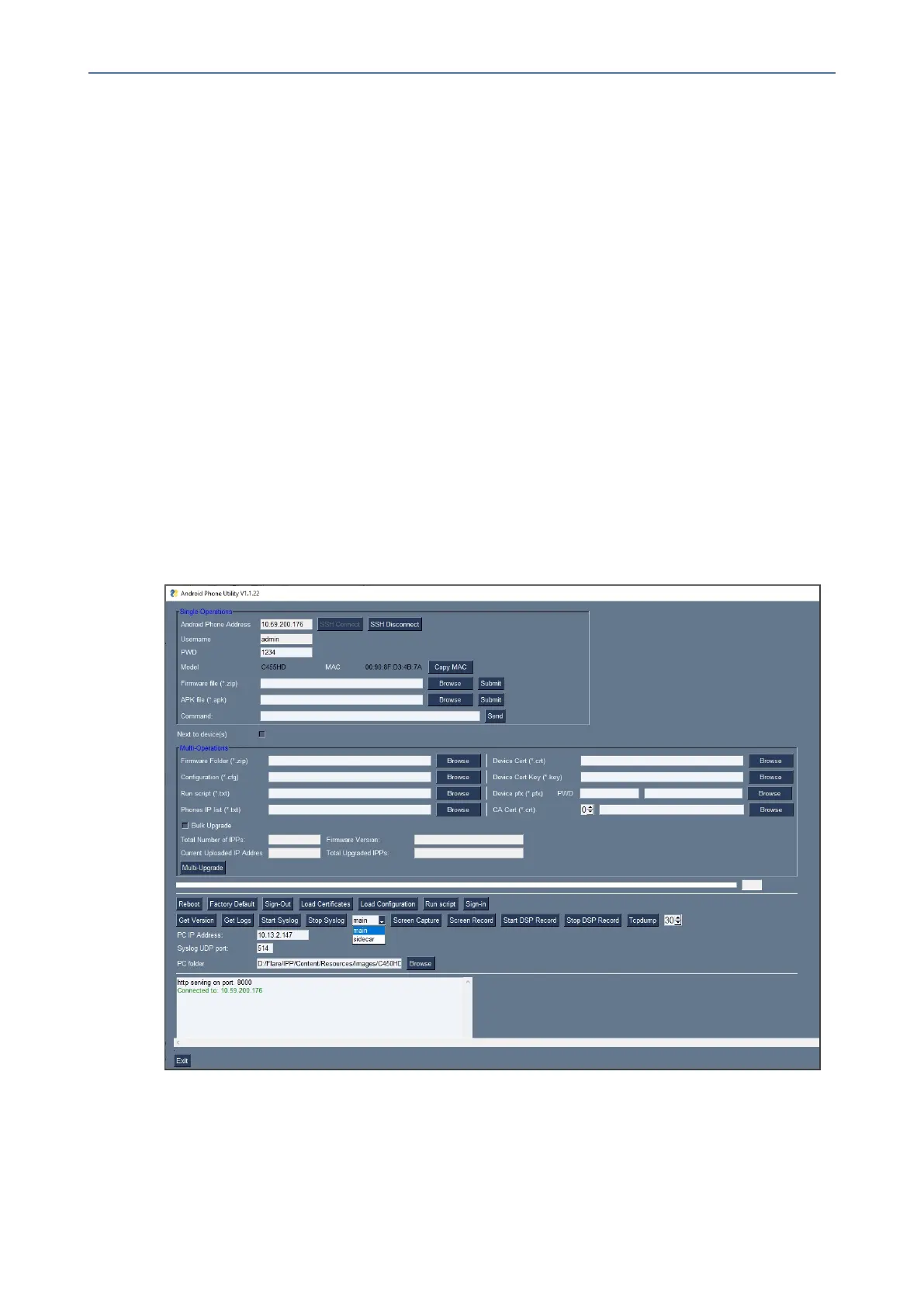CHAPTER7 Troubleshooting
C455HD | Users & Administrator's Manual
Capturing the Phone & Sidecar Screen
AudioCodes'AndroidPhoneUtilityallowsnetworkadministratorstoeffectivelycollaborateand
debugissuesusingthescreen-capturingfeature.Thefeatureenablescapturingthephone's
mainscreenas wellasthephone’sExpansionModule(sidecar)inthecaseoftheC455HD
phonemodelwithsidecar.
➢ To capture the phone screen:
1. OpentheAndroidPhoneUtility:FromthePC'sStartmenu,selecttheappiconorclickthe
application'sexefileinthefolderinwhichyousavedit.
2. Inthe'AndroidPhoneAddress'field,entertheIPaddressofthedevice(getitbypressing
theMENUhardkey>About phone>Status > IP Address).
3. ClickSSH Connect;aconnectionwiththedeviceisestablished.
4. Nexttothefield'PCfolder',clicktheBrowsebuttonandnavigatetoandselectthefolder
towhichtosendthescreencaptures.
5. Makesurethatthedrop-downmenunexttotheScreen Capturebuttonshowsmain.
6. ClicktheScreen Capturebutton;thephone'sscreeniscapturedandthescreenshotis
savedandsenttothefolder.
7. OnyourPC,navigatetothefolderandretrievethescreenshot.Defaultfilename:
screencap.png.Renameittoanamerelatedtothescreenyoucaptured.Ifyoudon't
renameit,itwillbeoverwrittenthenexttimeyoutakeascreenshot.
- 115 -