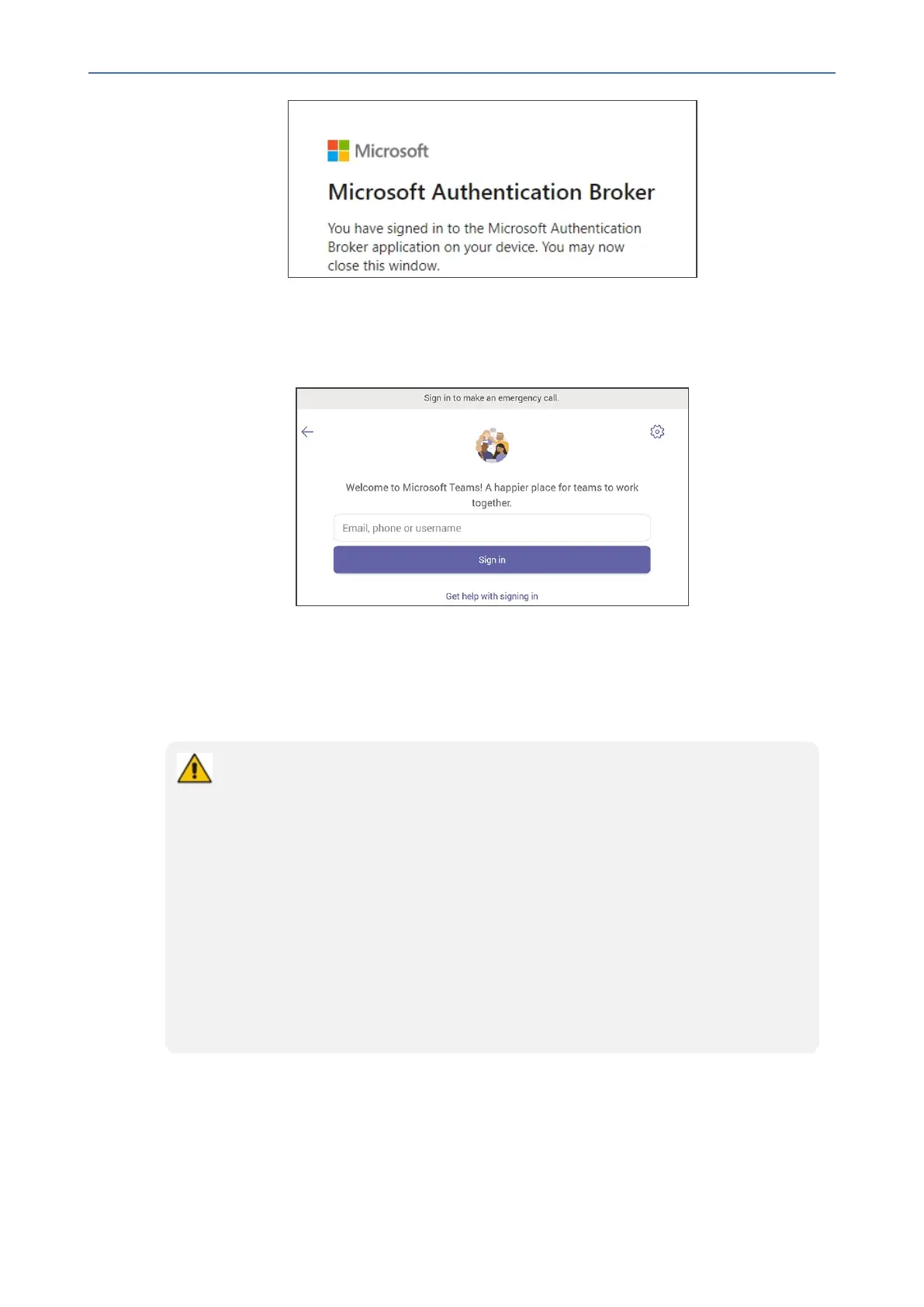CHAPTER4 Teams Application
C455HD | Users & Administrator's Manual
6. Closethewindowshownintheprecedingfigure.
7. Observethatthephonereturnstotheinitialcodescreen.Inthatscreen,selectSign in on
this device.
8. Selectthe'Email,phoneorusername'field;avirtualkeyboardpopsup.Enteroneofthem
andthenchooseSign in.The'home'screenopens.
● IfyouopttoSign in from another device,completeauthenticationfromyourPCor
smartphone.Thisisrecommendedifyou’reusingMultiFactorAuthentication(MFA).
The phone supports a strong password check in order to log in as Administrator. The
feature strengths security. The default password:
● must be changed before accessing the device via SSH
● can be changed per device in the phone screen (the user first enters the default
password and is then prompted to modify it to a more complete password) or via
bulk configuration of multiple devices using Microsoft's TAC or AudioCodes'
Device Manager
● Criteria required for a strong password are provided: The password must:
✔ be greater than or equal to 8 in length
✔ contain one or more uppercase characters
✔ contain one or more lowercase characters
✔ contain one or more numeric values
✔ contain one or more special characters
- 45 -