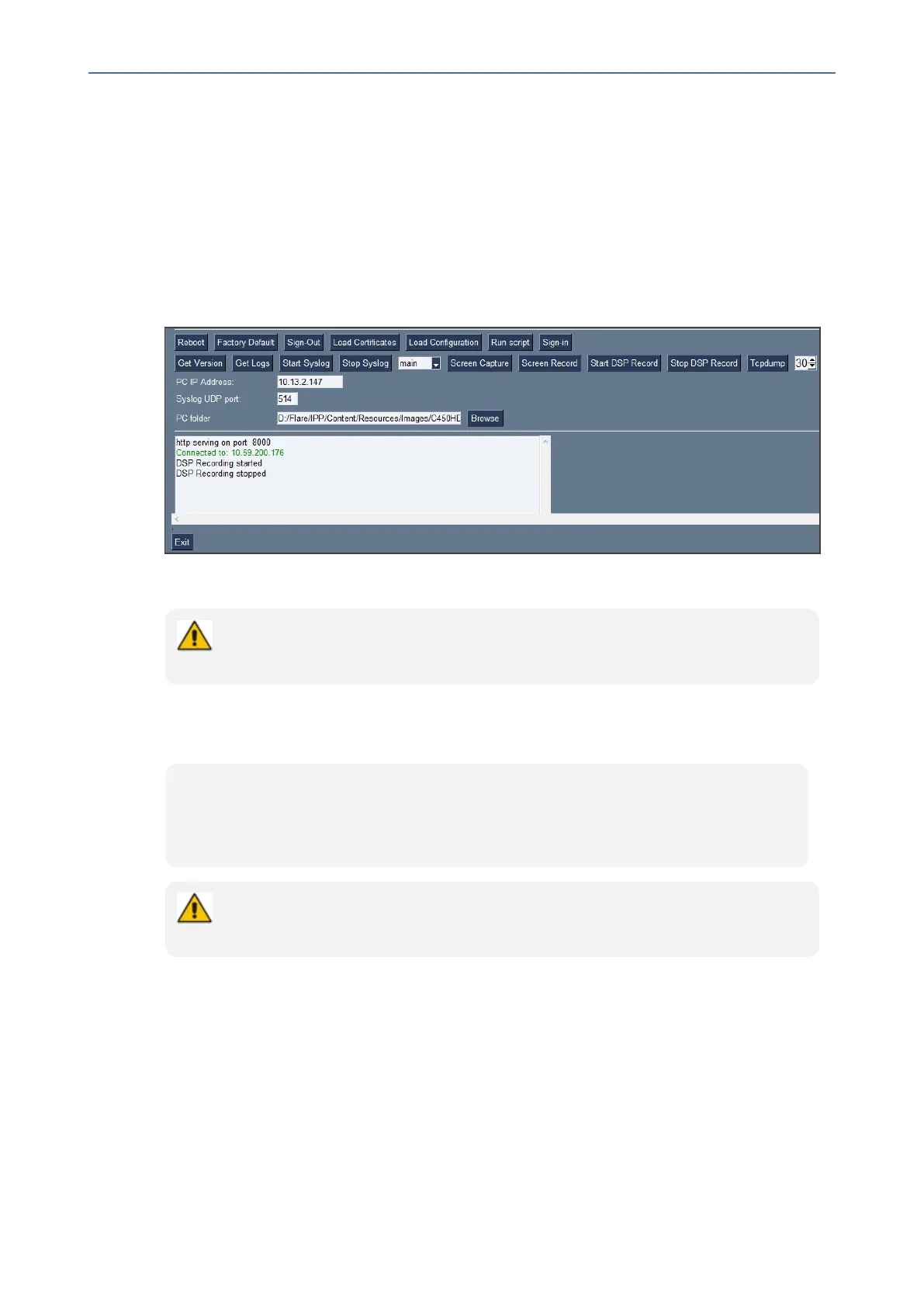CHAPTER7 Troubleshooting
C470HD | Users & Administrator's Manual
➢ To activate DSP Recording:
1. IntheAudioCodesAndroidPhoneUtility(seeAndroidPhoneUtilityonpage121formore
informationabouttheapplication),enterthephone'sIPaddress,clickSSH Connectand
thenclicktheBrowsebuttonnexttothefield'PCfolder'toconfigureafolderonthePCto
whichtosendtheinformation.
2. Inthe'PCIPAddress'field,entertheIPaddressofthePConwhichtheutilityisinstalled
andthenclicktheStart DSP Record button.
3. Afteraperiodofrecording,clickStop DSP Record.
4. ViewtheDSPrecordinginthePCfolderyouconfigured.
Network administrators can alternatively activate a DSP recording using SSH pro-
tocol without the Android Phone Utility, as shown next.
➢ To activate DSP recording using SSH protocol without the utility, type the following at the
shell prompt:
setprop persist.ac.dr_voice_enable true
setprop persist.ac.dr_ipaddr <local host ip address>
setprop persist.ac.dr_port <50030> //default is 50030
DSP recording can be activated on the fly without requiring the network administrator
to reset the phone.
Deactivating DSP Recording
NetworkadministratorscandeactivateDSPrecordingusingAudioCodes'SSHprotocolbased
AndroidPhoneUtility.
➢ To deactivate DSP Recording:
1. Intheutility(seeAndroidPhoneUtilityonpage121formoreinformationaboutthe
application),clickStop DSP Record afteraperiodofrecording(seeActivatingDSP
- 132 -