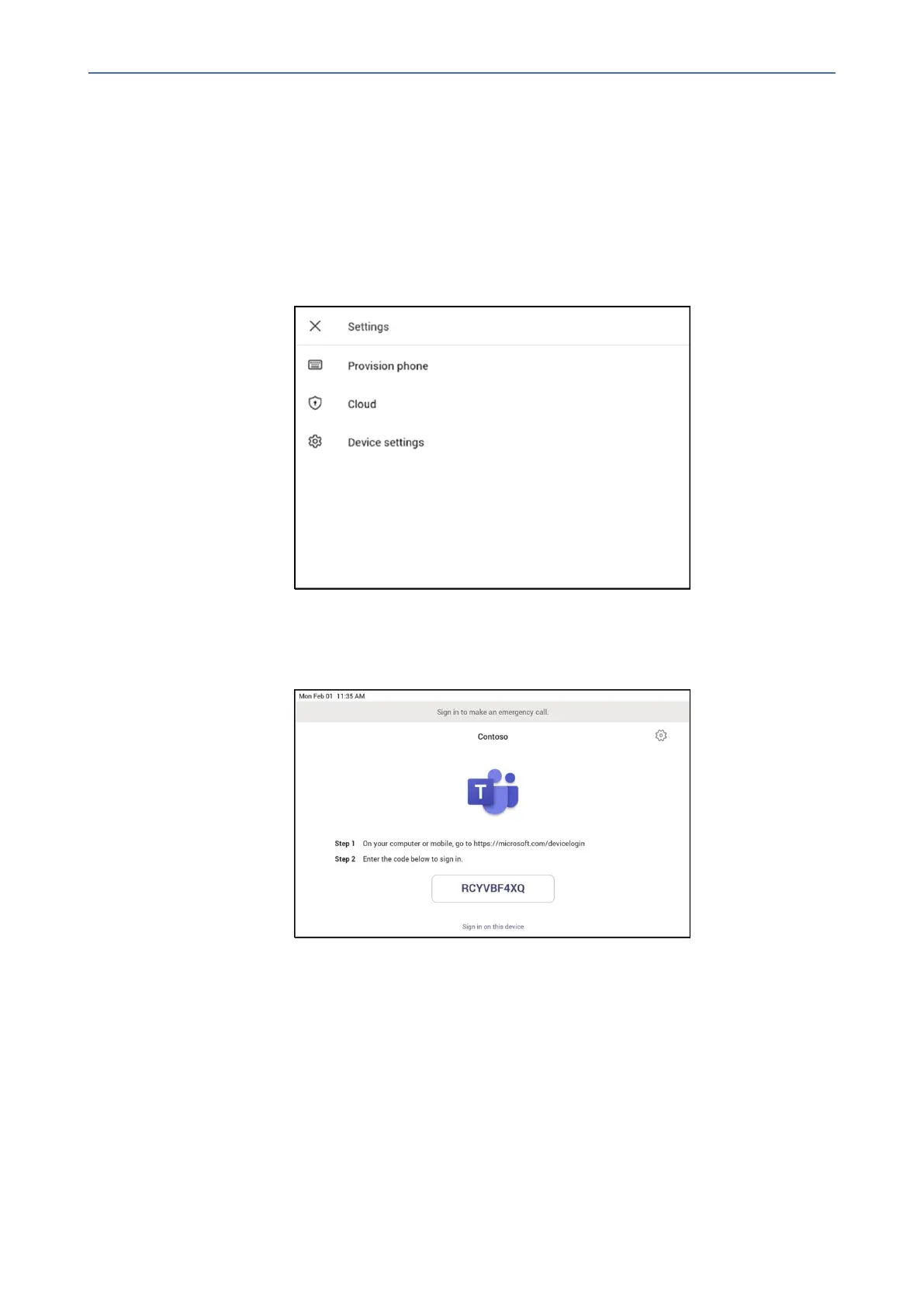CHAPTER4 Teams Application
C470HD | Users & Administrator's Manual
You'llneedtoprovidethelistofMACIDsandverificationcodestothefieldtechnicians.Youcan
exportthedetaildirectlyinafileandsharethefilewiththetechnicianwhoisdoingtheactual
installationwork.
➢ Step 3: Provisioning on the device
Oncethedeviceispoweredupandconnectedtothenetwork,thetechnicianprovisionsthe
devicebychoosingthe‘Settings’gearonthetoprightofthenew‘Signin’pageandselecting
Provision phone.
Thetechnicianisthenexpectedtoenterthedevice-specificVerificationcodethatwasprovided
in the Teams admin center on the phone’s user interface. Once the device is provisioned
successfully,thetenantnamewillbeavailableonthesigninpage.
➢ Step 4: Sign in remotely
TheprovisioneddeviceappearsintheAwaitingsignintab.Initiatetheremotesign-inprocess
byselectingtheindividualdevice.
1. SelectadevicefromtheAwaiting sign intab.
2. FollowtheinstructionsinSign in a user,andthenselectClose.
- 51 -