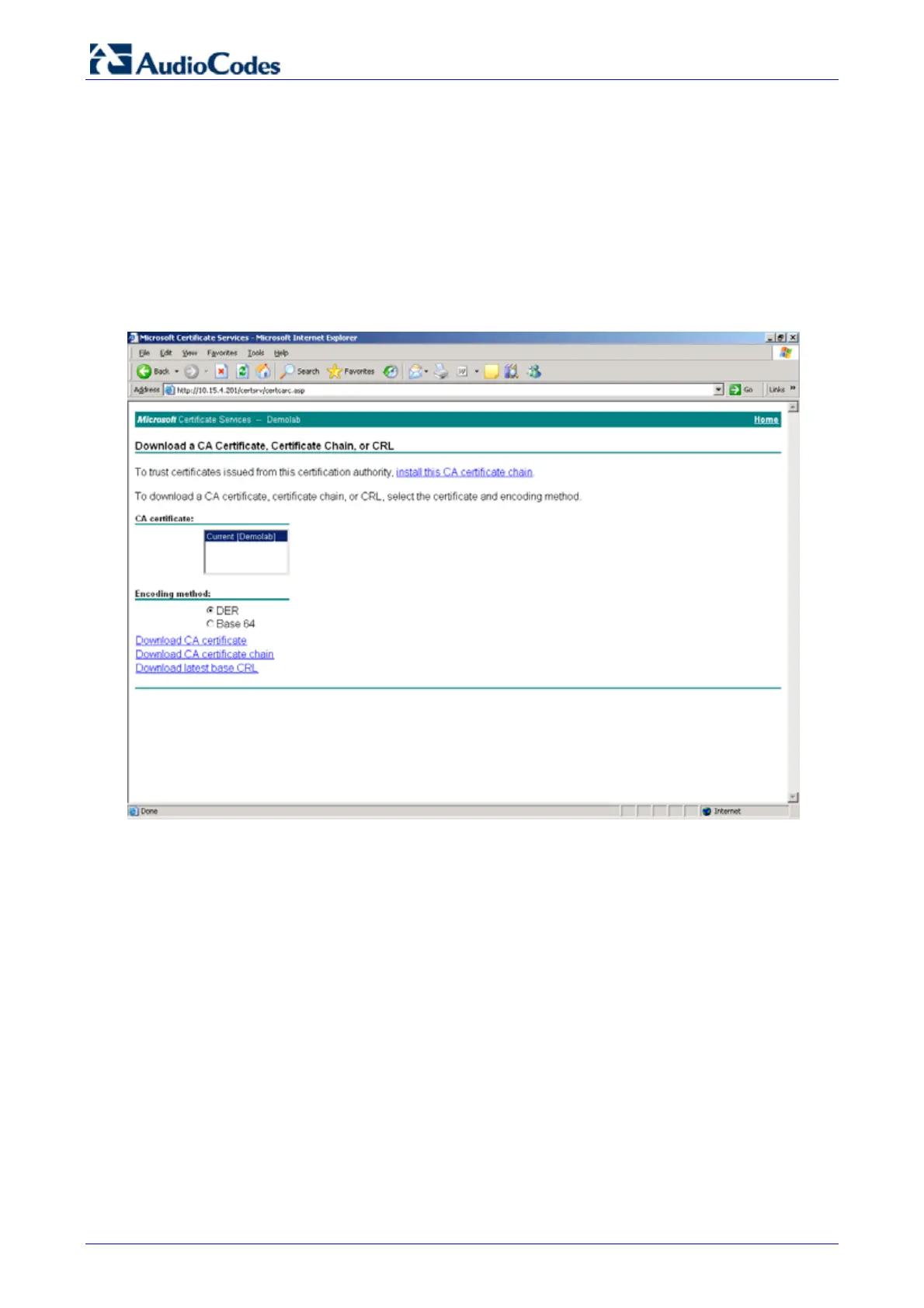Survivable Branch Appliance
AudioCodes Enhanced Media Gateway 70 Document #: LTRT-18206
8. Open the certreq.txt file that you created and saved (in Step 3), and
then copy its contents to
the ‘Base64 Encoded Certificate Request’ text box.
9. Select “Web Server” from the Certificate Template:.drop-down box.
10. Click Submit.
11. Choose the ‘Base 64’ encoding option, and then click the link Download CA certificate.
12. Save the file as gateway.cer in a folder on your PC.
13. Navigate to the certificate Server http://<Certificate Server>/CertSrv.
14. Click the link Download a CA Certificate, Certificate Chain or CRL.
Figure 4-15: Download a CA Certificate, Certificate Chain, or CRL Page
15. Under the Encoding method group, perform the following:
a. Select the ‘Base 64’ encoding method option.
b. Click the link Download CA certificate.
16. Save the file as certroot.cer in a folder on your PC.
17. Navigate back to the ‘Certificates’ page (Step 1).
18. In the ‘Server Certificate’ field, click Browse and select the gateway.cer certificate file that
you saved on your local disk (see Step 12), and
then click Send File to upload the
certificate.
