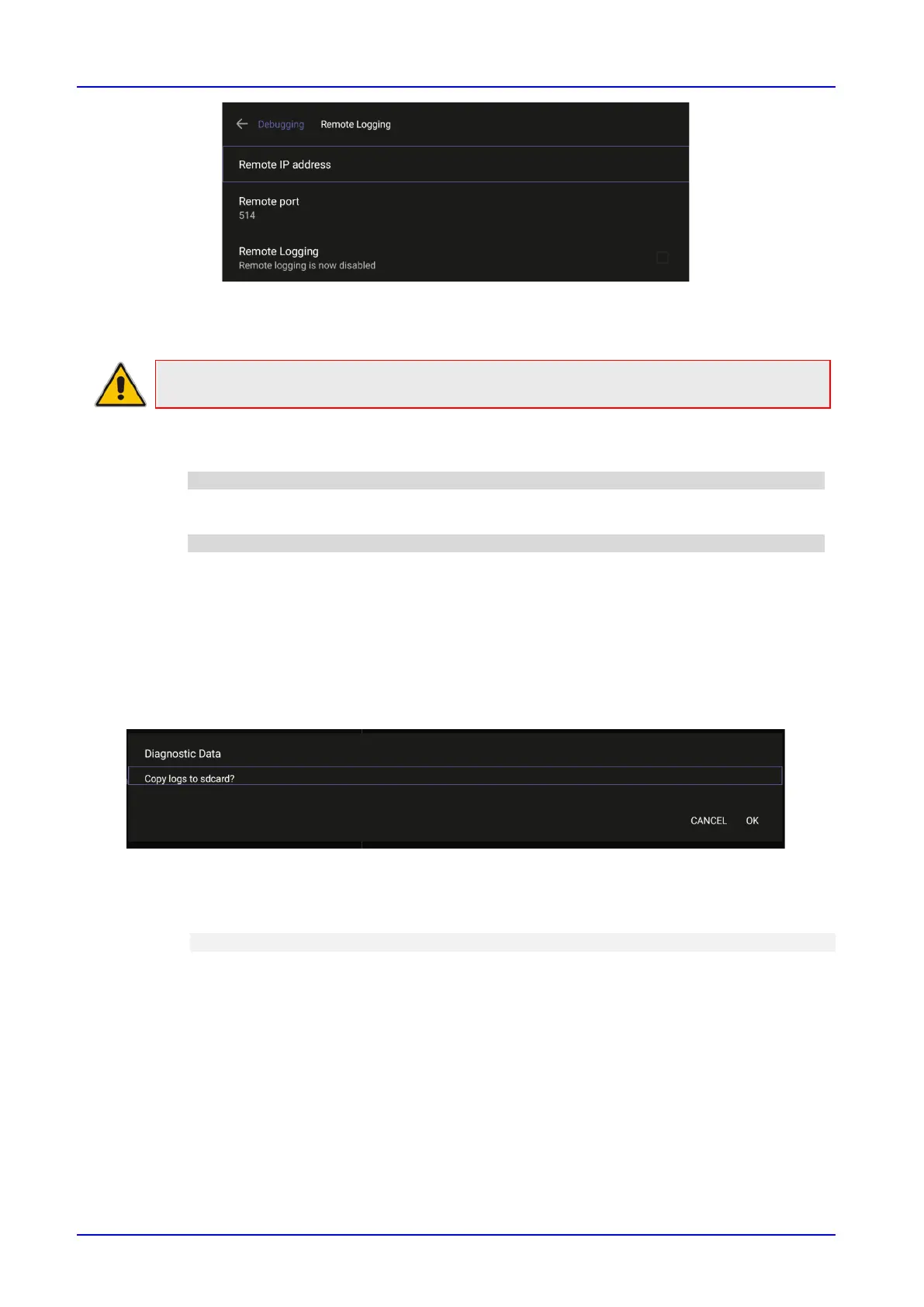User's & Administrator's Manual Contents
Version 2.4 65 RXV81 MTR on Android Video Collaboration Bar
8. Configure the ‘Remote IP address’ and ‘Remote port’ and enable ‘Remote Logging’; the device
starts sending logs to the Syslog server.
➢ To enable Syslog using SSH protocol, type the following command at the shell prompt:
setprop persist.ac.rl_address <syslog_server_ip>:<port>.
➢ To disable Syslog using SSH, type the following command at the shell prompt:
setprop persist.ac.rl_address ""
4.1.11.3 Diagnostic Data
Admin users who need to get logs from the device can dump the logs to the phone’s Secure Digital
(SD) Card and then later collect them using Secure Copy Protocol (SCP) based on Secure Shell
(SSH) protocol. Whenever an issue occurs, the Admin can dump the logs into the SD Card.
➢ To use the tool:
1. Navigate to and select Diagnostic Data.
2. Navigate to and select OK to confirm ‘Copy logs to sdcard’; RXV81 creates all necessary logs
and copies them to the its SD Card / Logs folder.
3. Get the logs using SCP notation as follows:
scp -r admin@host_IP:/sdcard/logs/ .
Following are the relevant logs (version and ID may be different to those shown here):
◼ dmesg.log
◼ dumpstate-TEAMS_1.3.16-undated.txt
◼ dumpstate_log-undated-2569.txt
◼ logcat.log
4.1.11.4 Reset configuration
Admin users can opt to ‘clean up’ their configuration history and return RXV81 to an Out of Box
Experience (OOBE). If the Teams app isn't running well, this might help.