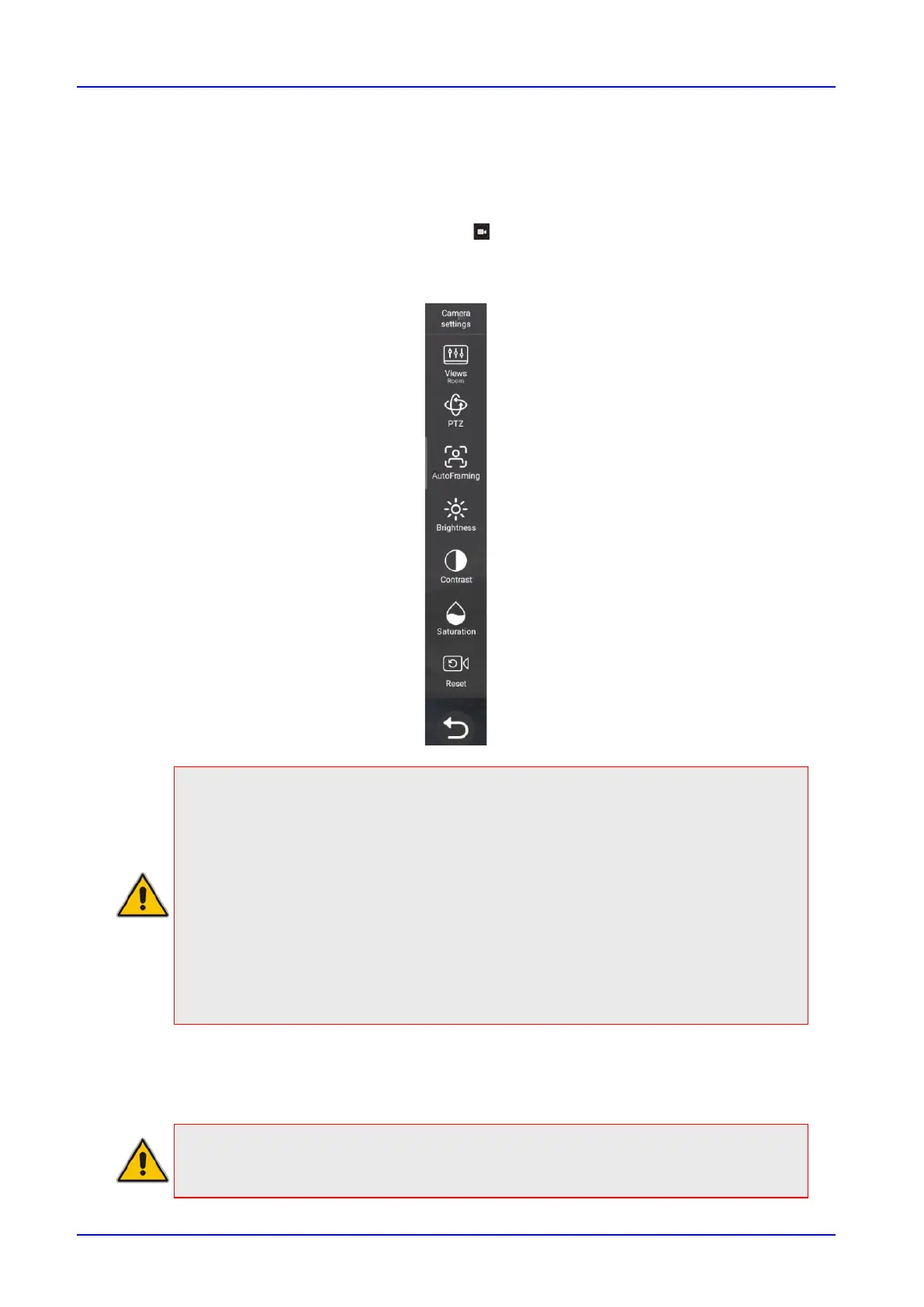User's & Administrator's Manual Contents
Version 2.4 25 RXV81 MTR on Android Video Collaboration Bar
3.3 Modifying RXV81 Camera Settings
You can modify RXV81 Camera Settings relating to the look and feel of the video user interface, to
suit your preferences.
➢ To access RXV81 Camera Settings:
◼ On the RCU, long-press the camera icon
◼ In RX-PAD, long-press the camera icon on the device.
Figure 3-2: RXV81 Camera Settings when using RCU (not RX-PAD)
Note:
• During a call, all users who are signed into RXV81 – Admins and personal users - can
change Camera settings, including the presets. All have the permissions required to
do so. When the call ends, RXV81 reverts to its preconfigured presets.
• Using a Teams shared account, only the Admin can access Camera Settings in idle
and edit camera presets; the user can only move between the defined presets during
a video call/meeting. The user can change Camera Settings during the meeting but
the changes are not saved.
• Changing camera settings during a meeting can be done without turning off the video
to remote parties.
• The option to access Camera settings from RXV81’s Device Settings still exists;
administrator permissions will be required in this case.
• The Camera settings option allows saving different camera settings to be used in a
video call so that users can switch easily between predefined camera settings (camera
presets) per user requirements in the call.
Note: Users can toggle between the presets, a convenient way to move from one preset
to another, to view each preset and to reconfigure a preset. Click the Camera Views
option and in the Select View menu that opens, choose the required preset.