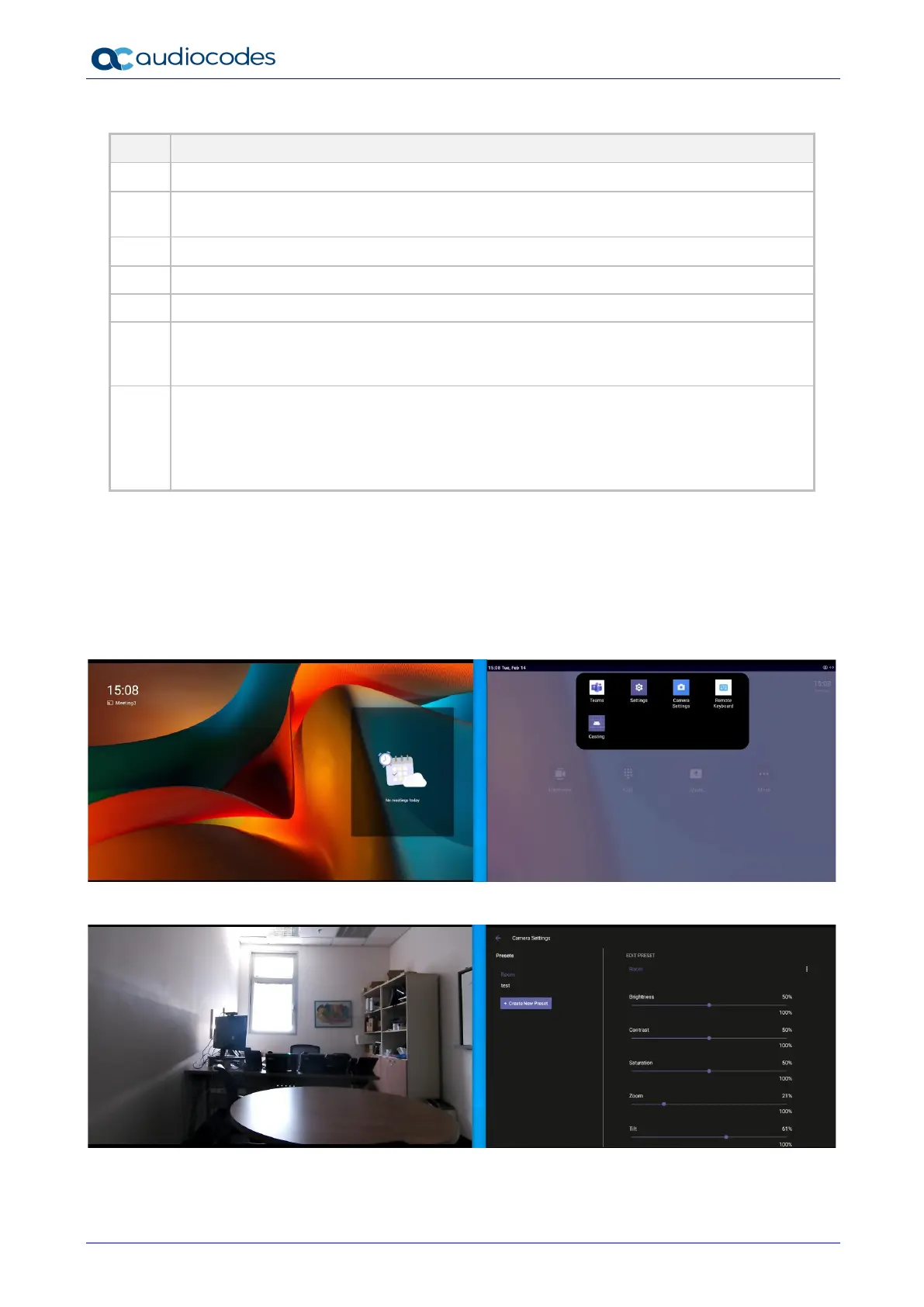RXV81 MTR on Android Video Collaboration Bar
User's & Administrator's Manual 96 Document #: LTRT-18259
Table 10-1: Reference to Using RX-PAD
10.2 Using RX-PAD to Adjust RXV81 Camera Settings
RX-PAD can be used to control RXV81 camera settings.
➢ To adjust RXV81 camera settings:
1. In RX-PAD, pull down the notification bar and select the Camera Settings icon -OR- on the
physical interface of the RX-PAD, tap the camera icon (labeled 3 in the preceding figure).
2. View the camera settings menu and a preview of the room in which RXV81 is located.
3. In the Camera Settings page, adjust the Brightness, Contrast, Saturation, Zoom and Tilt.
‘Back’ button; press to return to the screen previously accessed.
Press to return to the home screen from any screen. Long-press to open the device’s
‘Settings’ screen.
Press to access ‘Camera Settings’.
Press to open administrator-related menus, including ‘Settings’.
One-click to join with an integrated calendar for quick and rapid collaboration initiation.
Human proximity motion sensor concealed under the plastic that allows the user to hold
their hand near the sensor location to ‘wake up’ the device while in screensaver mode,
triggering automatic lighting to greet the user.
LED indications:
▪ If illuminated red (constantly, without f lashing), it indicates ‘No network’.
▪ Flashing red indicates a system alert, for example, when a user tries to charge via the
device’s USB port.
▪ Flashing yellow indicates that the device is in the process of a software upgrade.