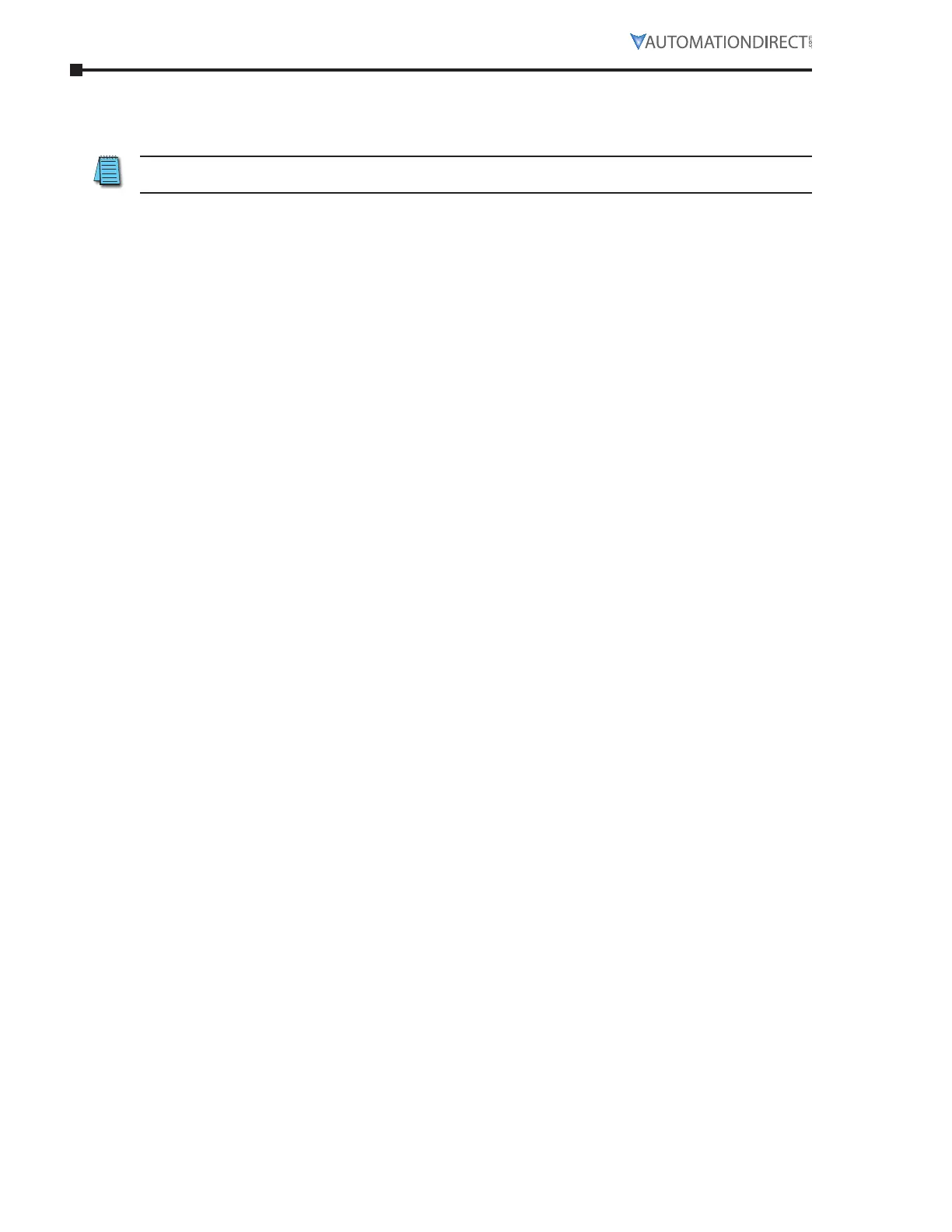Page 3–88 Stellar
®
SR55 Series Soft Starter User Manual – 1st Ed, Rev F – 09/18/2019
Chapter 3: Configuration and Parameters
sAVING ANd loAdING AN sR55 coNfIGuRATIoN fIle
Operating parameters of the unit can be copied onto a USB flash drive. To do this, attach the
USB flash drive into the USB port under the front cover just above the touchscreen.
ADC part number USB-FLASH is a 4GB SanDisk USB flash drive that has been verified to work
with the SR55. Other flash drives may be too wide to fit, or may not perform correctly.
From the Device Setting menu on the SR55 Home screen, scroll down to the third menu and
select “Parameters to USB.” This will construct a file called PARAMS.CSV, and copy it to a
PARAM folder on the stick. There is no way to rename the file during the save process. If you
have another PARAMS.CSV file on the flash drive, it will be overwritten. It is suggested that
parameter files be archived in a separate folder with a unique name other than PARAM. A
new parameter configuration must be configured on the SR55 and saved using the method
described above. It is not recommended to open the .CSV file and edit parameters on a PC and
resave the PARAMS file.
There is also the option to copy “Parameters From USB,” which gives the ability to restore or
set parameters to a known state. This function will only work on a file called PARAMS.CSV in
the PARAM folder of the stick. Any other files in that folder will be ignored.
saving a log file
A log file is for AutomationDirect to help solve performance issues that may arise. From the
Log menu on the Home screen, scroll down to the second menu and select “Download Log
File.” The LOG folder is created when the user connects a flash drive and selects “Download
Log file” from the LOG menu. As an aid to help analyses, the log file(s) PARAMS.CSV is also
created and copied into the LOG folder.
