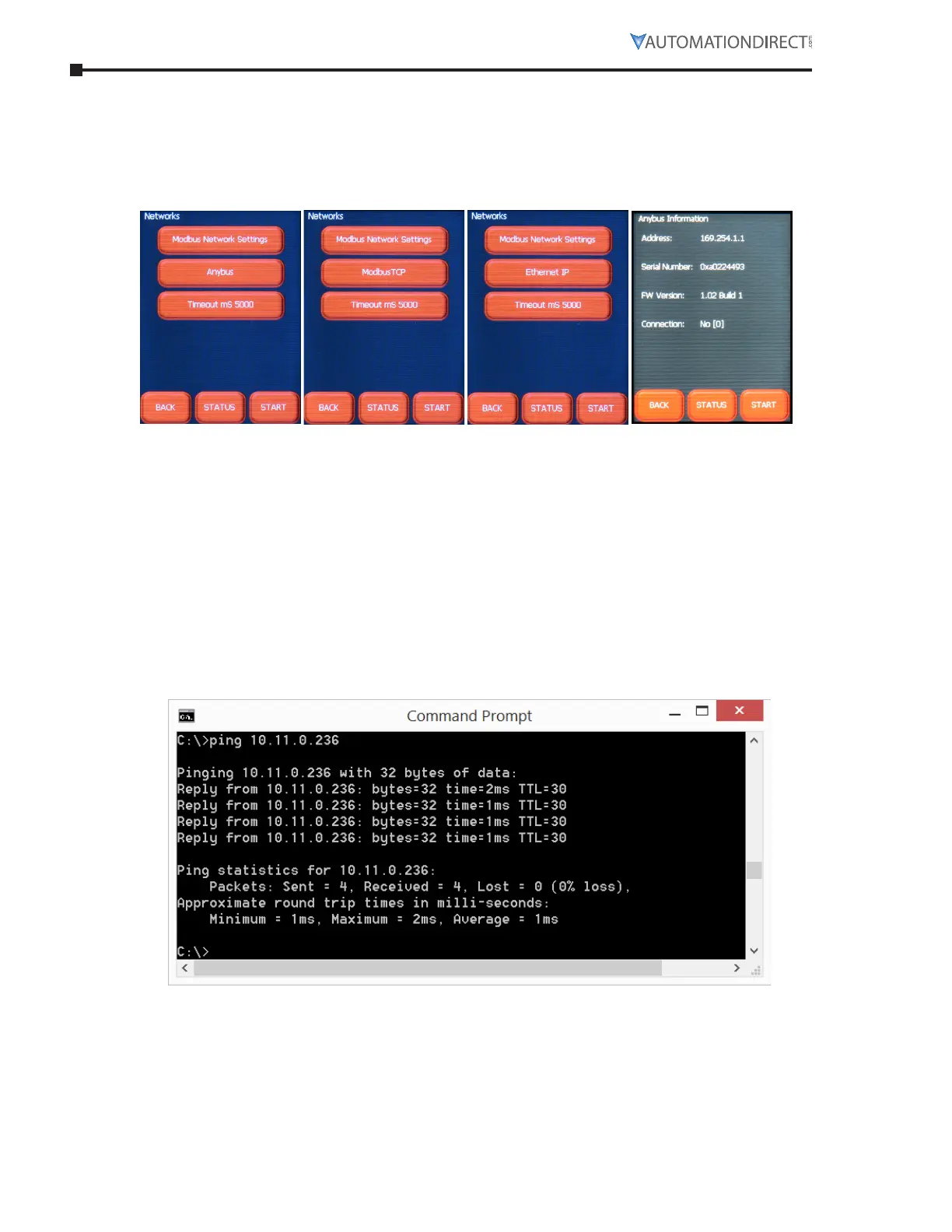Page 5–12 Stellar
®
SR55 Series Soft Starter User Manual – 1st Ed, Rev F – 09/18/2019
Chapter 5: Communications
eTherneT/ip neTWork CommuniCaTions (ConTinued)
Once the settings have been entered, click on the “Set” button and the Anybus module is now
configured and ready to be used. It is not recommended to use DHCP, as the address could be
changed. The starter’s control power will have to be cycled for the correct settings to show up
on the touchscreen.
TroubleshooTing
If you do not see modules showing up in the IPconfig screen check the following:
•
That the SR55-MODTCP or SR55-ENETIP module is inserted correctly, and MS LED is on or
flashing green. See module installation instructions in this SR55 user manual.
•
That the module appears in the Networks menu under Home >> Device >> Networks. If the
module is not recognized the center selection text will read “Anybus” instead of “ModbusTCP
or “Ethernet IP.”
•
On the PC, run “cmd” from the Start Menu (or type “cmd” from the Windows 8 Home tile
screen) to get a command prompt. Test the physical connection between the PC and the
starter. Type “ping” and the address the SR55 should be set to. Press Enter.
•
If the PC can see the starter, valid data will be returned:
