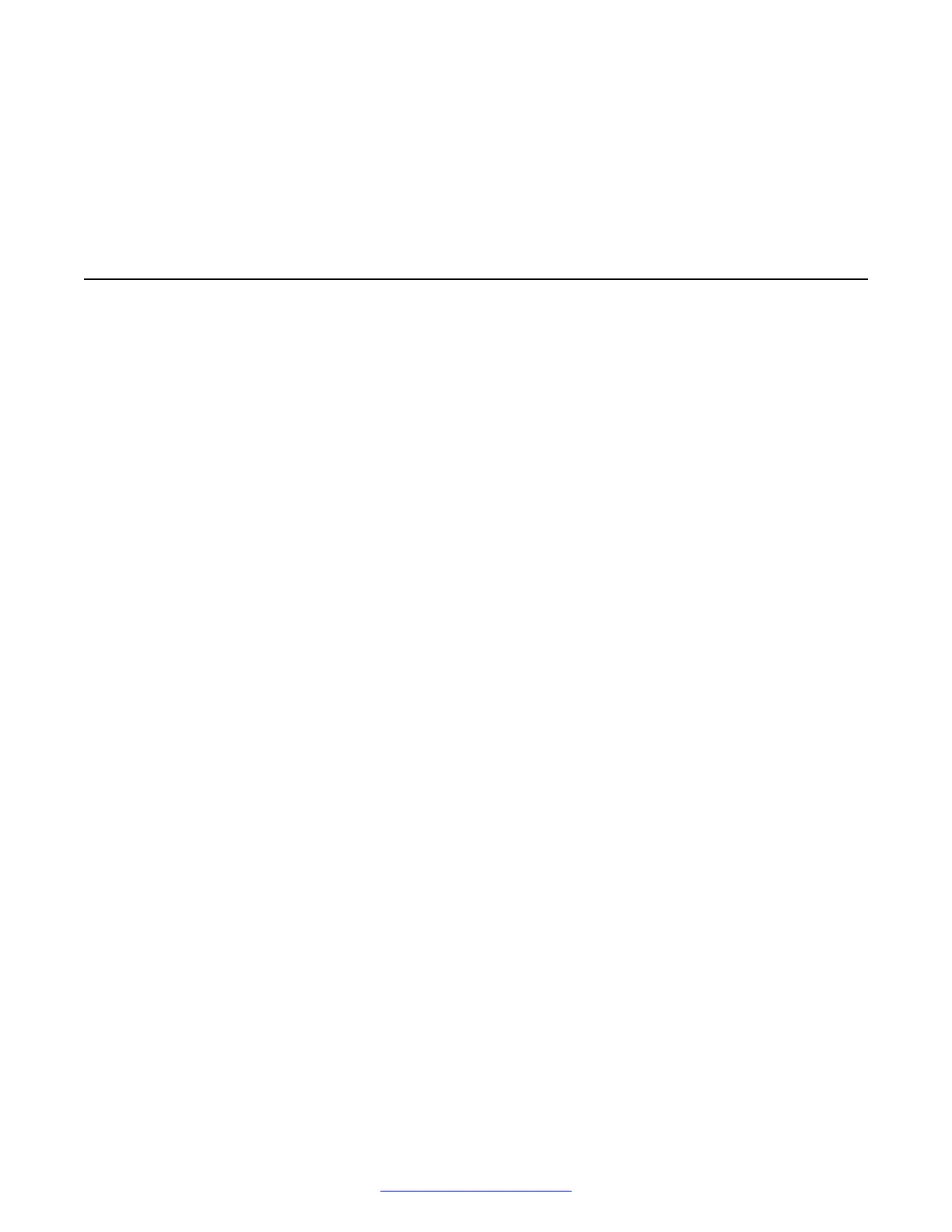The Symbol softkey displays an ASCII Symbol Table, from which you can select a symbol.
4. Press/touch Save to post the entry to the screen from which it came and return to that
screen
5. Press the Right Arrow to save the change and move to the next applicable screen.
IP address screen
Procedure
1. Select a setting that contains an IP address.
2. Press or touch Change.
The IP Address screen displays the current setting and a blank area for you to enter the new
IP Address.
3. Use the dialpad to enter the IP Address as you would on a cellular phone in the following
format: 0.0.0.0 (four numbers separated by decimals, with each number being between 0
and 255).
Use the * (asterisk) key to enter the decimals.
4. Press/touch Save to post the entry to the screen from which it came and return to that
screen.
5. Press the Right Arrow to save the change(s) on that screen and move to the next
applicable screen.
IP address screen
March 2015 VPN Setup Guide for 9600 Series IP Telephones 33
Comments? infodev@avaya.com
