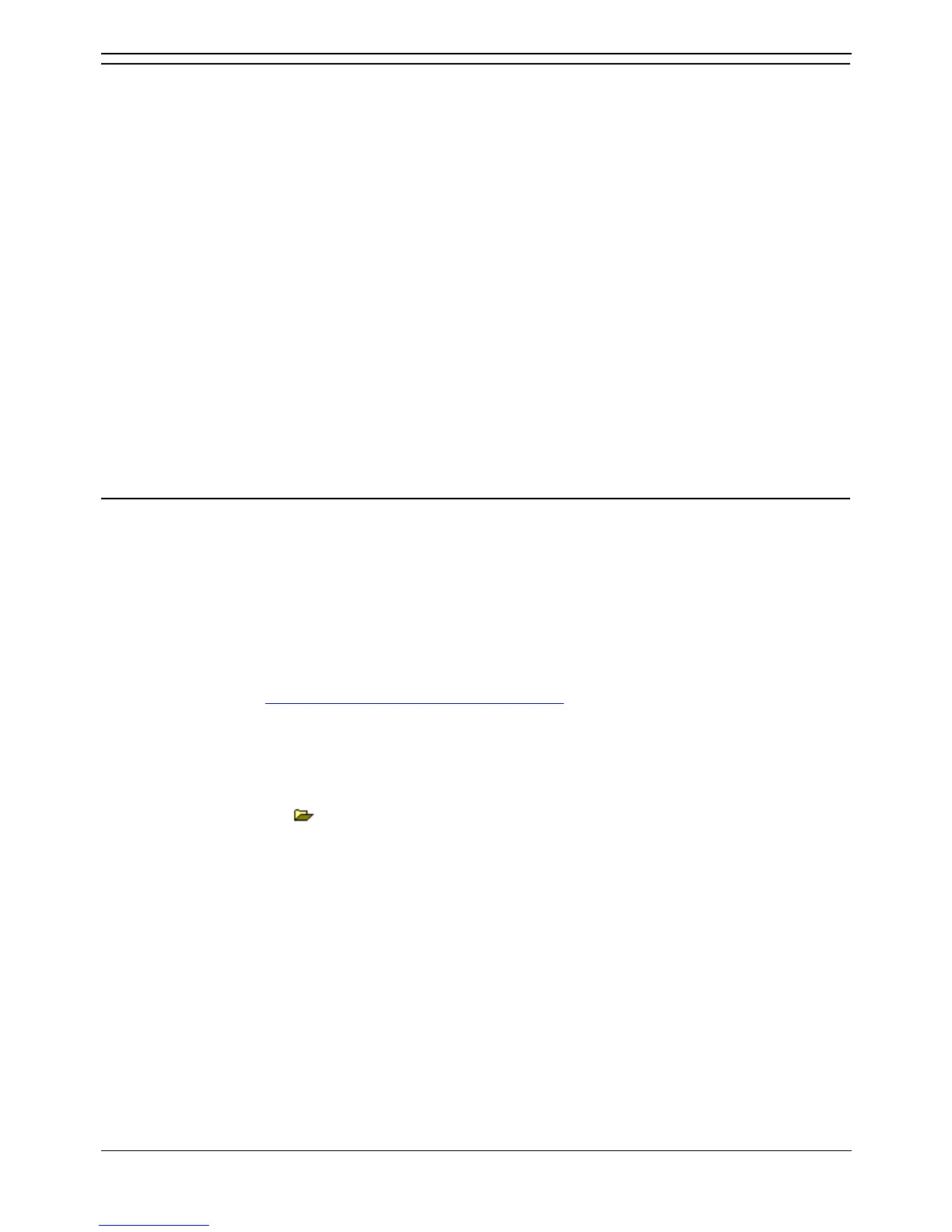IP Office Installation
Installation Manual Page 62
IP Office 2.1 40DHB0002USCL Issue 10c (11th May 2004)
Installing the New IP Office Admin Suite
This process should only be followed after having removed the previous IP Office Administration suite
components as detailed above.
1. Insert the IP Office Admin CD.
2. The CD should auto run and display a language selection menu. Select the required installation
language and click OK.
3. The InstallShield Wizard will load and prepare for installation.
4. A Welcome screen is display. Click Next >.
5. A menu for selecting the installation destination is displayed. Leave this set at the default unless
you have specific reasons for doing otherwise. Click Next >.
6. A menu appears for selecting which components of the IP Office Administration Suite you want to
install. Tick the list to match the previously removed suite. Click Next >.
7. A menu for selecting the Program Folder appears. Leave this set at the default unless you have
specific reasons for doing otherwise. Click Next >.
8. Depending on the components installed, a menu asking you to reboot the PC may be displayed.
Select to restart the PC.
9. Click on Finish.
Upgrading the Unit Software
Installing IP Office Manager also includes appropriate .bin software files for the hardware units within the
IP Office system.
• WARNING: IP Office 2.0 or Earlier Systems
For systems currently at 2.0 or earlier software, this process must be done from a PC with fixed
IP address and on the same LAN segment as the IP Office. It must not be attempted via RAS or
routed network links.
• WARNING: IP403 Systems
For IP Office 403 systems with Level 1.4 or earlier software the upgrade process is a multistage
operation. See Upgrading an IP403 to Software Level 2.0
.
1. Select Programs | IP Office | Manager.
2. You will be requested to enter an Operator Name and Password for Manager. The default name
and password are Administrator and Administrator.
3. IMPORTANT: Use
to load the configuration from the IP Office system. Taking this step
creates a BOOTP entry in Manager for the system. It also ensures that you have a copy of the
configuration and the correct system password.
4. Select File | Advanced | Upgrade.
5. The IP Office Upgrade Wizard is started and will scan for IP Office units. For the units found it will
show the unit type, its currently installed version of software and the what version of software is
available from Manager. Units for which a later version of software is available will be already
ticked.
6. If any of the units have pre-version 2.1 software, untick Validate. The validated upgrade option is
only supported for units which already have 2.1 or higher software installed.
7. Check that the list of ticked units is as you require.
8. Click Upgrade.
9. Enter the system passwords when requested.
10. Progress of the upgrade process is shown.