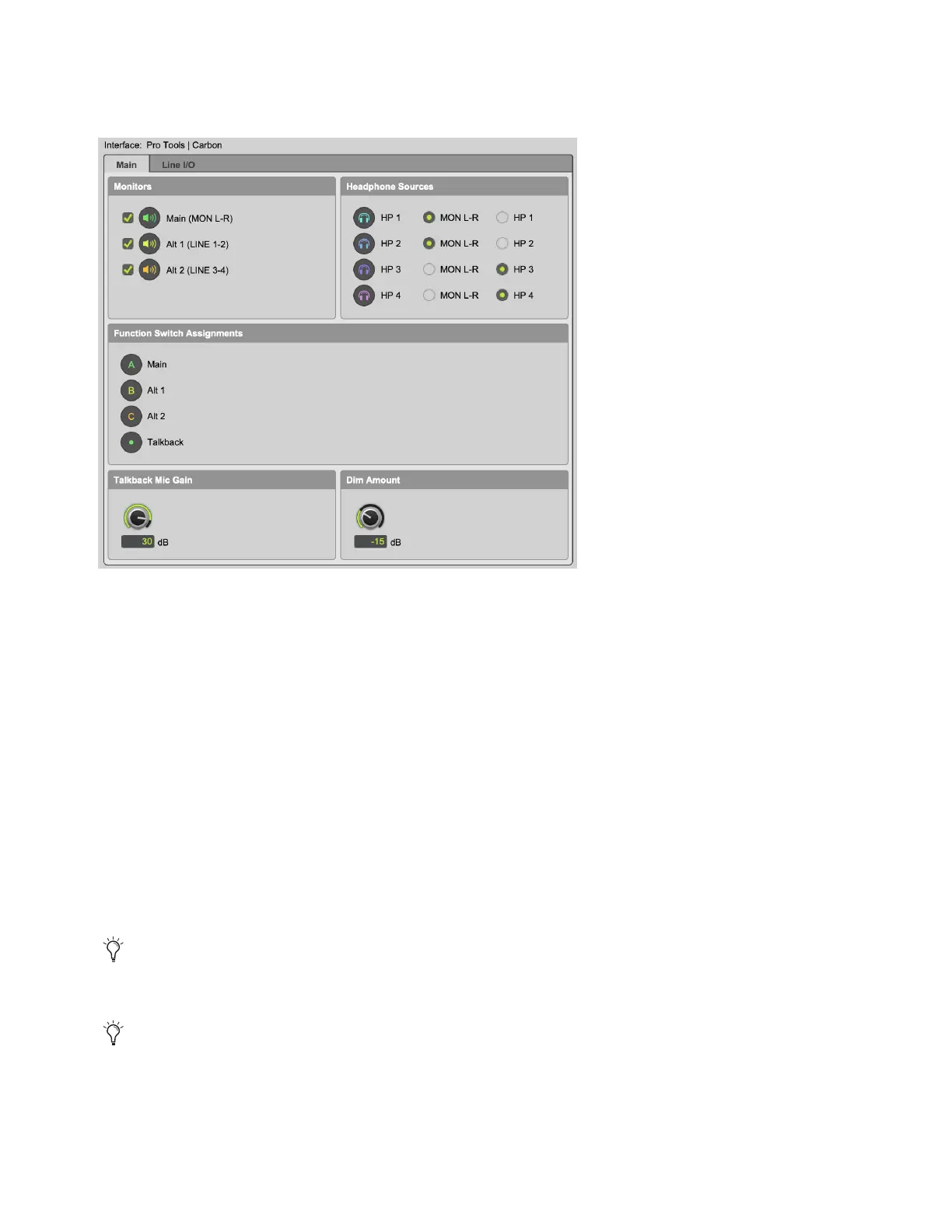Configuring Pro Tools 20
Main Page
Click the Main tab in the Hardware Setup to view the Main page.
Monitors
The Monitors section lets you enable or disable the following Monitor options:
Main (MON L–R)
When enabled, the Main monitor set can be selected for monitoring on the front panel of Pro Tools | Carbon. The
Main monitor uses the Monitor L–R outputs on the back panel.
Alt 1 (LINE 1–2)
When enabled, the Alt 1 monitor set can be selected for monitoring on the front panel of Pro Tools | Carbon. Alt
1 uses channels 1 and 2 of the DB25 line outputs on the back panel.
Alt 2 (LINE 3–4)
When enabled, the Alt 2 monitor set can be selected for monitoring on the front panel of Pro Tools | Carbon. Alt
2 uses channels 3 and 4 of the DB25 line outputs on the back panel.
Headphone Sources
The Headphone Sources section lets you select the source for each of the four headphone outputs on the front panel of
Pro Tools | Carbon.
MON L–R
When this option is selected, the corresponding headphone output mirrors the signal of the currently selected Monitor
set. If no Monitor set is enabled, the headphone output mirrors the signal of the MON L–R outputs on the back panel.
HP 1–4
When a source is set to a headphone output (HP 1–4), any Pro Tools track (or other Core Audio software audio channel)
that is routed to that Headphone output passes audio to that Headphone output.
Hardware Setup, Pro Tools | Carbon Main page
This is useful when you want the listener to hear the same audio material as the main mix in both Pro Tools and Core Audio output.
This is useful when you want the listener to hear different audio material from the main mix in Pro Tools and Core Audio output,
such as for a unique cue mix.
