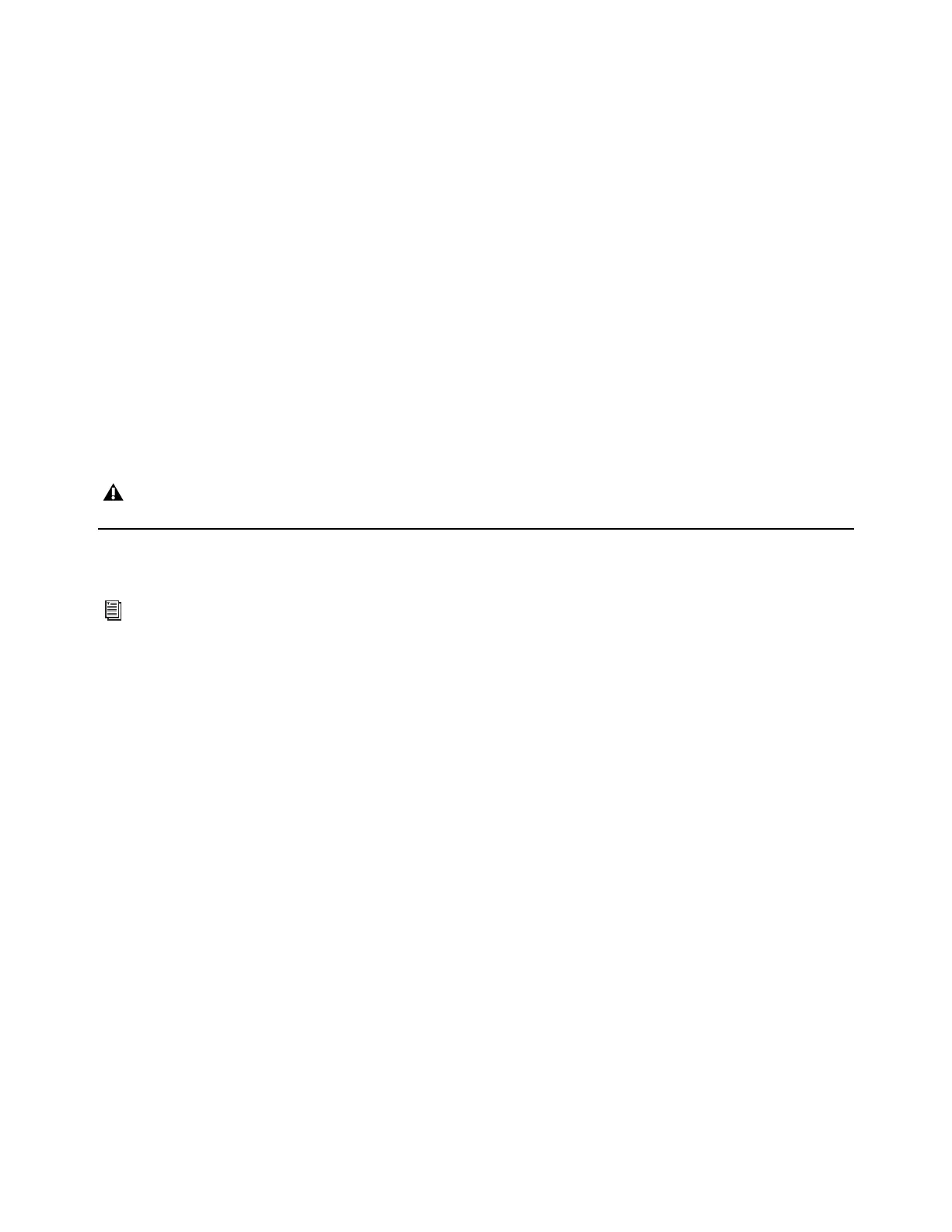DADman Software 14
6 Configure each MTRX Studio unit in turn with a unique IP address and the preferred network mask, for example 10.0.7.21 |
255.255.255.0. You can also configure IP audio network settings in this window.
7 When you are done you can connect more than one MTRX Studio to the network, and each one appears in the DADman Device
List.
Automatic IP address
You must have a network with a DHCP server to allocate the IP addresses.
To use an automatic IP address:
1 Configure your computer IP address to DHCP using the Mac System Preferences or the Windows Control Panel.
2 Launch DADman.
3 Choose Settings > Device List.
4 Click Refresh to discover the MTRX Studio on the network.
5 Right-click the MTRX Studio and choose Network Settings.
6 Configure each MTRX Studio in turn to use DCHP.
7 When you are done, you can connect more than one MTRX Studio to the network, and they will all appear in the DADman
Device List.
DADman Configuration Files
Use the DADman File and Settings menus to Save and Load MTRX Studio configuration files (.dms).
Saving and Loading Configuration Files
When you have set up DADman as you like, you can save the configuration to a file (.dms) so it can be re-loaded later if necessary.
To save a MTRX Studio Configuration file in DADman. do one of the following:
Choose File > Save.
Press Command+S (Mac) or Control+S (Windows).
To save the MTRX Studio Configuration as a new file in DADman:
1 Choose File > Save As, or press Command+Shift+S (Mac) or Control+Shift+S (Windows).
2 In the Save As dialog, navigate to where you want to save the file and name the file.
3 Click Save.
To load a MTRX Studio Configuration file in DADman:
1 Choose File > Open, or press Command+O (Mac) or Control+O (Windows).
2 In the Open dialog, navigate to and select the MTRX Studio configuration file (.dms) that you want to load.
3 Click Open.
In order for MTRX Studio to function properly, the router and sample rate must be correctly configured in DADman software.
You can also save and load separate monitor profiles (.dmprof), see
Monitor Profile Files.
