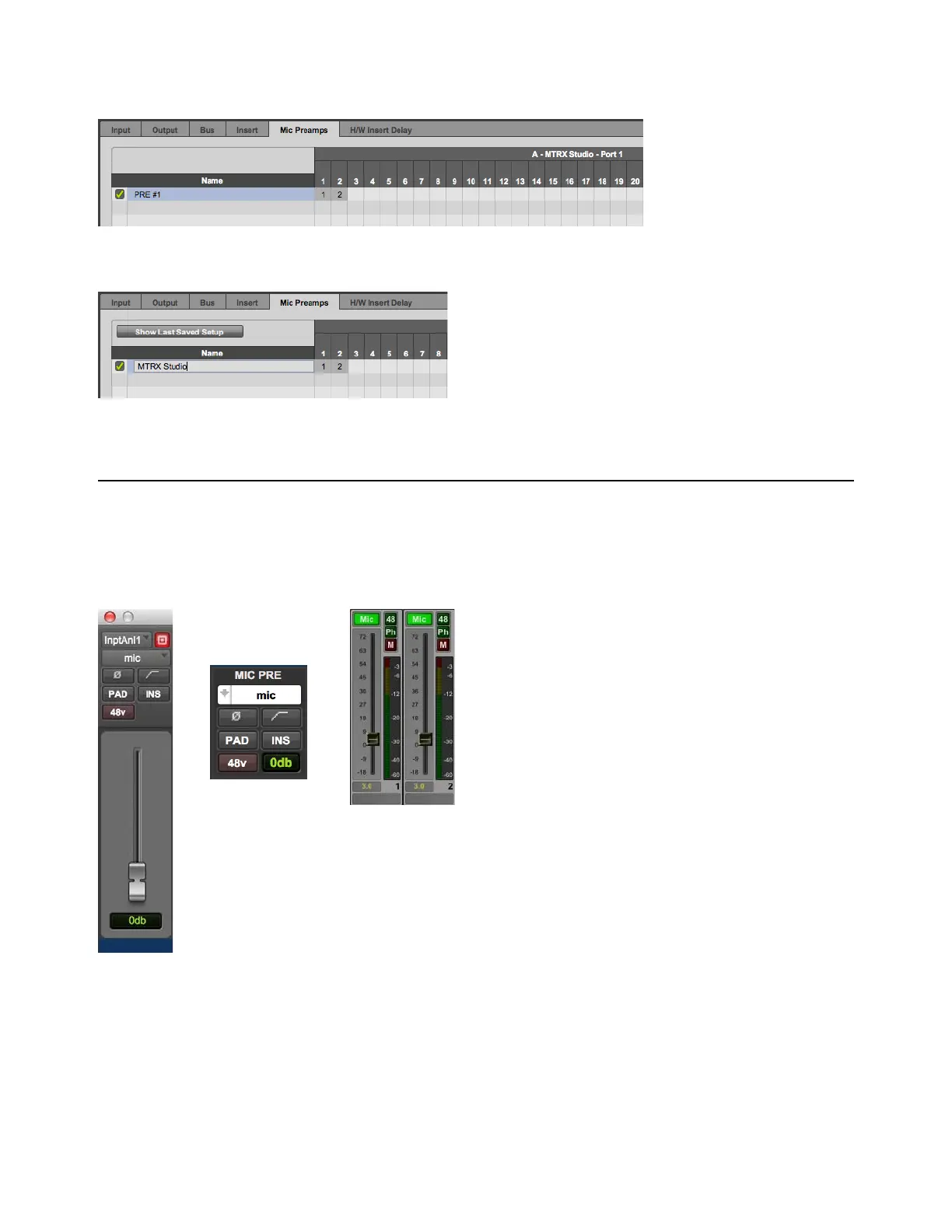Controlling MTRX Studio Preamps from Pro Tools (Mac Only) 50
10 To ensure that PRE controls only appear in Pro Tools for MTRX Studio Mic Inputs 1 and 2, Shift-click to select PRE channels
3–8 and press Backspace or Delete.
11 Double click the Name PRE #1 and type MTRX Studio (or similar) to clearly identify MTRX Studio mic pres.
12 Click OK.
Controlling MTRX Studio from Pro Tools
(or from a Control Surface)
Once configured, Pro Tools can control MTRX Studio Mic Preamp settings on a channel-by-channel basis. Enable Mic Preamps
view in either the Edit or Mix window to access these controls (
View > Mix Window Views > Mic Preamps or View > Edit Window
Views > Mic Preamps
). All adjustments made in Mic Preamps view in Pro Tools are mirrored in DADman.
Pro Tools I/O Setup, Mic Preamps assigned only for channels 1 and 2
Pro Tools I/O Setup, Mic Preamps name for channels 1 and 2 of MTRX Studio
Pro Tools Mic Pre window (left), Pro Tools Mic Pre view (middle), and DADman Channel strip (right)