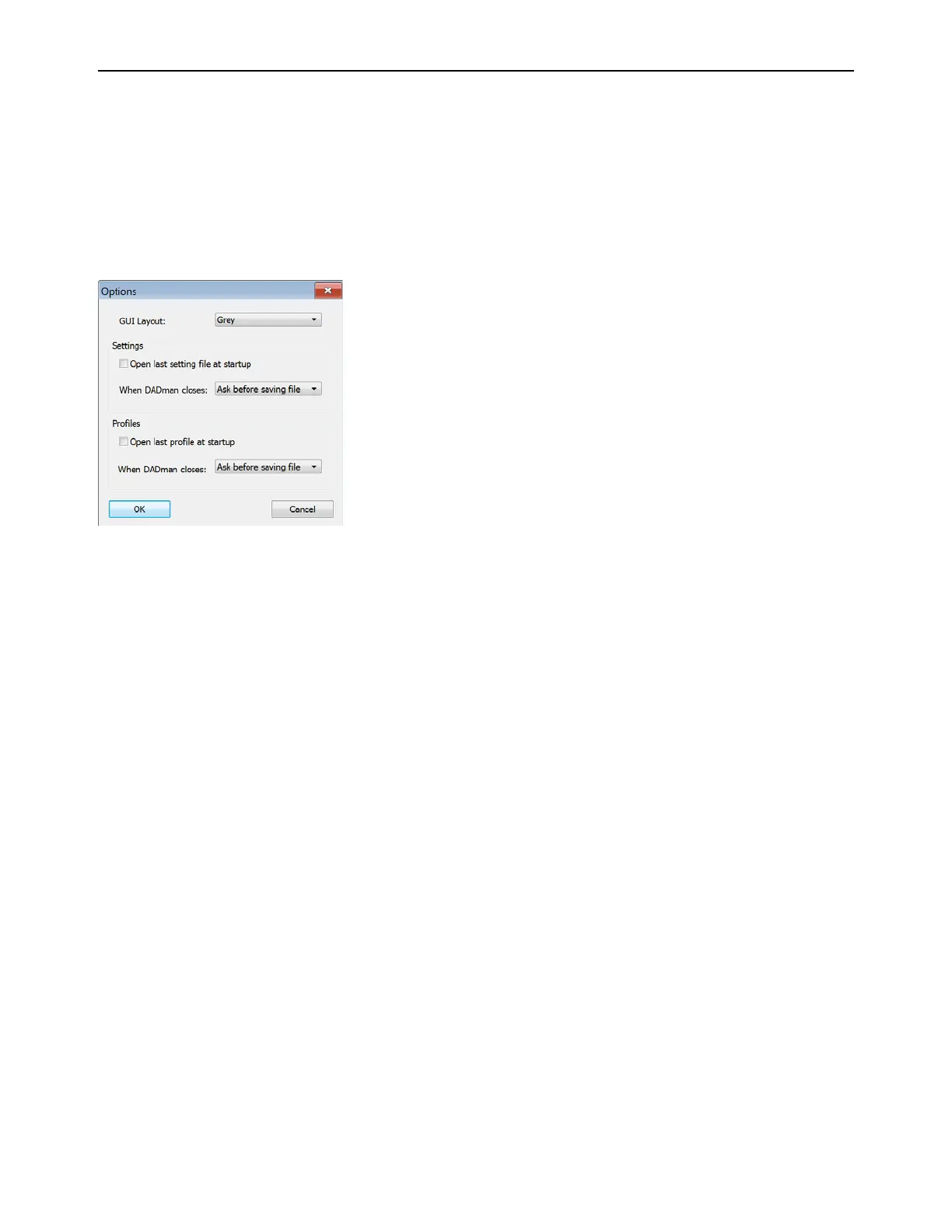DADman Software 15
DADman Settings Menu
The DADman Settings menu provides access to the Device List window, the Monitor Profile Configuration window, the MIDI Set-
tings window, and lets you enable (or disable) EUCON. On Windows, it also lets you access the Options window. On Mac, use the
DADman menu to access the Preferences window (which is equivalent to Options on Windows).
Preferences and Options
To set Preferences (Mac) or Options (Windows) for DADman:
1 Choose DADman > Preferences (Mac) or Settings > Options (Windows).
2 Configure the MTRX Studio Preferences (Mac) or Options (Windows) as desired:
GUI Layout
Select a color scheme for DADman.
Settings
Lets you specify what DADman does with the settings file when starting and closing DADman.
Profile
Lets you specify what DADman does with the monitor profile when starting and closing DADman.
3 Click OK.
Device List
The Device List lets you discover and connect to any MTRX Studio (and MTRX) on the network. Right-click on any connected
unit in the list to change its Network Settings, Synchronize, Restore Defaults, or Restart the unit. You can also enter Recover Mode,
Upgrade the unit, or update its firmware.
Monitor Profile
The Monitor Profile Configuration window lets you create and edit monitor profiles for MTRX Studio. For more information, see
Monitor Profiles.
MIDI Settings
The MIDI Settings window lets you select MIDI Input and Output, and MIDI Mode (Pro Tools PRE or Mackie C4). For more in-
formation, see
Network Fundamentals.
EUCON
DADman software can be controlled by EUCON-compatible control surfaces such as S1, S6, and the Avid Control app.
To enable EUCON control of DADman:
Select Settings > EUCON.
Options dialog (Windows)