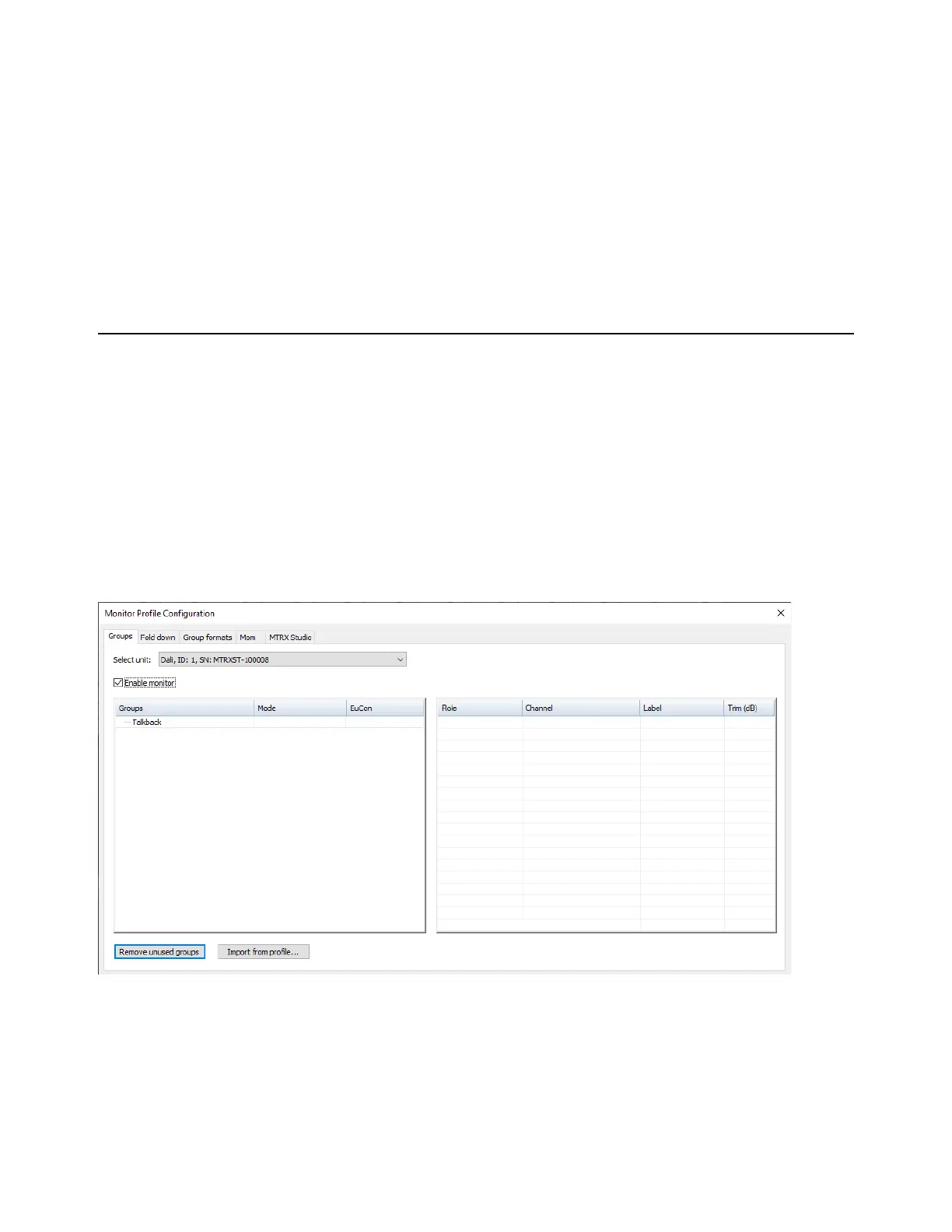Monitor Profiles 28
Monitor Profiles
A monitor profile is a control room or cue system using the available analog and digital I/O MTRX Studio. You can add sources,
outputs, fold downs, and meters to define a monitor within DADman. A single monitor can contain multiple sources (inputs) and
output sets, including stereo, surround, and expanded Atmos configurations using analog or digital I/O. You can efficiently switch
between near-field stereo, 5.1 or 7.1 surround, as well as Atmos speaker configurations from the front panel of MTRX Studio or
using a EUCON-compatible control surface (such as S1, S6, or the Avid Control app).
Monitor Profile Files
To use the monitoring and cue functionality of MTRX Studio, you need to create or import a Monitor Profile (.dmprof files).
To get started, you can download a default stereo monitor profile configuration from your Avid Master account:
Stereo Default.dmprof (5.1, 7.1, and 7.1.2 profiles are also available).
Monitor Profile Configuration Window
The Monitor Profile Configuration window lets you create and edit monitor profiles for MTRX Studio. It is organized into multiple
pages:
Groups, Fold down, Group formats, Mom, and MTRX Studio. Click the corresponding tab to view each page.
To open the Monitor Profile Configuration window:
Choose Settings > Monitor Profile.
To enable monitor profiles:
1 Choose Settings > Monitor Profile.
2 Select the unit you want to use for monitoring.
3 Select Enable monitor.
Monitor Profile Configuration window
