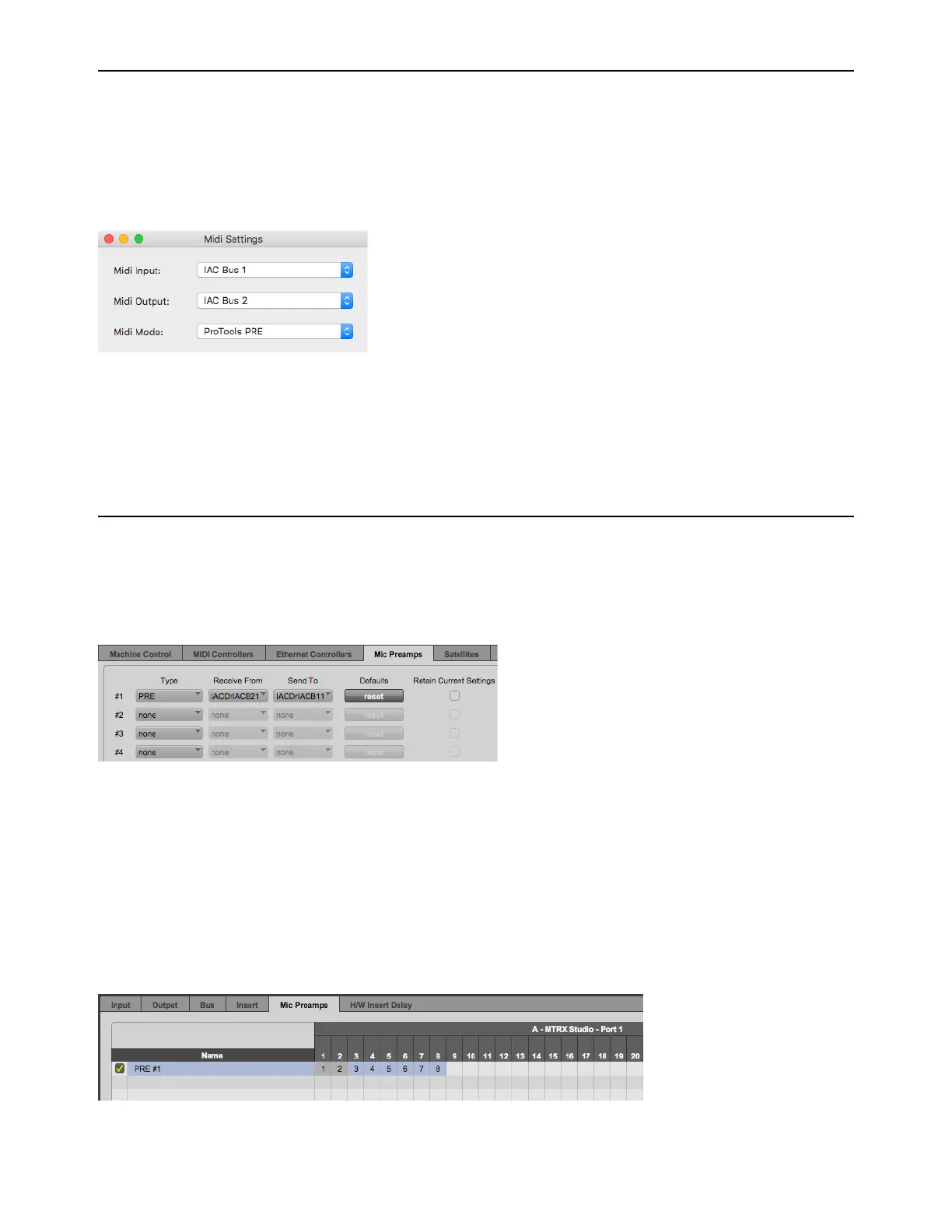Controlling MTRX Studio Preamps from Pro Tools (Mac Only) 49
Configure DADman
Once Audio MIDI Setup is configured, setup DADman for MIDI.
To configure DADman for Pro Tools PRE control of MTRX Studio units:
1 Launch DADman software.
2 Choose Settings > MIDI Settings.
3 Select Bus 1 for MIDI Input and Bus 2 for MIDI Output.
4 Select Pro Tools PRE for MIDI Mode.
5 Click the red button in the upper-left corner of the window to close it.
6 Leave DADman running in the background while running Pro Tools.
Configure Pro Tools Software
To configure Pro Tools for PRE control of MTRX Studio units:
1 In Pro Tools, choose Setup > Peripherals.
2 Click the Mic Preamps tab.
3 Select Type > PRE.
4 Select Receive From > Predefined IAC Driver Bus 2 > Channel 1 in the pop-up menu.
5 Select Send To > Predefined IAC Driver Bus 1 > Channel 1 in the pop-up menu.
6 Click OK.
7 Choose Setup > I/O Setup.
8 Click the Mic Preamps tab.
9 Click on the first channel where the MTRX Studio is physically connected.
DADman MIDI Settings window
Pro Tools Peripherals, Mic Preamps page
Pro Tools I/O Setup, Mic Preamps assigned to eight channels (MTRX Studio only has Mic Pres on Mic Inputs 1 and 2)
