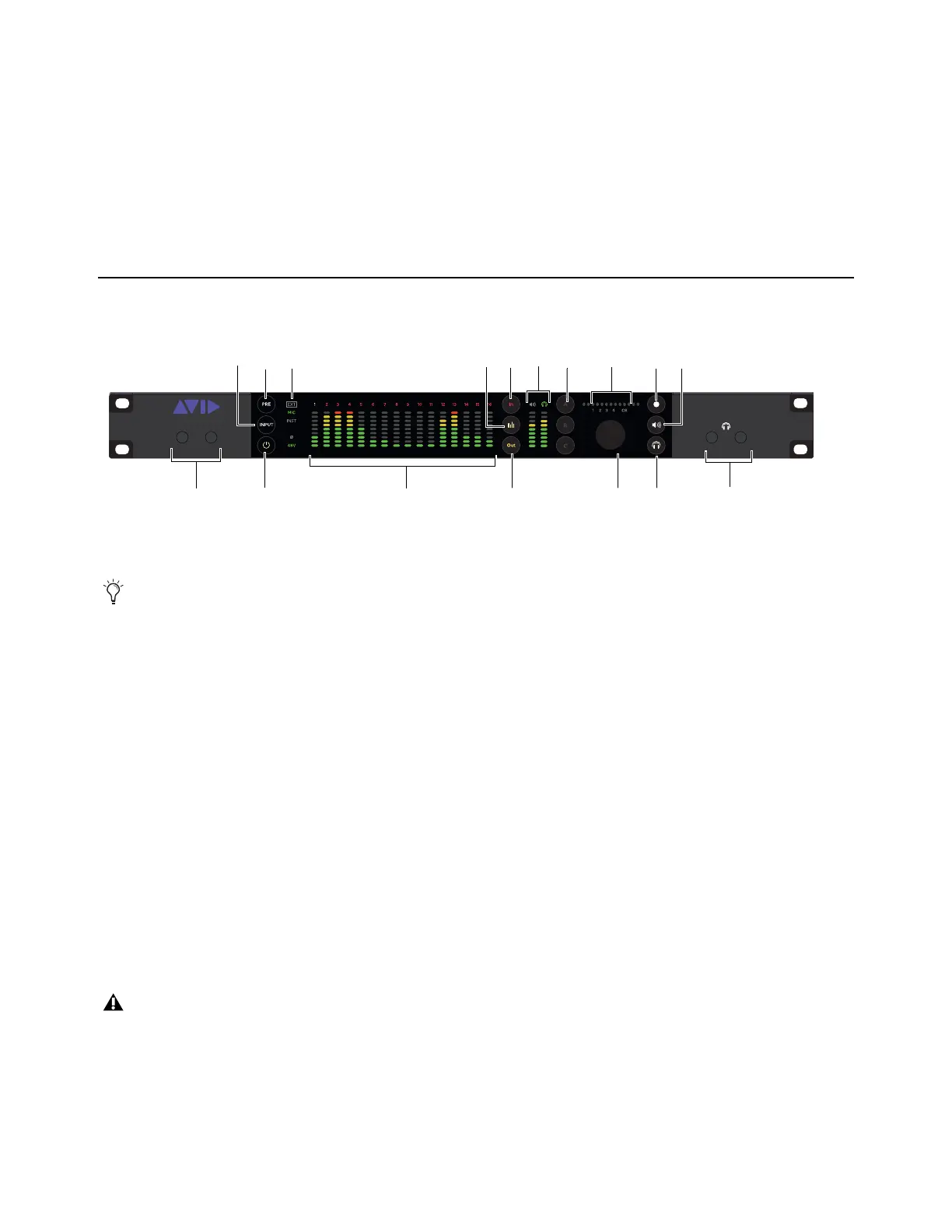Pro Tools | MTRX Studio Operation 5
Pro Tools | MTRX Studio Operation
Pro Tools | MTRX Studio is controlled over Ethernet by DADman software on your computer. The front panel of the unit also pro-
vides indicators and controls for input settings and monitoring functions.
Pro Tools | MTRX Studio Front Panel
1 Instrument inputs 1 and 2 (mono 1/4-inch unbalanced).
2 Power button.
3 INPUT button — Toggles Mic/Inst inputs 1 and 2 between INST (front panel) or MIC (back panel) when PRE is activated. Press
the
Select button (14) to toggle between channels 1 and 2 (the number for the corresponding channel illuminates above the en-
coder (13). If the channels are linked, the
INPUT button toggles both channels in tandem.
4 PRE button — When activated, the PRE button lights green and you can change the input settings for Mic/Inst inputs 1 and 2.
Press the
Select button (14) to switch between channel 1 and channel 2. Press INPUT (3) to toggle between INST (front panel)
or MIC (back panel). Press the
A button (11) to link or unlink channels 1 and 2. Press B to enable or disable Ø. Press C to switch
48V (phantom power) on or off. Use the encoder (13) and the horizontal meter (12) to adjust input levels.
5 Indicators (from top to bottom) — Displays the Mic/Inst input settings per channel when PRE (4) is activated.
• EXT — Lights green to indicate sync lock to an external clock source, or flashes red to indicate that sync is not locked.
• MIC — Indicates Mic input for the selected channel.
• INST — Indicates Instrument input for the selected channel.
• Link — Indicates that channels 1 and 2 are linked.
• Ø — Indicates polarity for the selected channel.
• 48V — Indicates phantom power is enabled for the selected channel.
6 16 segmented LED meters indicating signal level of the selected source (analog, ADAT, or Dante) input or output.
Pro Tools | MTRX Studio front panel
These inputs are shared with the Mic inputs on the back panel, select INST inputs to use the front panel INST inputs.
Note that levels for the Mic/Inst input channels (1/4-inch inputs on the front panel and XLR inputs on the back panel) are not
shown in the 16 segmented LED meters. Likewise, these meters do not show the levels for the monitor outputs (1/4-inch jacks
on the back panel).
1
2
Pro Tools
®
| MTRX Studio
1
2
INST
LINK
1 2
3
4 5
6 7
10
13 16
17
8 9 11 14 1512
