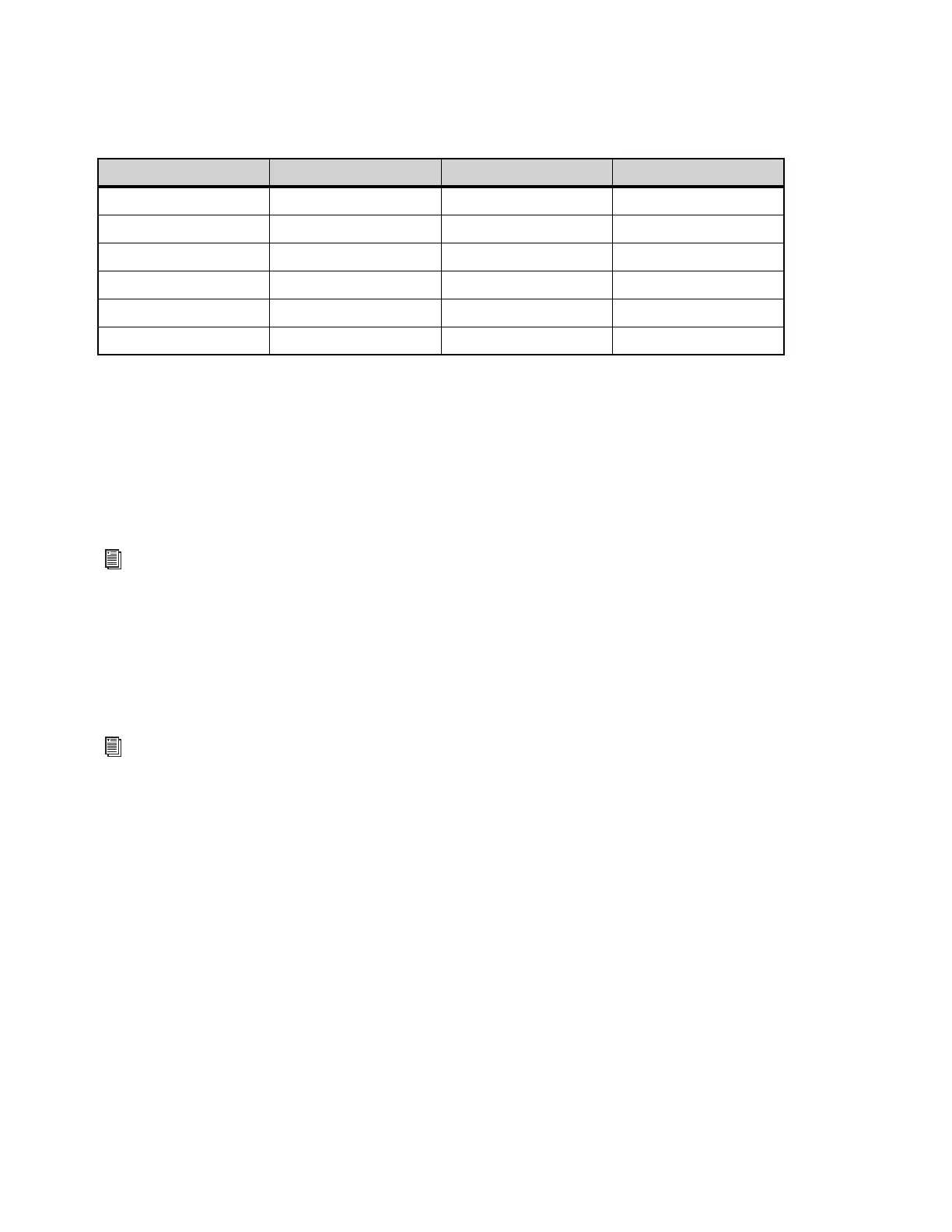Pro Tools | MTRX Studio Operation
6
7 OUT button — Press to set the 16 segmented LED meters to display output levels for the selected source.
8 Meter button — Press to cycle between sources for the 16 segmented LED meters: analog, ADAT, and Dante (1–4). The individual
sources for metering are indicated by different colors in the meters and channels numbers. The mapping is shown in table 1 below.
9 IN button — Press to set the 16 segmented LED meters to display input levels for the selected source.
10 CR, Monitor/Cue Level meter — Shows the level of the left and right signal of the control room output or the monitor/cue output.
The readout follows the selection made using the
Speaker (15), Headphone (16), and Select (14) buttons.
11 A, B, and C buttons — These three buttons illuminate A, B, and C. When PRE (4) is activated, use these buttons to change the set-
tings for the two Mic/Inst inputs. When the
PRE button is not activated, the A, B, and C buttons are used to select configured DAD-
man monitor profiles. The function of these can be configured access any available monitor function, such as input source selection,
speaker set selection, folddown, and so on. These buttons are also layered using the
Select button (15) along with the Level control
encoder (13), and the level and channel indicators (12).
12 Level and Channel indicators — When PRE (4) is activated, the Level meter shows the input gain levels for the selected Mic/Line
input and the Channel indicators show which channel is selected for editing (1 or 2, or both). Otherwise, these show the output level
for the selected Monitor/Cue source, and which source is selected (defined in DADman).
13 Encoder — When PRE (4) is activated, turning the encoder adjusts the input gain level for the selected Mic/Line input. Otherwise,
turning the encoder adjusts the monitor level for the selected Monitor/Cue source. The encoder can also be assigned to various func-
tions in DADman when turned or pushed. For example, you can assign the encoder to mute and unmute the selected monitor path
when pushed.
14 Select button — Use for selecting channels or layers. Selections are indicated by the channel indicator (12). When the MTRX Studio
is connected to a monitor profile in DADman these 3 keys are controlling DADman and the function is defined in DADman. The de-
fault functionality is that the
Speaker button (15) selects the control room (CR) as focus for the level control encoder, and the A, B,
and
C buttons (11) and the Headphone button (17) selects the monitors/cues as focus. Using the Select button (14), 4 different lay-
ers can be selected according to the configuration of the monitor profile in DADman.
15 Speaker button — Selects the control room (CR) as focus for the level control encoder (13) and meter (12).
16 Headphone button — selects the monitors/cues as focus for the level control encoder (13) and meter (12).
17 Headphone outputs 1 and 2 (stereo 1/4-inch).
Meter sources
Meter button push Color Viewed Channels Meter Number highlight
Mode 1 Light Blue Analog channels Light Blue
Mode 2 Dark Blue ADAT channels Dark Blue
Mode 3 Orange Dante channels 1–16 Orange, 1 White
Mode 4 Orange Dante channels 17–32 Orange, 2 White
Mode 5 Orange Dante channels 33–48 Orange, 3 White
Mode 6 Orange Dante channels 49–64 Orange, 4 White
For information on assigning functions to the A, B, and C buttons in DADman, see MTRX Studio Page.
For information on assigning functions to the encoder in DADman, see
MTRX Studio Page.