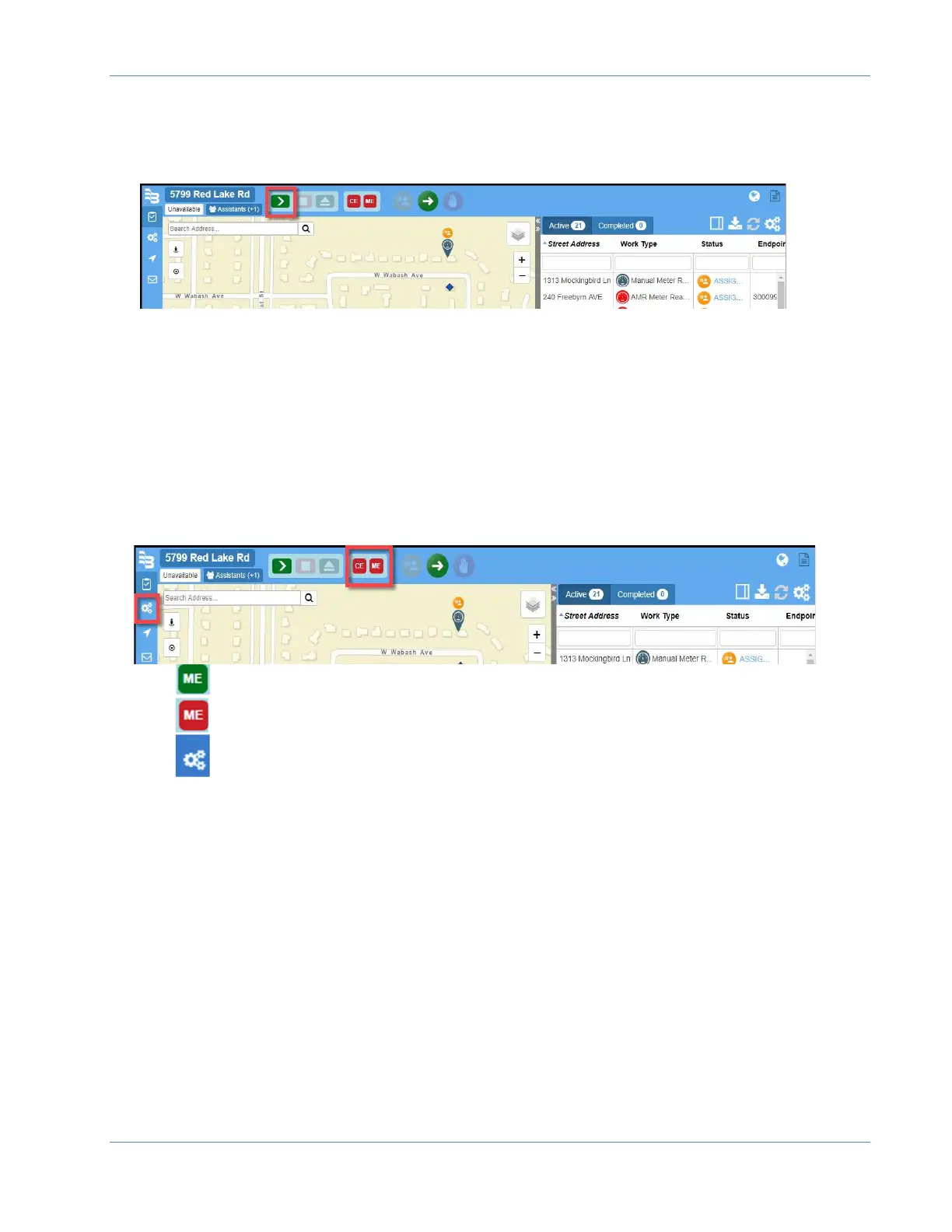ORION® Mobile Read
Page 12 April 2019
Route Reading with ORION Mobile Read
1. From the OMR main page, tap the Start icon to start the data collection process.
2. The warning message will again remind the driver of the vehicle that they must not
touch the tablet/laptop or view the display while the vehicle is in motion. The reader
must acknowledge this notification by tapping the OK button
3. On the OMR Task Bar, mobile transceiver and mobile receiver status indicators will
display, if they are configured to do so. These indicators are color coded to help the
user quickly identify transceiver or receiver communication status.
Tip: Additional icons and toolbar functions are defined on page 26.
4. Drive through the route area. Assignment icons and list statuses will change.
5. Work items list are broken down into two tabs. The Active tab includes the Assigned
work items, Investigate work items and the Missed work items. The Completed tab lists
the account records where the reading data is collected and the assignment is
complete.
Note: Audio cues signify Completed or Investigate items.
= Connected and communicating.
Red = Configuration and/or connection issue.
Configuration: Configure the GPS, ORION ME and ORION CE settings.