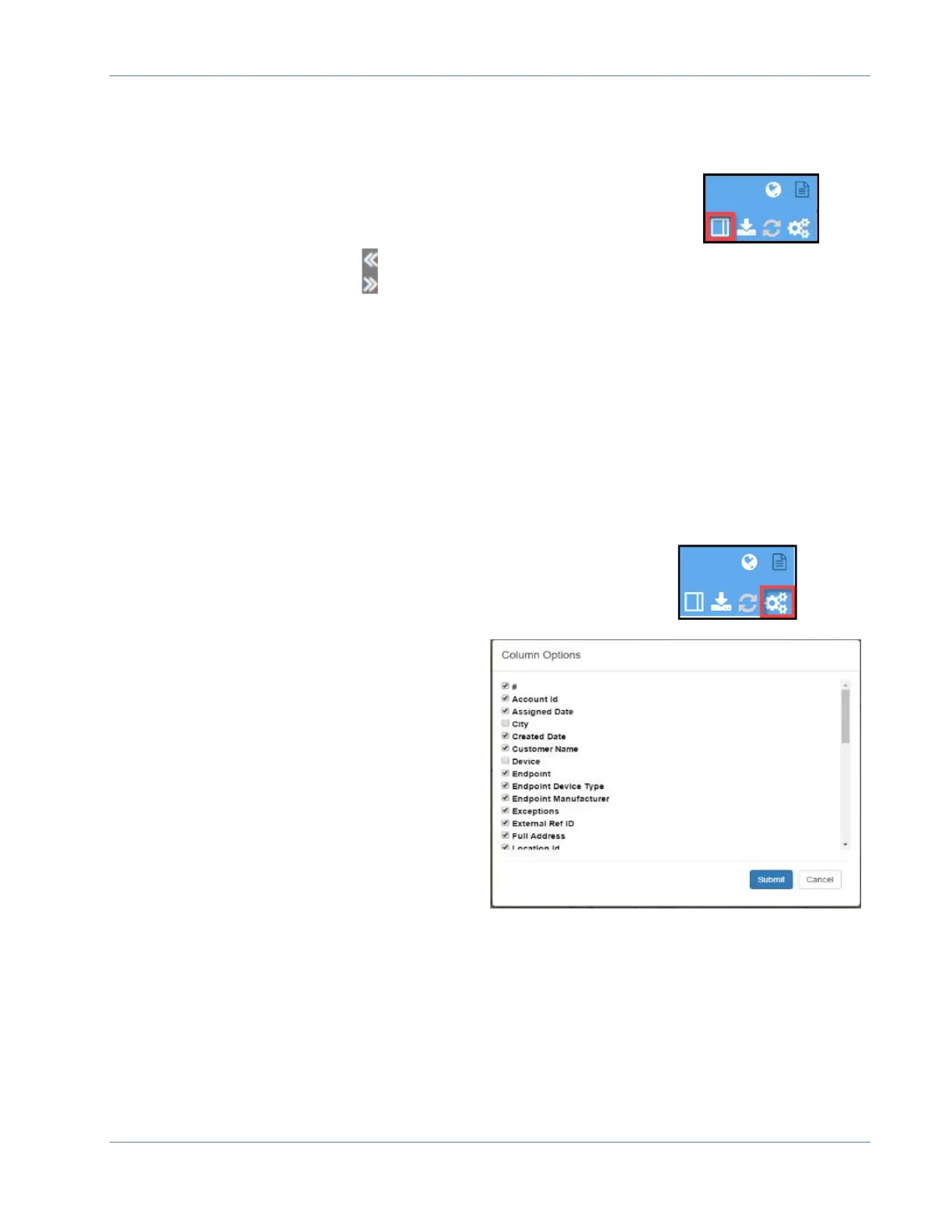ORION® Mobile Read
Page 20 April 2019
Display Controls
Change View
Clicking on the Change View Icon allows the user to toggle to various
view configurations.
Clicking on the double arrows collapses and expands the various windows.
Show/Hide Work Assignment Columns:
OMR allows the User to show or hide columns of information being provided. Once
displayed; column orders can be adjusted, column width can be adjusted, the information in
the column can be in ascending or descending order and the information in the columns
can be searched.
Note: OMR receives information from BEACON through Field Director so information
available to the OMR user is dependent on what has been made available through
BEACON and Field Director.
Click on the three gears icon in the upper left corner to change
column options.
To hide the column, remove the checkmark
to the left of the column name and select
Submit. Changes are saved per User.
Column Order:
To adjust the order of the columns on the Active or Completed tabs, click on the name of
the column you wish to move and drag it to the position desired.
Searching a Column:
To search a column for specific information, enter text in the empty box under the column
header for the field you wish to search. List will filter for results as you type. Clear search
text to return to the full list.
