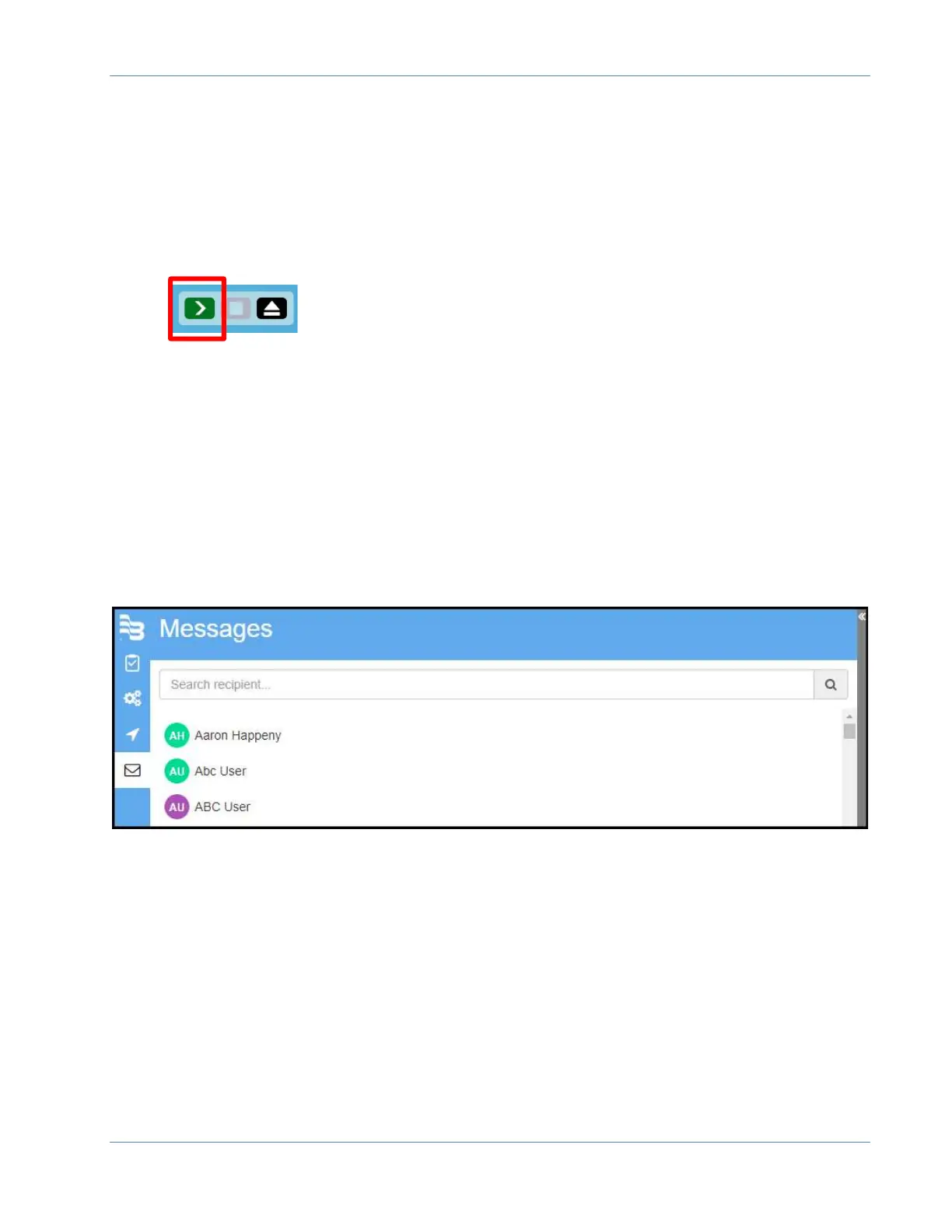ORION® Mobile Read
Page 23 April 2019
To begin the next OMR reading session:
1. Establish a data connection on the reading device.
2. Connect all external reading devices, (i.e. ORION transceiver/receiver and GPS).
3. Sign into OMR. The software will automatically apply any software updates and
update the user’s Field Assignments.
4. Click the START button to begin the reading session.
Messages:
Messages allows Field Director and OMR users to message each other. If the OMR device
has a data connection (Wi Fi or cellular) the message is sent/received immediately. If the
OMR device does not have a data connection, when the device is connected and
synchronized the messages will be sent/received.
To send a message search for or select a User from the displayed list. A message box will
display and allow you to type a message. Type out the message and press enter to send.
When a message is received, a red indicator will appear on the message icon (envelope).