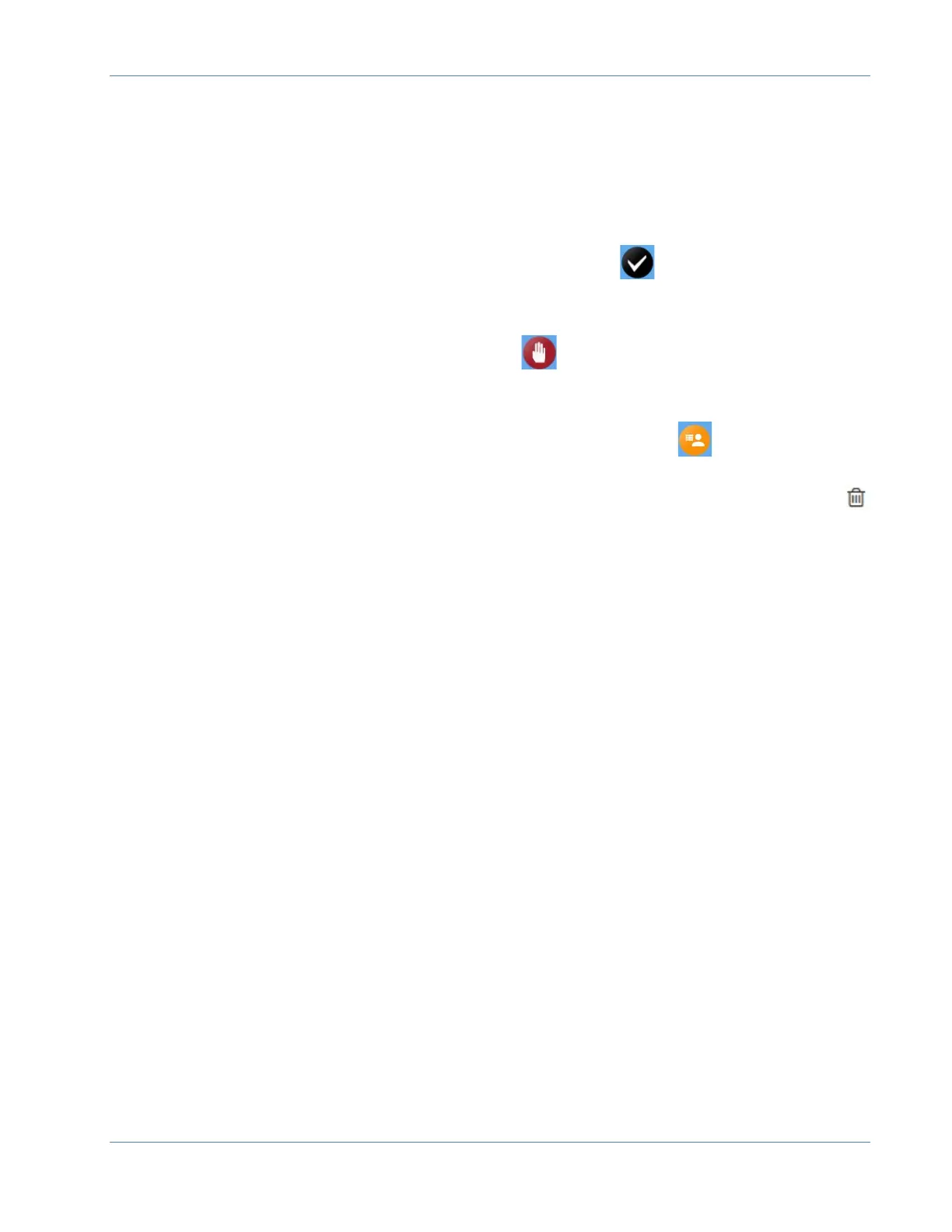ORION® Mobile Read
Page 16 April 2019
6. Select the desired codes or add the desired text.
a. Only one Trouble code can be attached to an account.
b. Up to Three Reader Codes can be attached to an account.
c. Up to 140 Characters are available for a free form text message.
7. When you are done with all manual processing and are ready to release the account
back to the BEACON software tap the Complete icon.
8. If you are done with the account for now, but wish to access it again before releasing
it back to BEACON tap the Suspend icon.
9. If you selected the account in error and want to move it back into the Assigned
status for automatic AMR processing, tap the Assigned icon.
10. Click on the garbage Icon to delete a manual read if it is still in the Active worklist.
Please Note: Once a work item is completed and moved from the Active worklist to
the Completed worklist no additional manual processing of any kind can be done
with that work item. A new work item must be created using the Create Work Order
button.