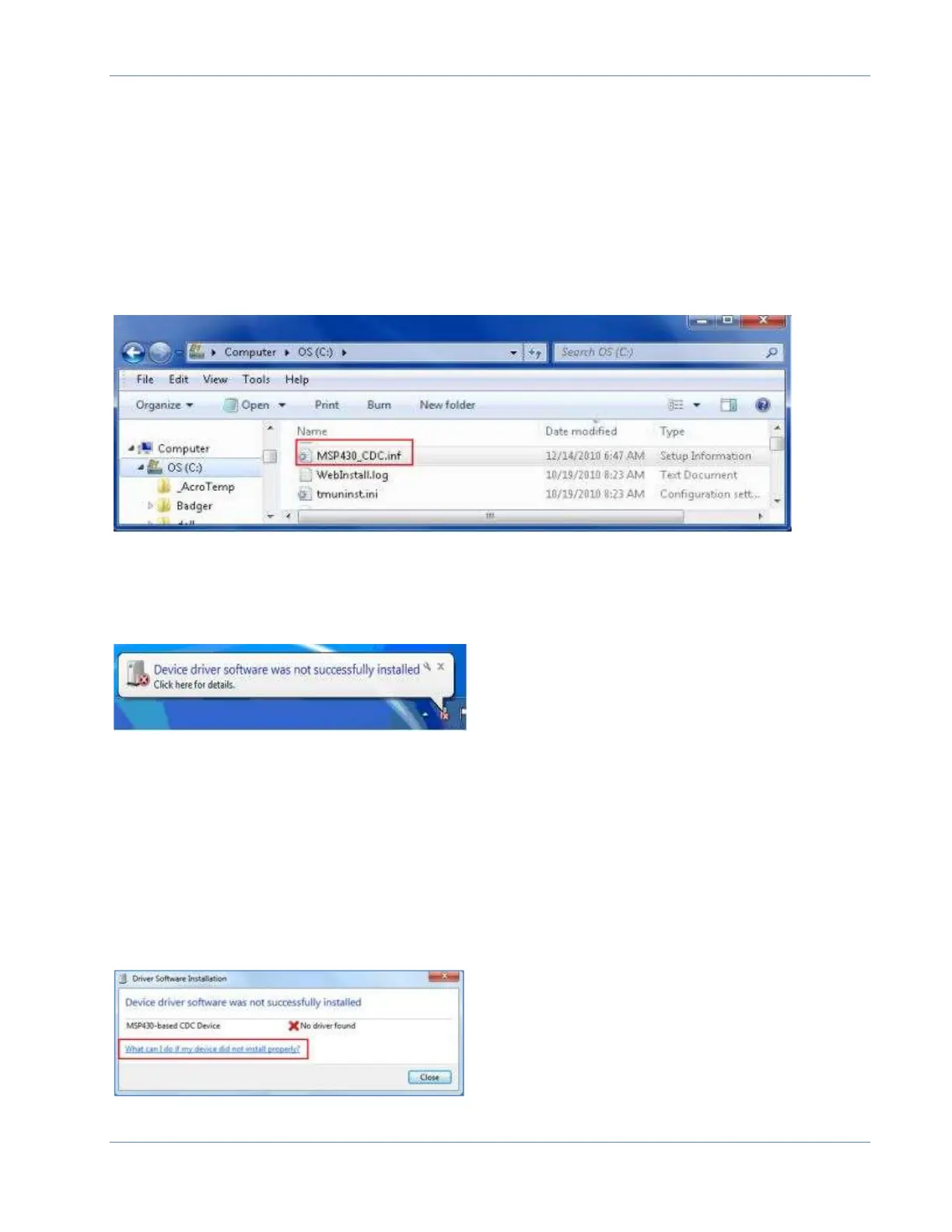ORION® Mobile Read
Page 53 April 2019
Installing ME transceiver driver for Windows 8 Operating System:
The ME Driver is required for communication between the ORION Mobile Read software
and an ORION ME/SE transceiver. Follow the instructions here to install the ME Driver.
1. From the ORION Mobile Read software; download and save the driver to the hard drive.
2. Click the Windows Start button. Then click Computer and paste the MSP430_CDC.inf
file on the C:\ drive of the laptop. Result: The file appears in the C:\ drive as shown below.
3. Connect the ME transceiver to a power supply and to a USB port on the laptop. When it
is connected to the laptop, turn the ME/SE transceiver power on. Result: An error message
is triggered and displays briefly in the lower task bar.
NOTE: If the error message does not display automatically, disconnect the ME transceiver
and reconnect it. Make sure the ME transceiver is connected to a power supply and is
switched on after you connect it to the USB port. The power light should be on, indicating
the transceiver is on.
4. Click the error message. Result: The Driver Software Installation window opens as
shown in Figure 3. Click the link: "What can I do if my device did not install properly?"
Result: Windows Help opens with instructions for installing the driver software.