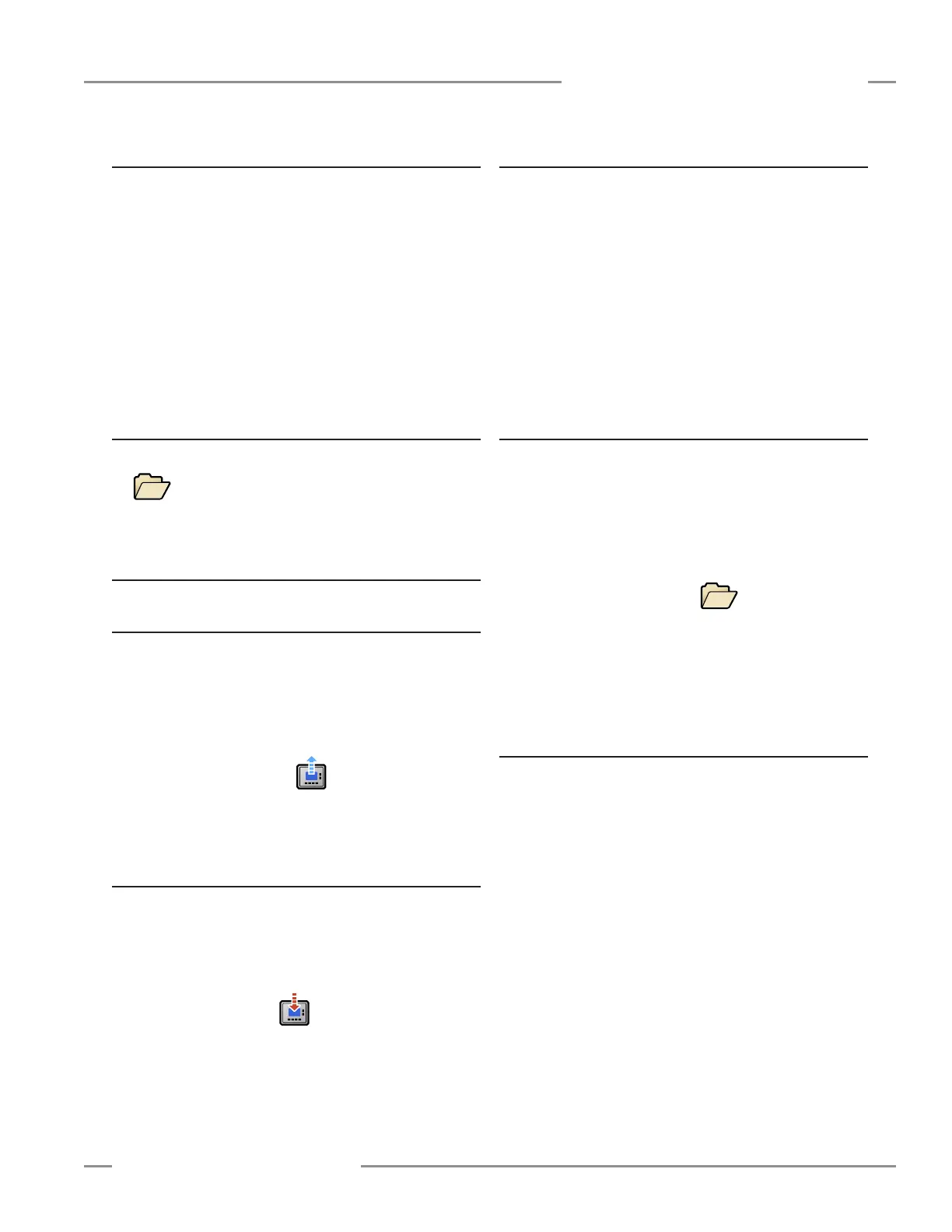P/N 133487 41
Banner Engineering Corp. • Minneapolis, U.S.A.
www.bannerengineering.com • Tel: 763.544.3164
SC22-3 Safety Controller
Instruction Manual
Configuration — PC Interface
4.3.5 System Reset
The Controller requires a system reset under certain conditions:
• To place the Controller into Run mode after it has been
configured.
• To recover from certain conditions (e.g., lockouts).
To perform a system reset, either provide a 24V dc signal on
the System Reset input (located next to the Status Output O10
terminal), or cycle power.
When the configuration is successfully confirmed, the Controller
will switch to Run mode.
4.4 Revise an Existing Configuration
When the software program opens, go to File > Open or click
the icon to browse for the configuration to be changed.
Make changes as described in Section 4.3.
4.5 Other Functions
4.5.1 Receive a Configuration from the SC22-3
To receive a configuration from a Controller and display it in the
PCI:
• Connect the SC22-3 Controller to the PC using the USB
cable.
• Apply 24V dc power to the Controller.
• Click on the Receive button in the tool bar.
• If the configuration is not already confirmed, you may choose
to confirm it at this time.
4.5.2 Send a Configuration to the SC22-3
To send a configuration from the PCI to a Controller:
• Connect the SC22-3 Controller to the PC, using the USB
cable.
• Apply 24V dc power to the Controller.
• Click on the Send button in the tool bar.
4.5.3 Open a Configuration from the XM Card
Both confirmed and unconfirmed configurations can be sent to
or received from the XM card. To open a copy of a configuration
from the XM card and display it in the PCI:
• Connect the SC-XMP programming tool to the PC using the
USB cable.
• Insert the XM card into the programming tool.
• Go to File > Open From XM Card in the upper-left corner of
the screen.
A message will appear when the operation is complete.
4.5.4 Send a Configuration to the XM Card
Both confirmed and unconfirmed configurations can be sent to
or received from the XM card. To send a copy of a configuration
from the PCI to the XM card (via the programming tool):
• Connect the SC-XMP programming tool to the PC using the
USB cable.
• Insert the XM card into the programming tool.
• Select the Open Folder button in the tool bar and
open the intended configuration file.
• Go to File > Send To XM Card in the upper-left corner of
the screen.
A message will appear when the operation is complete.
4.5.5 Lock the XM Card
It is important to note that this operation cannot be undone.
Once the card is locked, another configuration can never be
stored on it. This operation is useful when the XM card and its
configuration will be transported to another Controller, or for
storing and archiving a configuration. To lock the XM card so
that the stored configuration cannot be changed:
• Insert the XM card into the SC-XMP programming tool.
• Verify that the correct file is stored on the XM card.
• Go to File > Lock XM Card in the upper left of the tool bar.
A message will appear when the operation is complete.
