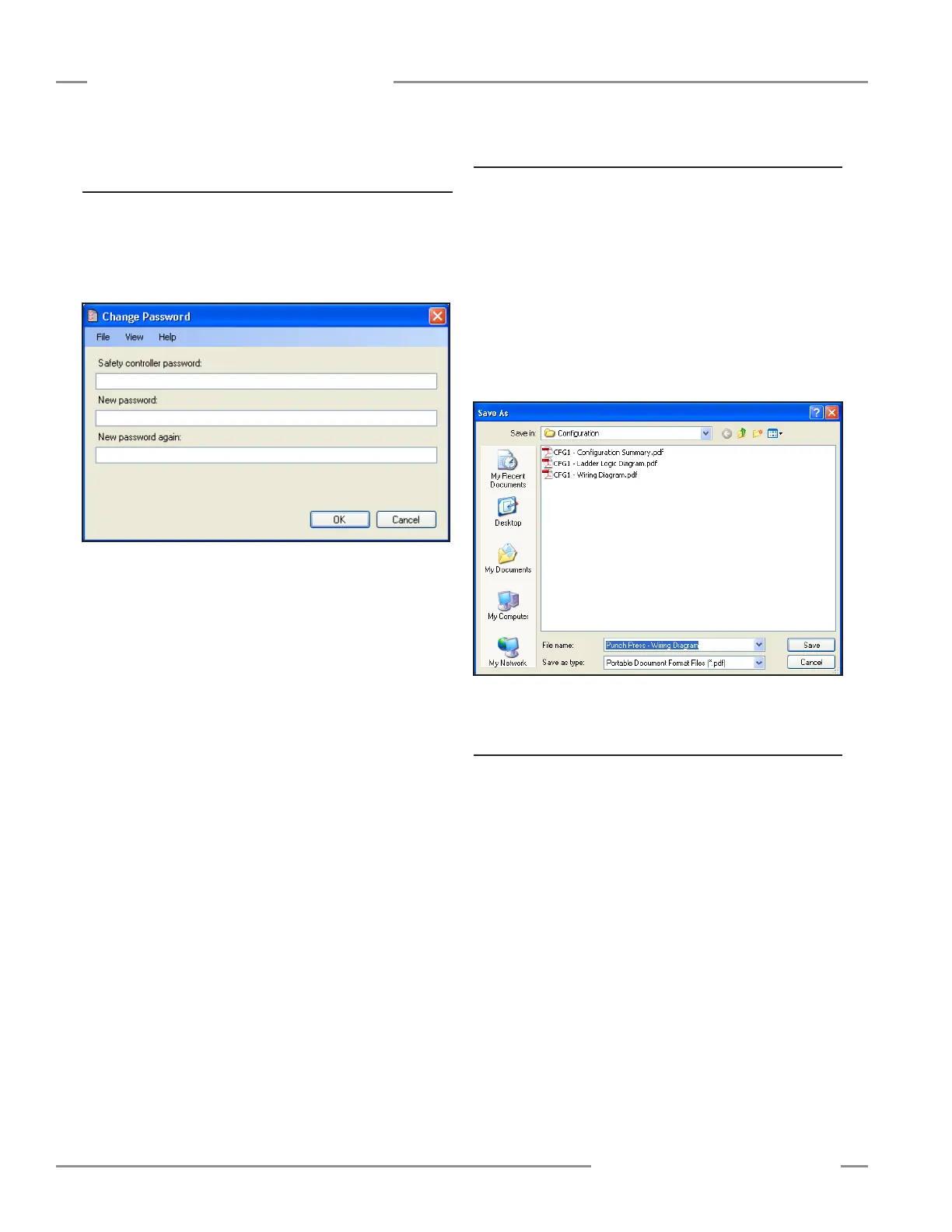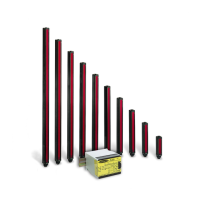42 P/N 133487
Banner Engineering Corp. • Minneapolis, U.S.A.
www.bannerengineering.com • Tel: 763.544.3164
SC22-3 Safety Controller
Instruction Manual
Configuration — PC Interface
4.5.6 Changing the Password Using the Personal
Computer Interface (PCI)
For this procedure, the PC must be connected to the Controller
via USB cable, and the Controller must be ON.
1. Go to File > Change Safety Controller Password. The
Change Password screen will appear.
Figure 4-13. Change Password screen
2. Fill in the boxes for Safety Controller password, new
password, and new password again. Click OK.
3. The Entering Configuration Mode screen will appear, saying,
“Are you sure you want to do this? All safety outputs will be
turned off.” (If you click Yes, all safety outputs will turn OFF,
along with the machine or system the Safety Controller is
monitoring.)
4. Click Yes. The Change Password screen will reappear.
5. Click Close. The password is now changed. Record the
password for safekeeping.
NOTE: If the password becomes lost, contact Banner
Engineering for assistance.
4.5.7 Export Documents
The configuration documents (wiring diagram, ladder logic
diagram and configuration summary) can be saved as either .pdf
or .dxf files. To export a configuration file:
• Open the configuration file that you want to save.
• Go to File > Export in the upper left of the tool bar.
• Select the configuration document you want to export.
• Verify that the File name is correct and pick the Save as type
file option (.pdf or .dxf) you need.
• Select Save.
Figure 4-14. Save As screen
4.5.8 Print Options
To print a configuration file:
• Open the configuration file that you want to print.
• Go to File > Print in the upper left of the tool bar.
• Select the configuration document (wiring diagram, ladder logic
diagram, or configuration summary) you want to print.
• A Page Setup menu will appear. Make the page and printer
choices and click OK. (Hint: Wiring diagrams typically fit the
page better when “landscape” is selected; the other documents
fit better on “portrait.”)
