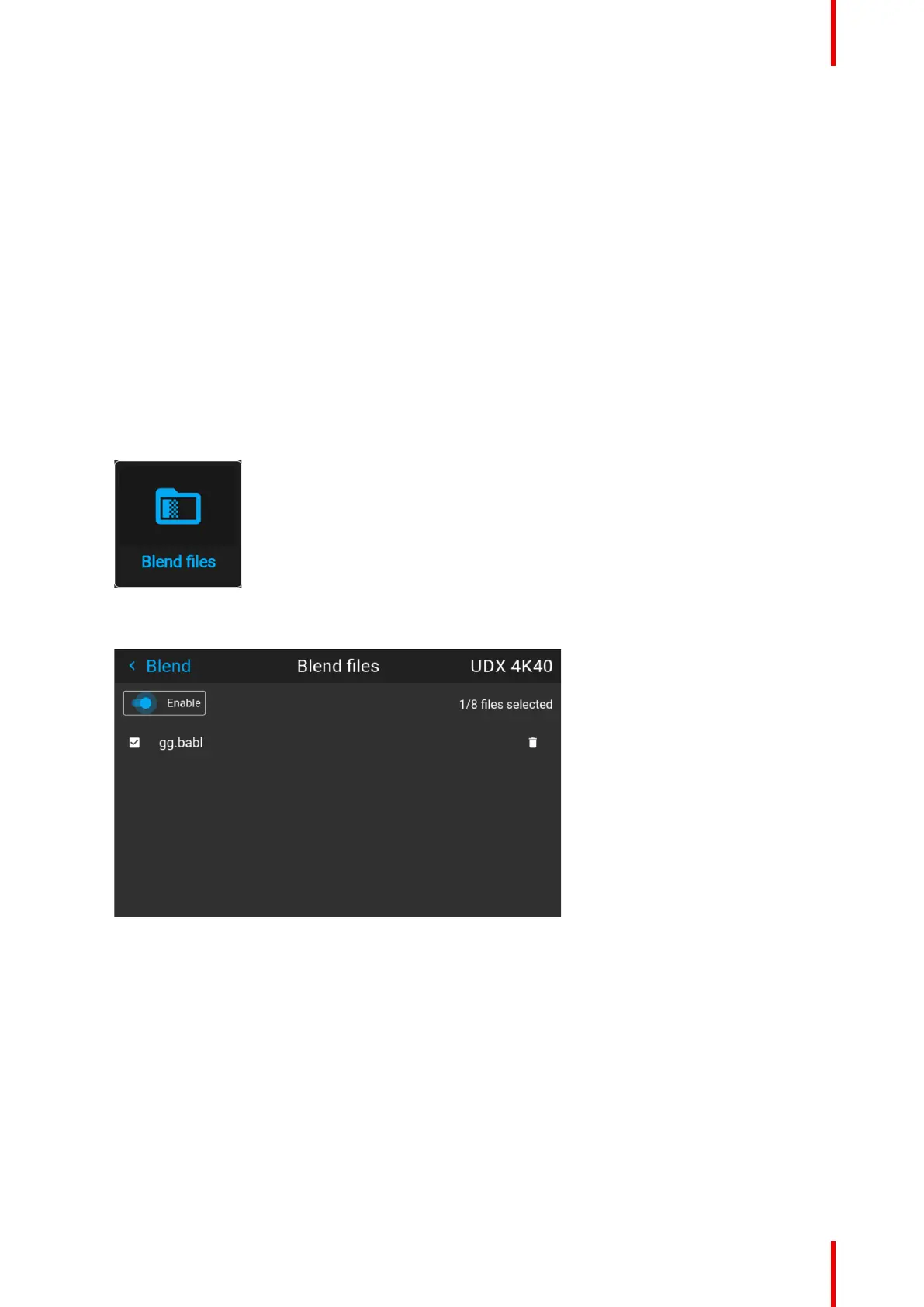147R5911705 /02 Bragi
8.5.8 Blend files
Blend files introduction
Next to setting your specific Blending configuration in the GUI, you can also upload or download a custom
Blend configuration file in png, jpg or tiff format to/from the projector. This is a timesaving option when multiple
projectors need an identical blending configuration.
To upload or download Blend masks you can use the Prospector tool.
Alternatively, you can contact the “file endpoint” directly via the curl program or some other tool that supports
http upload.
For more information on uploading/downloading Blend files using the Prospector, refer to the Prospector user
manual.
For more information on uploading/downloading Blend files using curl or other tools that supports HTTP
upload, refer to the Pulse API Reference Guide.
How to activate an uploaded Blend configuration file?
1. In the main menu, select Installation / Blend and mask / Blend files
Image 8–50 Blend menu, Blend Files
The Blend Files menu is displayed.
Image 8–51
2. If any custom Blend files are available, select the desired file.
3. Click on the on/off button on top to activate the selected Blend file.
Installation menu
