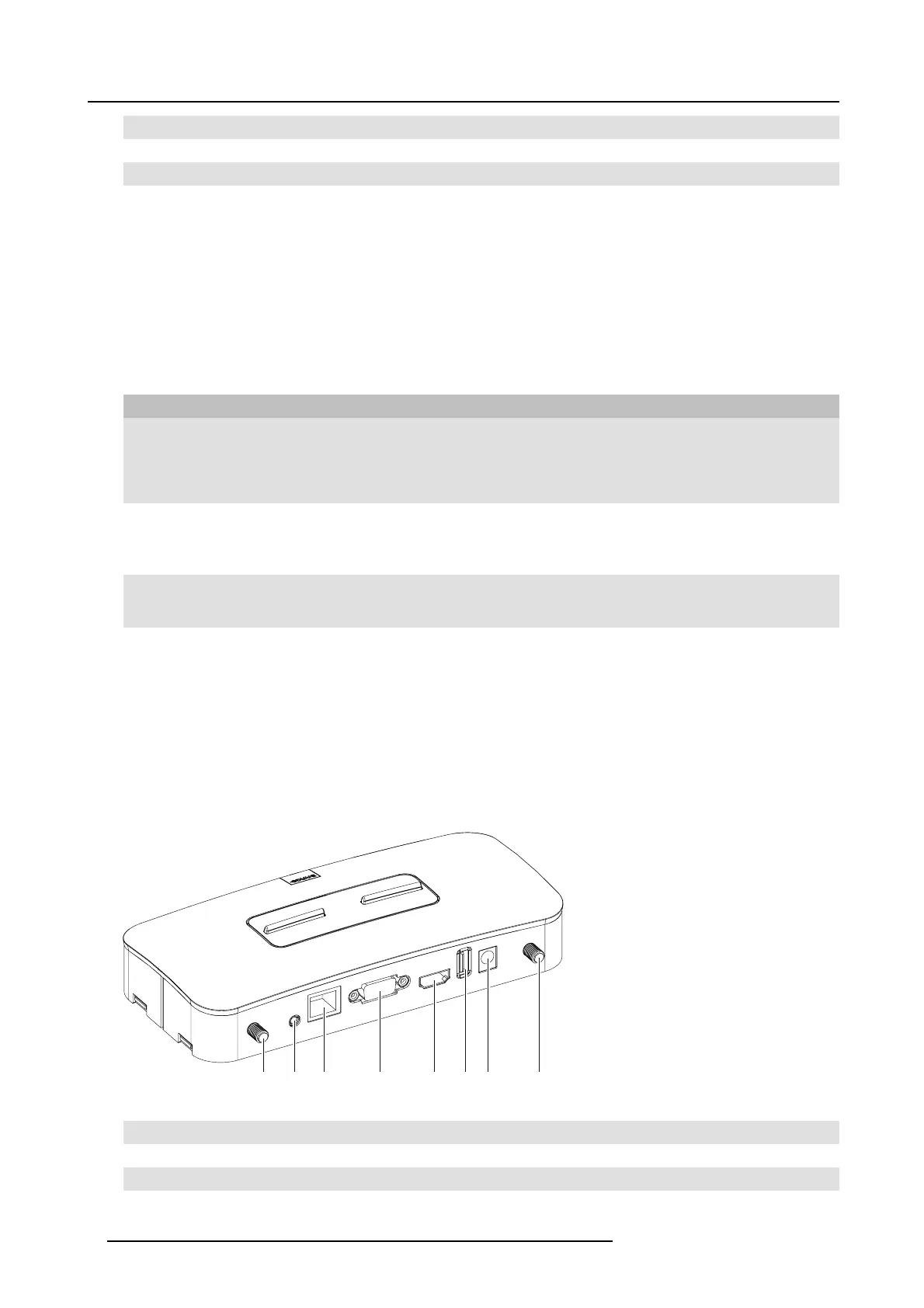2. ClickShare Specifications
1
Status LED strips
2
USB port
3 Power Button
Tabl e 2 - 3
USB port
The U SB port is used to update the soft- and firmware of both the B ase Unit a nd the Buttons.
When plugging in the Button into the B ase Unit, the Button is paired to the Base U nit. The Base U nit checks whether the Button’s
software and firmware ar e up to date. If not, the B ase Unit upda tes the software and/or firmware.
To update the Base Unit software, download the latest v ersion of the software f rom the Barco website. Copy the file on a USB stick
and plug it into the USB port of the Base U nit. Follow the progress and instructions on the display.
Status LED strips
The c olor of the LEDs at the front of the Base Unit give information on the status of the system.
LEDs behavior Explanation
static re d
• receiving content from the Buttons and streaming towards the display.
• pairing and software update of the Button is done. You can now unplug the
Button from the Base Unit.
• during the first phase of the Base Unit boot process.
blinking white
• system is s tarting up ( during the second phase)
• Button pairing is in progress
• software update of the Base Unit
static white
• awake and ready (i.e. showing t he welcome m essage on the display)
• pairing is done
red blinking
• an error occ u rre d
Power button
The button at the front of the Base Unit has a power on/off function once the B ase unit is powered
• When the system is powered on, a push make s the s ystem to shut down and power off.
• When the system is s hut down, a push triggers the system to start up.
Back la yout of the Bas e Unit
The connection panel is situated at the back of the Base u nit.
1
2
3
4
5
6 7
1
Image 2-3
Backside Base unit
1
Fixture points for the antenna
2 Audio out port
3 LAN Ethernet connection
8
R5900014 CLICKSHARE 16/09/2013