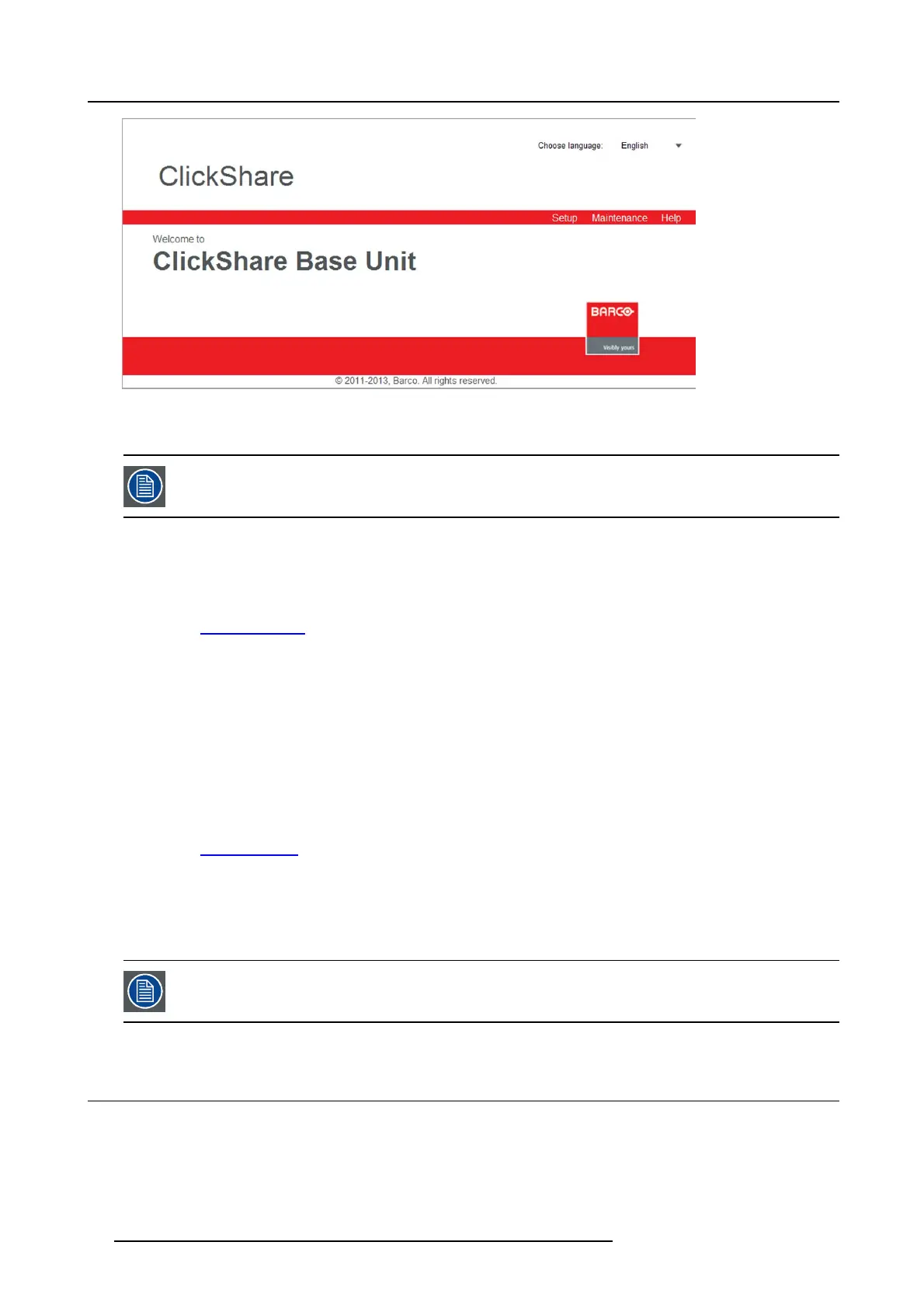6. ClickShare Web Interface
Image 6-1
Web interface, startup screen
The langu age of the web interface can be changed. It contains als o three tabs: Setup, Maintenance and Help .
If you cannot find t he IP ad dress (e.g. there is no screen available) you should conn ect to the Base Unit
directly w ith yo ur laptop via an E thernet cro ssover cable and access the web interface u sing t he fixed IP
address 192.168.1.23. Make sure your own LAN adapter is set in the 192.168.1. range.
To access the Web Interface via a direct connection.
1. Connect the Base Unit to your laptop us ing an Ethernet cable. On some older hardware a crossover cable m ight be needed.
2. On y our laptop, open a browser.
Note: Supported browsers are Internet Explorer, Firefox and Safari.
3. Browse to http://192.168.1.23.
A login screen appears.
4. Enter the user name ’admin’ and the password and click OK.
By default the password is set to ’admin’.
The web interface opens.
To access the Web Interface via the Base Unit wireless network
1. On your laptop, connect to the Base Unit wireless network.
The default SSID and password to connect to the B ase Unit ar e respectively ’ClickShare-<serial base number>’ and ’clickshare’.
2. On y our laptop, open a browser.
Note: Supported browsers are Internet Explorer, Firefox and Safari.
3. Browse to h
ttp://192.168.2.1.
A login screen appears.
4. Enter the user name ’admin’ and the password and click OK.
By default the password is set to ’admin’.
The web interface opens.
Older laptops do not support the 5 GHz Frequency Band. If y our Base Unit is set to that frequency range,
those devices will not be ab le to connect to the Base Unit via t he wireless n etwork.
6.2 Language setup Web interface
About la nguages
The ClickShare web interface can be displayed in different languages.
24
R5900014 CLICKSHARE 16/09/2013