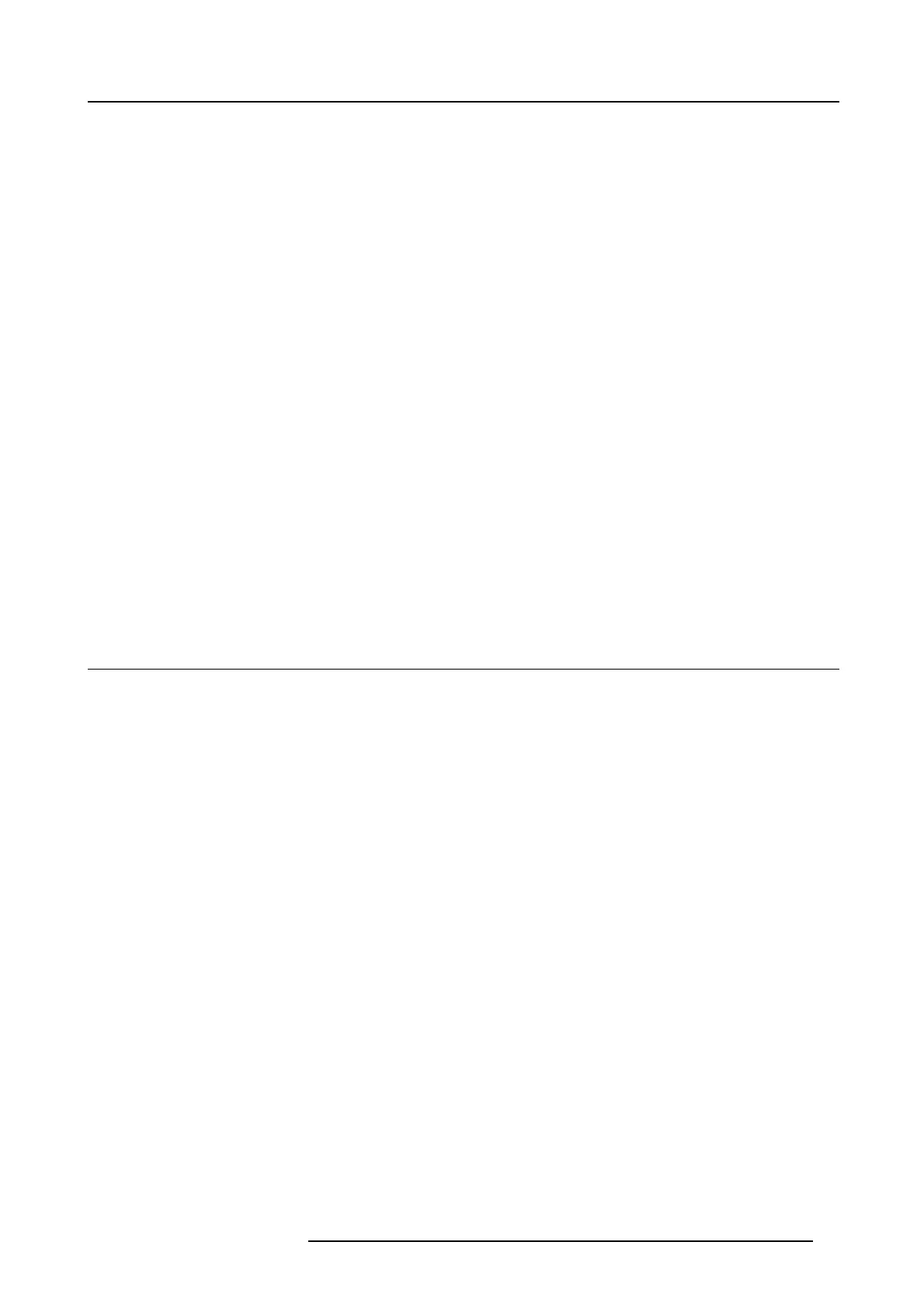6. ClickShare Web Interface
6. CLICKSHARE WEB INTERFACE
Overview
• Accessing the ClickShare Web Interface
• Language setup Web interface
• About C lickShare tabs
• Basic settings
• Wa llpaper (background) se lection
• Personalized wallpapers
• Display settings
• On-screen text form at
• Advanced settings: Hostname
• Advanced settings: LAN network settings
• Advanced s ettings: W iF i settings
• Maintenance, status c heck Click Share
• Maintenance, Buttons informatio n
• Base Unit software update
• Downloads from Base Unit
• Manage System Configuration
• Load Default Settings
• Administrator password
• Log settings
• ClickShare Help, Barco co ntact data
• Barco ClickShare EULA
6.1 Accessing the ClickShare Web Interface
Getting access to the Web Interface
There are three ways to access the ClickShare Web Interface:
•ViatheLAN
• Direct Ethernet connection between PC and Base Unit.
• Via the Base U nit’s wireless network
To access the Web Interface via the LAN
1. Open a browser.
Note: Supported browsers are Internet E xplorer, Firefox, G oogle Chrome and Safari.
2. Browse to the I P address you can find in the top left c orner of the ClickShare welcome screen.
Note: The Wired IP address is only visible when th e Base Unit is connected to the LAN.
A login screen appears.
3. Enter the user name ’admin’ and the password and click OK.
By default, the password is set to ’admin’.
The web interface opens.
R5900014 CLICKSHARE 16/09/2013
23