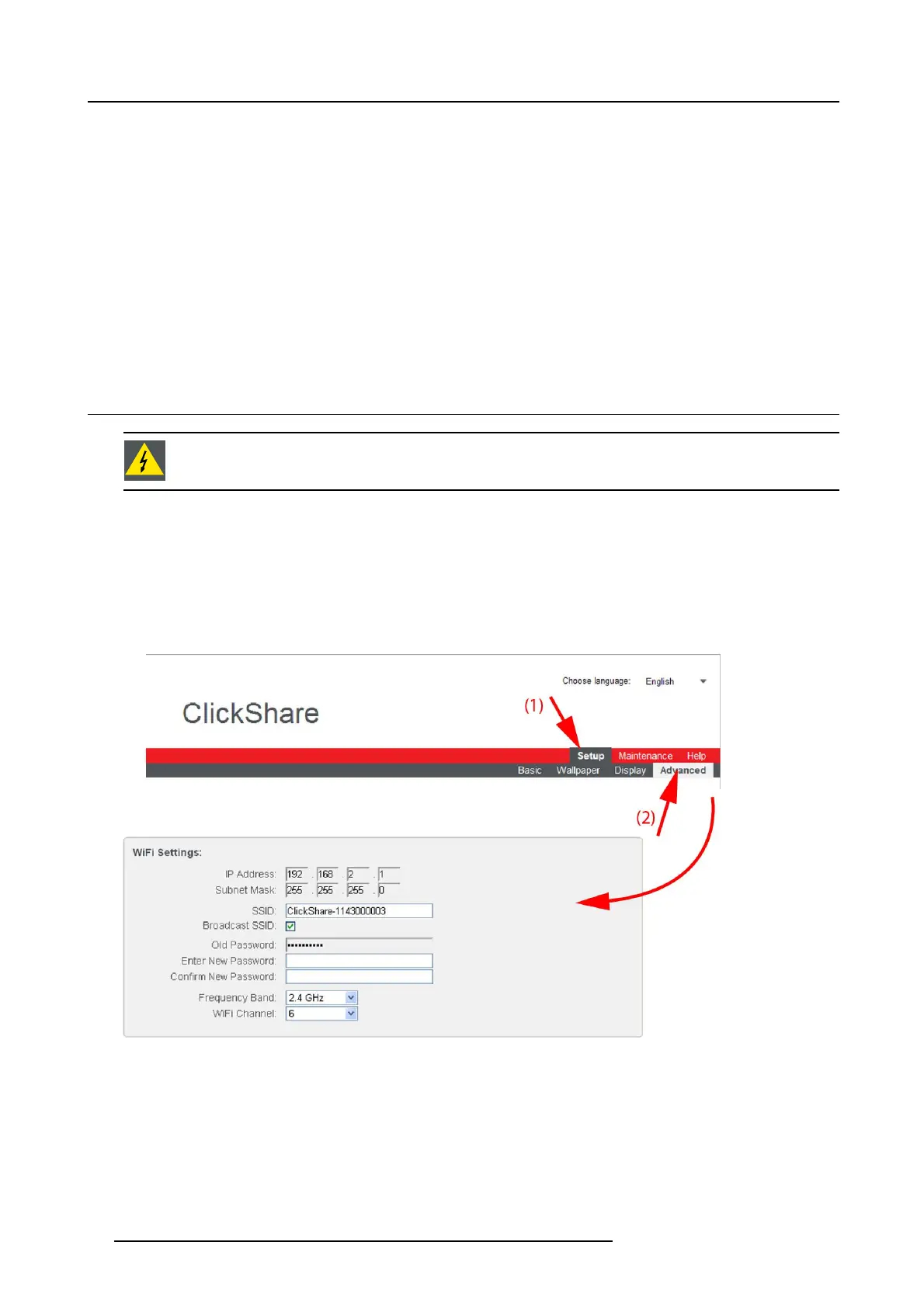6. ClickShare Web Interface
3. Check the radio button nex t to Fixed address (3 ).
The IP address, subnet and gateway input opens .
4. Click in the input field of the IP address and fill out the 4 fi elds.
Note: An address contains 4 octets with a maximum value of 255.
This must NOT be 0.0.0.0 for static IP-Address assignment
5. Click in the Subnet mask input fields and fill out the 4 fields as a ppropriate for the loca l subnet.
6. Click in the Default Gateway input fields and fill out the 4 fields. Set the Default-Gateway to the IP-Address of the rou ter (MU ST
be on the loca l subnet!).
Note: This must NO T be 0.0.0.0.
If there is no router on the loca l subnet then just set this field to any IP-Address on t he subnet.
7. Click Apply to confirm the changes.
6.11 Advanced settings: WiFi settings
WARNING: It is not allowed to operate the Base Unit outside its intended geographical region.
About WiFi
A connection w ith the Base Unit can be made via a wireless connection. A fixed wireless IP addr ess is used to establish the con-
nection.
How to set up
1. Log in t o the ClickShare web interface.
2. Click the Setup tab (1) and click Advanced (2).
Image 6-19
WiFi settings
3. Enter a public name (SSID) for the wireless network.
The default SSID is ClickShare-<serial base nu mber>.
4. If you w ant to br oadcast this S SID, check the chec kbox behind Broadcast S SID.
5. Enter a new pas sword and c onfirm that password.
6. Select the wireless connection frequen
cy band: 2.4 G Hz or 5 G Hz by clicking on the dro p down box and se lecting the correct
setting
Note: Make sure your PC’s w ireless interface s upports the 5 GHz band before selecting it on the Base Unit.
36
R5900014 CLICKSHARE 16/09/2013