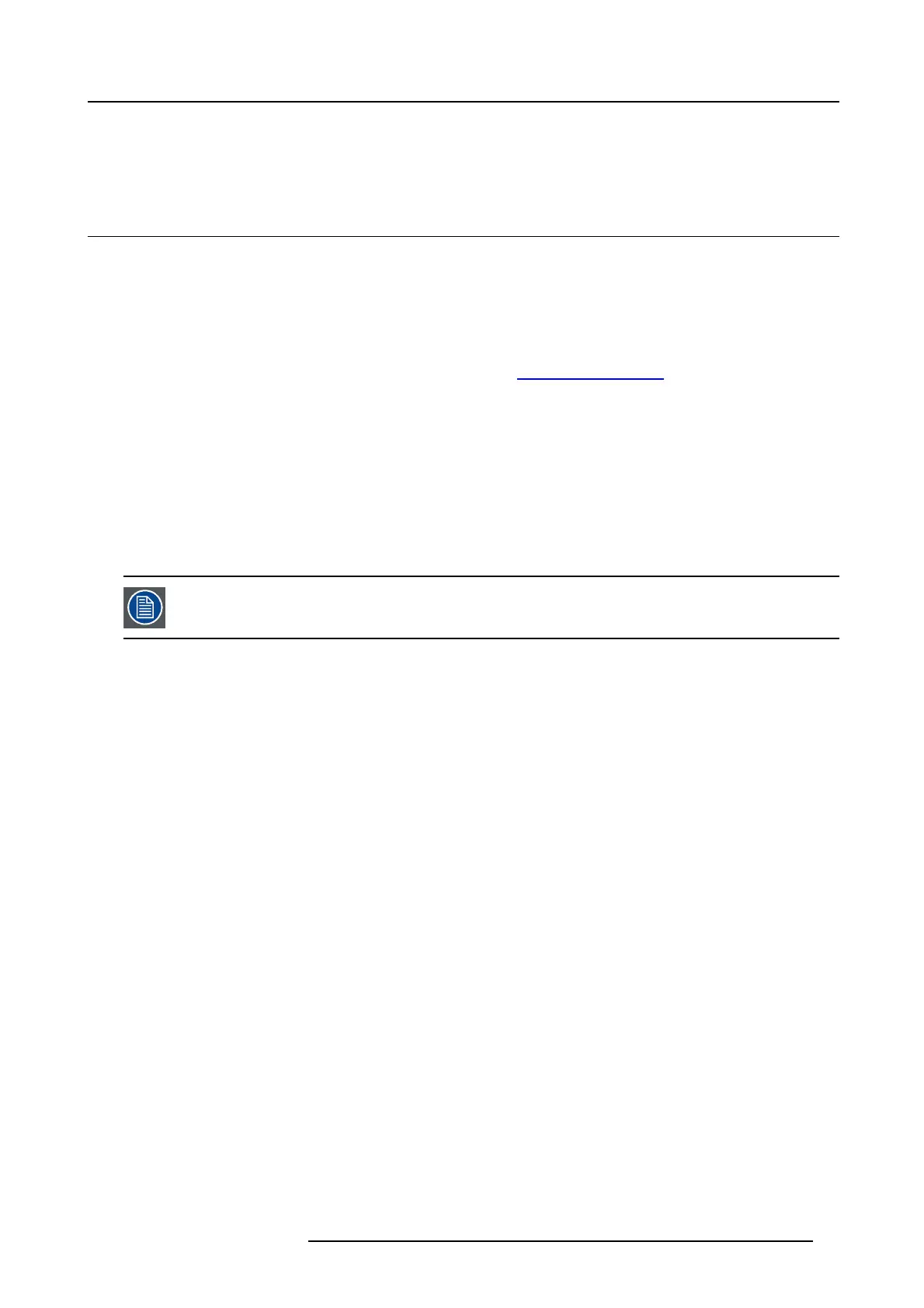7. Software updates
7. SOFTWARE UPDATES
7.1 Software update
About Software updates
There are two ways to u pdate the Base Unit software:
• via the Web Interface, for more information, page 23
• by copying the software on a US B stick
To update the Base Unit software by copying the software on a USB stick
1. Download the latest version of the software from Barco’s website, , www.barco. com/clickshar e. Click on Visit the ClickShare
product page and go to tab Downloads
2. Copy the NAD file t o a USB stick.
3. Rename the file to clickshare_firmware.nad.
Renaming is necessary as the software will look for that s pecific filename on the dev ice.
4. Insert the US B stick into the USB port at the front of the Base Unit.
5. Follow the instructions on the m eeting room s creen .
6. When the on-screen messa ge indicates that the process is finished, remove the USB stick.
The Base Unit shuts down.
It is advised to pair a ll Buttons in the meeting room to the Base U nit after a software update has been done.
The Base Unit checks if the Button software needs to be updated and if needed, the update is executed.
R5900014 CLICKSHARE 16/09/2013 49