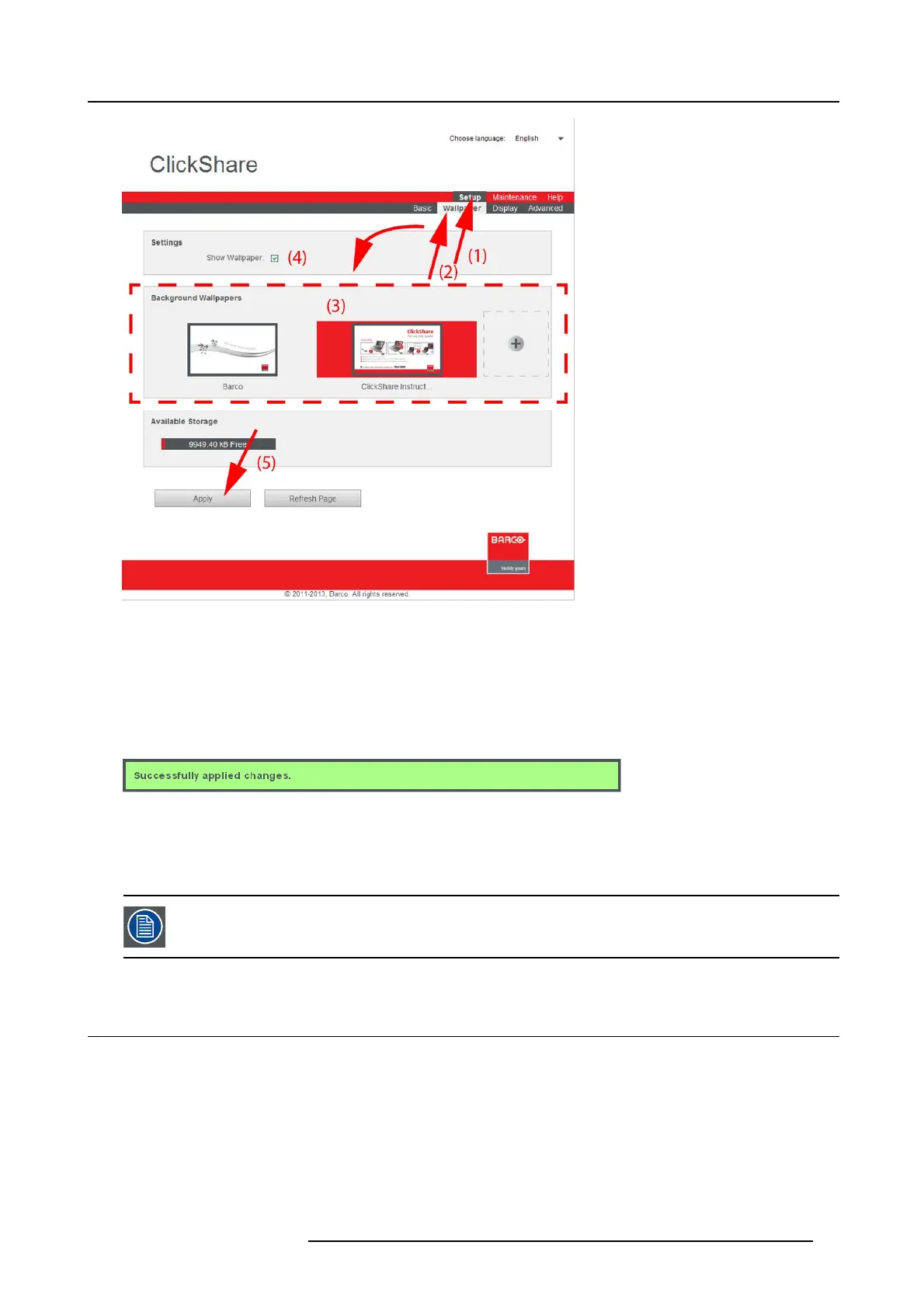6. ClickShare Web Interface
Image 6-6
Wallpaper selection
3. Select one of the available wallpapers (3) and click Apply (5). .
Note: By default a general Barco C lickShare wallpaper and a ClickShare Quick Start Guide w allpapers are a vailable.
They are automatically resized t o fit the aspect ratio of the screen.
The selected wallpaper is indicated with a red square around the preview. The pr eview pane shows the selected wallpaper before
it is applied.
The following message appears on top of the wallpaper selection window.
Image 6-7
The se lected w allpaper is now in use.
4. The wallpaper can be switched on or off by checking or unchecking the c heck box next to Show wallpaper (4).
When the wallpaper is switched off, the display outputs are shut off.
You can also add a personal wallpaper, e.g. your company logo. For more information on adding a new wall-
paper to the list, see Man aging background wallpapers.
6.6 Personalized wallpapers
About a personalized wal lpaper
Via the web interface it is poss ible to upload personalized backgrounds or wallpapers. The free space to upload wallpapers is
indicatedintheAvailable s torage pane.
The upload file should be a JPEG, PNG, BMP, GIF or TIFF format with a maximum size of 2MB.
How to upload
1. Log in t o the ClickShare web interface.
2. Click the Setup tab (1) and then the Wallpaper tab (2).
R5900014 CLICKSHARE 16/09/2013
29