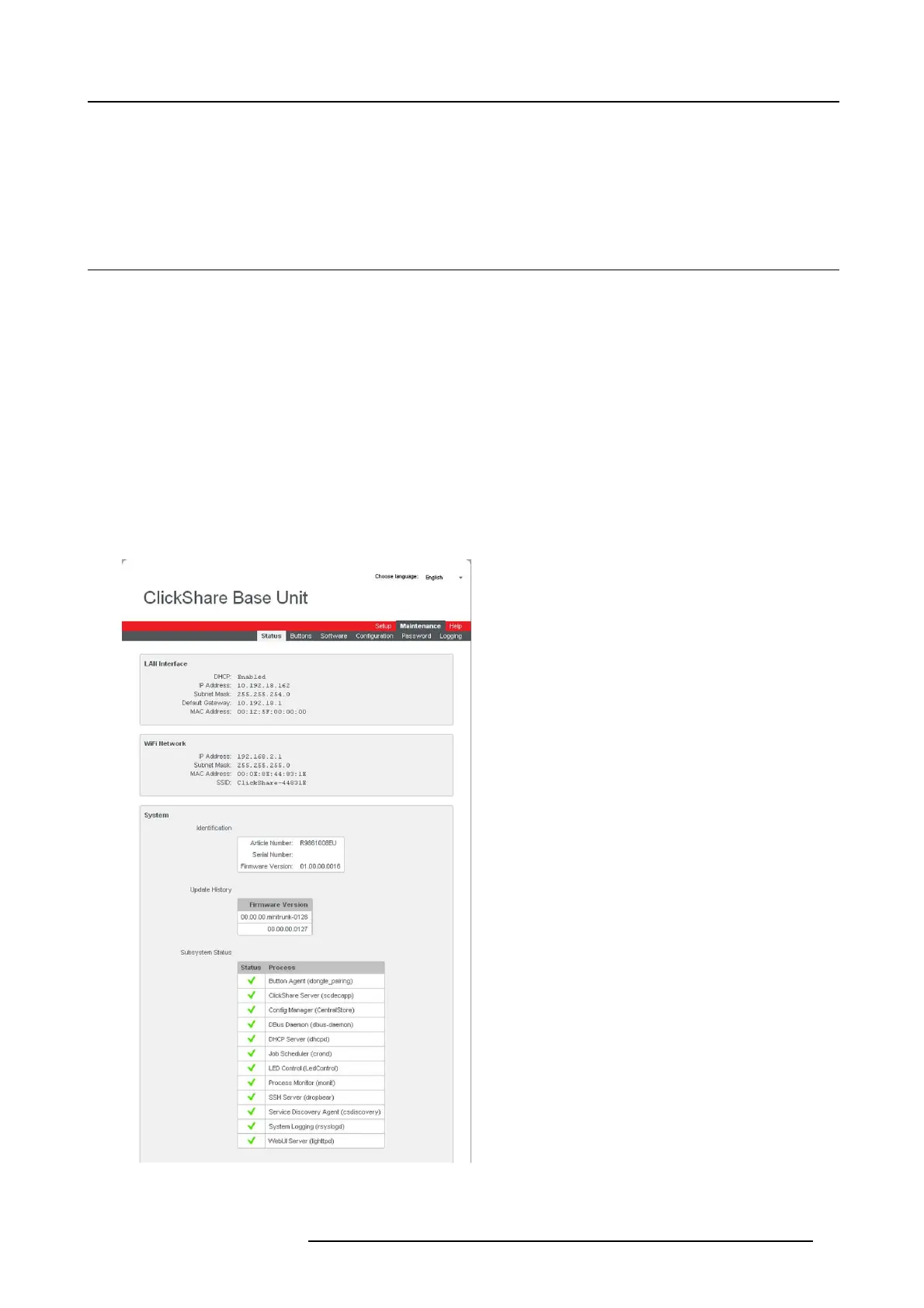6. ClickShare Web Interface
7. Select the wireless connection channel by clicking on the drop down box and selecting the d esired c hannel.
The channels available in the list vary according to the regional version of your Base Unit. R e-pairing the Buttons is not required
when changing the frequency band or wireless connec tion channel.
8. Click Apply to confirm the changes.
6.12 Maintenance, status check ClickShare
About status check
The status tab within M aintenance gives an overview of
• the LAN interface settings,
• the W iFi settings,
• System identification
• Historical updates
• Subsystem status
• System management
To check the system status
1. Log in t o the ClickShare web interface.
2. Click the Maintenance tab and click Status .
The Status tab page is displayed.
Image 6-20
Status overview
R5900014 CLICKSHARE 16/09/2013 37