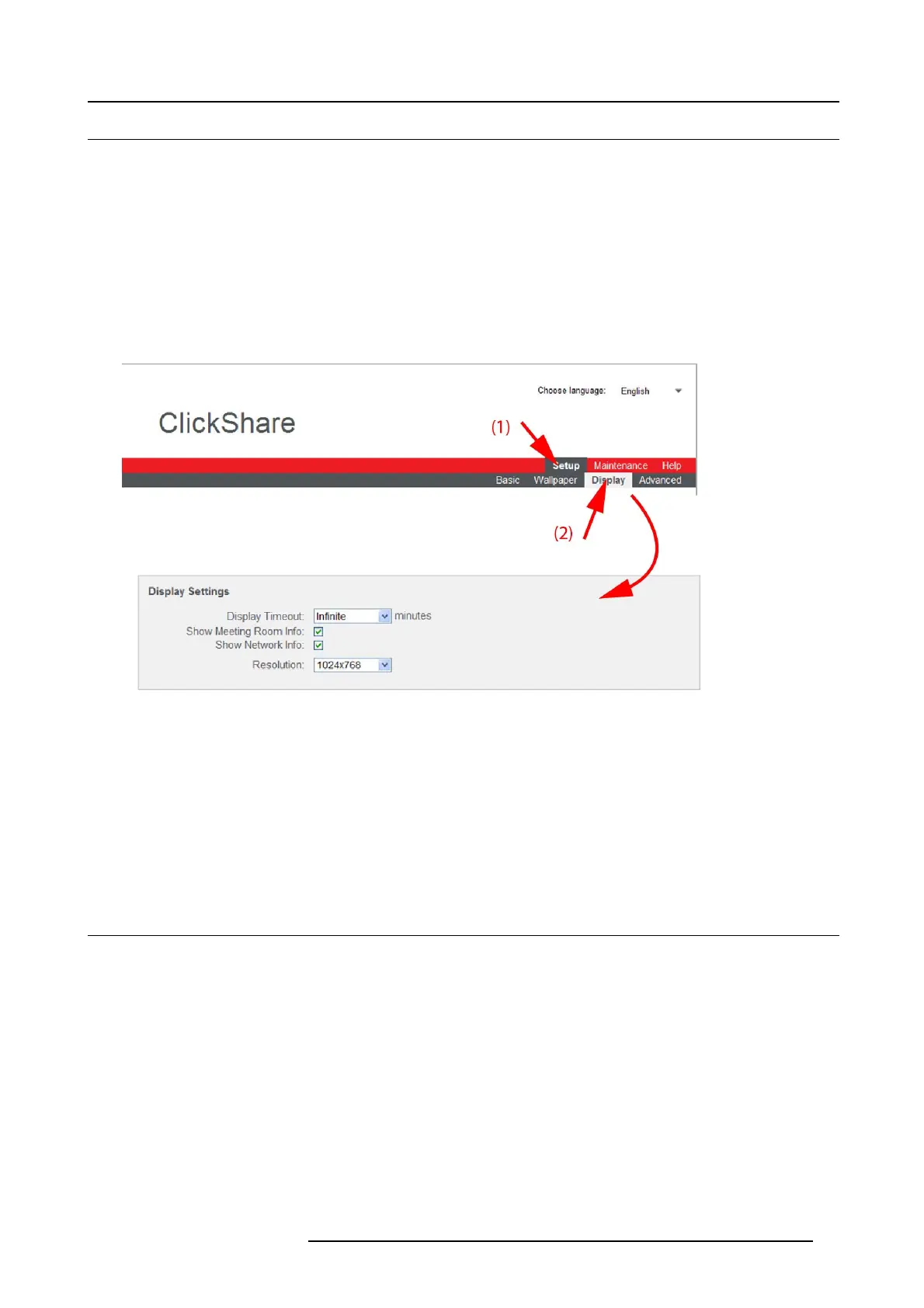6. ClickShare Web Interface
6.7 Display settings
About display settings
The following settings can be configured for the display(s):
• Standby (display) timeout. Time between the last action and moment the system goes into standby.
• Meeting room and network information on the startup screen c an be display ed or can be hidden.
• Resolution of the display can be set.
To change
1. Log in t o the ClickShare web interface.
2. Click the Se tup tab (1) and then the Display tab (2).
The content of the Display tab is shown. The first pane s hows the Display Settings.
Image 6-10
Display settings
3. Display Timeout setup. Click on the drop-down list and select the time interval of inactivity after which the display output is
disabled (standby mode).
By default, the d isplay time-out is set to ’Infinite’.
4. To show the meeting room and network info on the meeting room display, check t he check box behind the c orresponding item.
5. Resolution setup. Click on the drop-down list and select the desired resolution.
Note: The maximum output resolution suppo rted by ClickSha
re is 1 920 x 1080.
6. Click Apply to confirm your change s.
6.8 On-screen text format
About on-screen text
The language of the on-screen messages and C
lickShare Instructions wallpaper can be c hanged. Also the color, s ize and style of
the m essag es can be updated. T he background color and the transparency c an be adapted so that they match with the text layout.
How to start
1. Log in t o the ClickShare web interface.
2. Click the Se tup tab (1) and then the Display tab (2).
R5900014 CLICKSHARE 16/09/2013 31