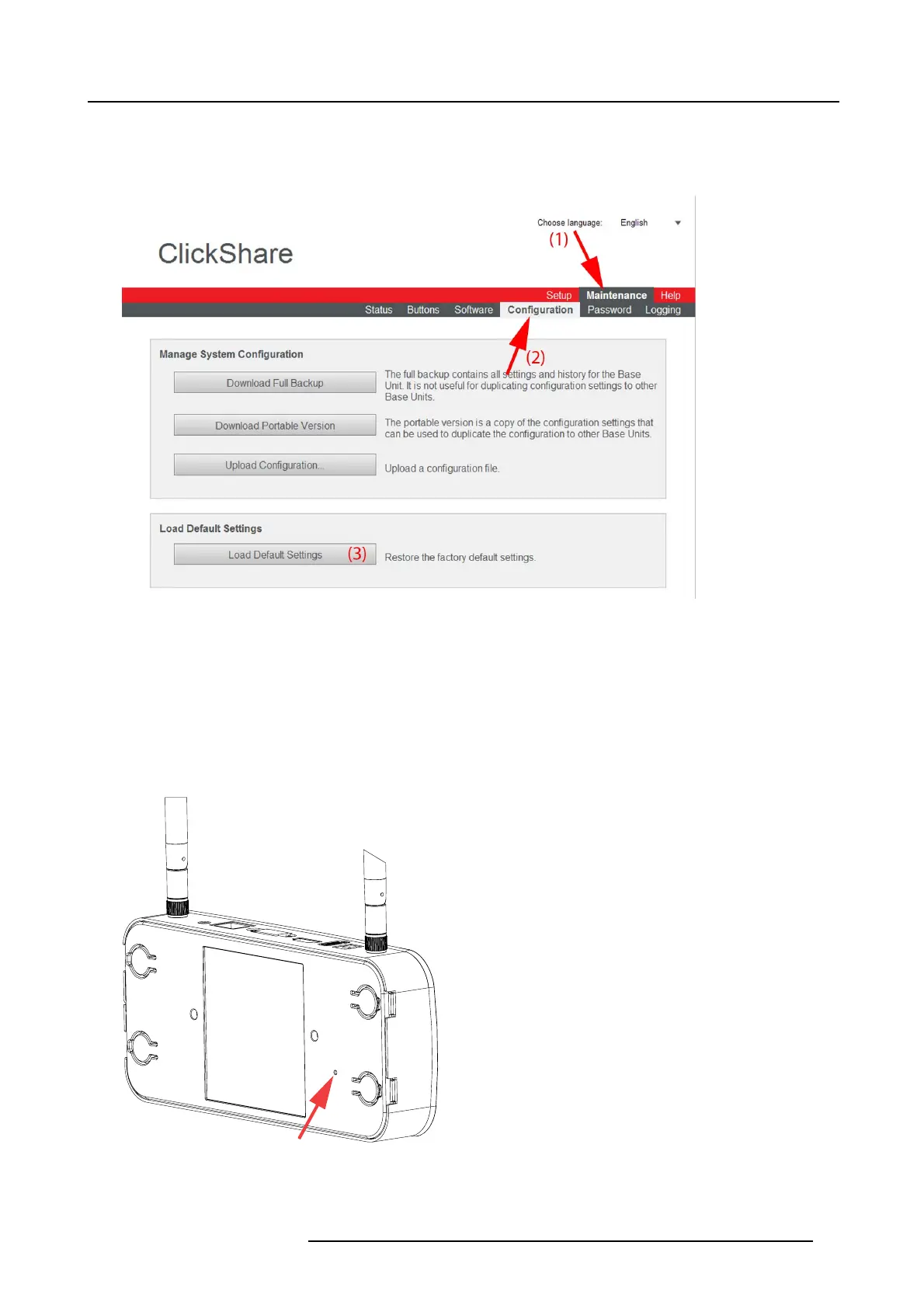6. ClickShare Web Interface
How to restore factory defaults
1. Log in t o the ClickShare web interface.
2. Click the Maintenance tab (1) an d then click Confi guratio n (2)..
Image 6-28
Factory defaults
3. Click on Load Default Settings to return to the factory defaults (3).
A pop-up confirmation mess age appears.
4. Confirm the reboot and the unit reboots.
Restore defaults via reset button
1. Start up the B ase unit.
2. When Barco logo appears, press the reset button (bottom side of the Base un it) Pres s this button until the Barco logo disappears
and the LEDs are blinking red/white for at least 10 seconds.
Image 6-29
Reset button
3. Release the button.
The Base unit will restart with its default configuration.
R5900014 CLICKSHARE 16/09/2013
43