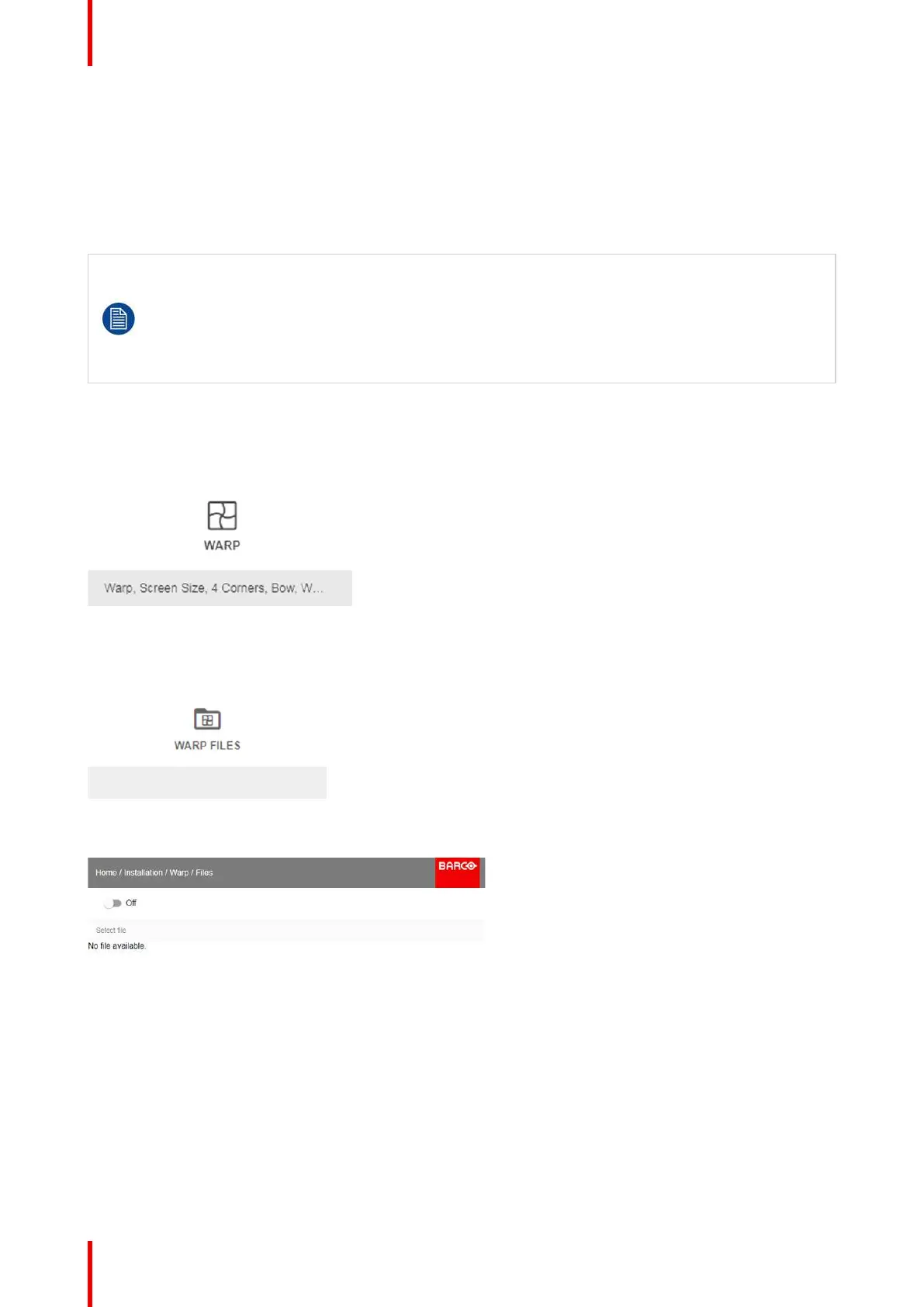R5911443 /02 UDM90
To upload or download warp files you can use Projector Toolset or Prospector tool to upload/download the
warp grid in the format of an XML file. Alternatively, you can contact the “file endpoint” directly via the curl
program or some other tool that supports http upload.
For more information on uploading/downloading Warp files using the Projector Toolset, refer to the Projector
Toolset user manual.
For more information on uploading/downloading Warp files using curl or other tools that supports HTTP
upload, refer to the Pulse API Reference Guide.
When uploading a warp file that is too big, or with warp parameters outside the limits of the
projector, some irregularities can occur. It will show up in two ways:
1: No warp enabled, picture still unwarped.
2: Distortions and artifacts in the edges of the picture.
There will be no error messages or warnings in the display when this occurs. The above mentioned
symptoms is the only indication of this case.
How to activate an uploaded Warp grid?
1. In the main menu, select Installation → Warp.
Image 8-39: Installation menu, Warp
2. In the Warp menu, select Files.
Image 8-40: Warp menu, Files
The Warp Files menu is displayed.
Image 8-41
3. If any custom Warp files are available, select the desired warp file.
GUI – Installation
