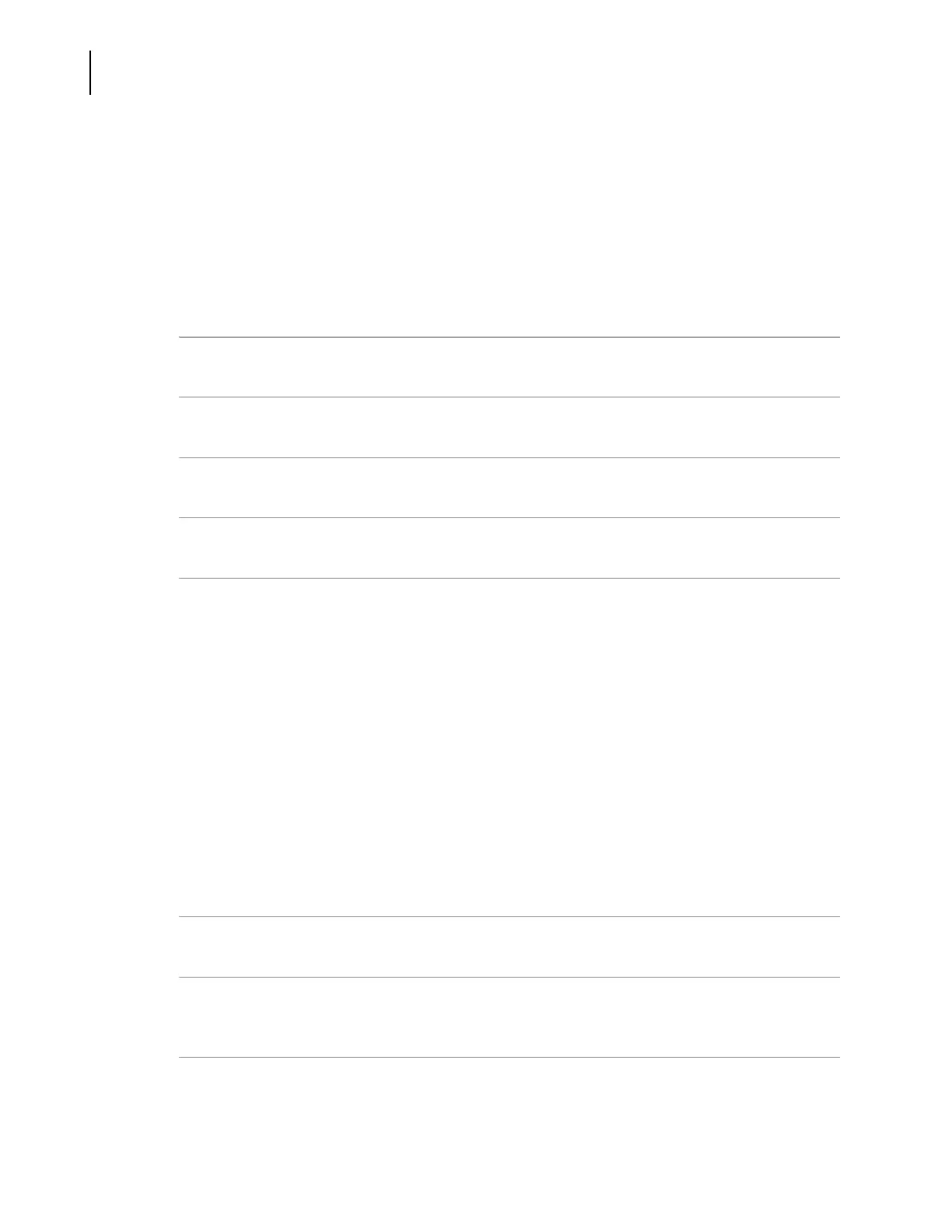987892AF
4-8
Manually Controlling the Biomek NX in Biomek Software
Using Advanced Manual Control
Performing Relative Moves for the Pod
Relative moves allow the pod to move from its current location to anywhere on the deck. Relative
moves are created in the
Vector Builder using the Delta values, or the vector can be manually edited.
NOTE Use Auto Clear when the values in the Movement Vector fields must be reset to zero after the move
is performed. Turn off Auto Clear to retain the values after the move has occurred. Choose Clear to set
the values back to zero at any time.
To move a pod relative to its current position:
1
Choose Instrument > Manual Control. Manual Control appears (Figure 4.2).
2
Choose Advanced Controls.
3
Select Pod1. Advanced Manual Control for the pod appears (Figure 4.5).
4
Choose Clear to change the Movement Vector values to 0.
5
Enter the desired X, Y, Z, and D values in Movement Vector.
OR
Set the Delta values as desired (refer to Setting Delta Values for the Pod) and click the appropriate
buttons on Vector Builder (refer to Understanding and Using the Vector Builder), until the desired
values appear in Movement Vector.
NOTE Hold the button down to quickly add Delta value to the Movement Vector.
NOTE Positive values move the pod to the right (X), toward the front of the deck (Y), up (Z) and squeeze
aspirate (D). Negative values move the pod to the left (X), towards the back of the deck (Y), down
(Z) and unsqueeze/dispense (D).
NOTE Minimum and Maximum X, Y, Z, and D values displayed in Hardware Setup indicate how far the
pod is able to move. These values are also displayed as a tool tip when hovering over the fields in
Movement Vectors.
6
Enter a value in Speed to specify the percent of the pod’s maximum speed.
7
Choose Go. The pod moves from its current position to a new position by the values displayed
in the
Movement Vector. The new position is displayed in Current Position.
8
Choose Close to close Advanced Manual Control.
