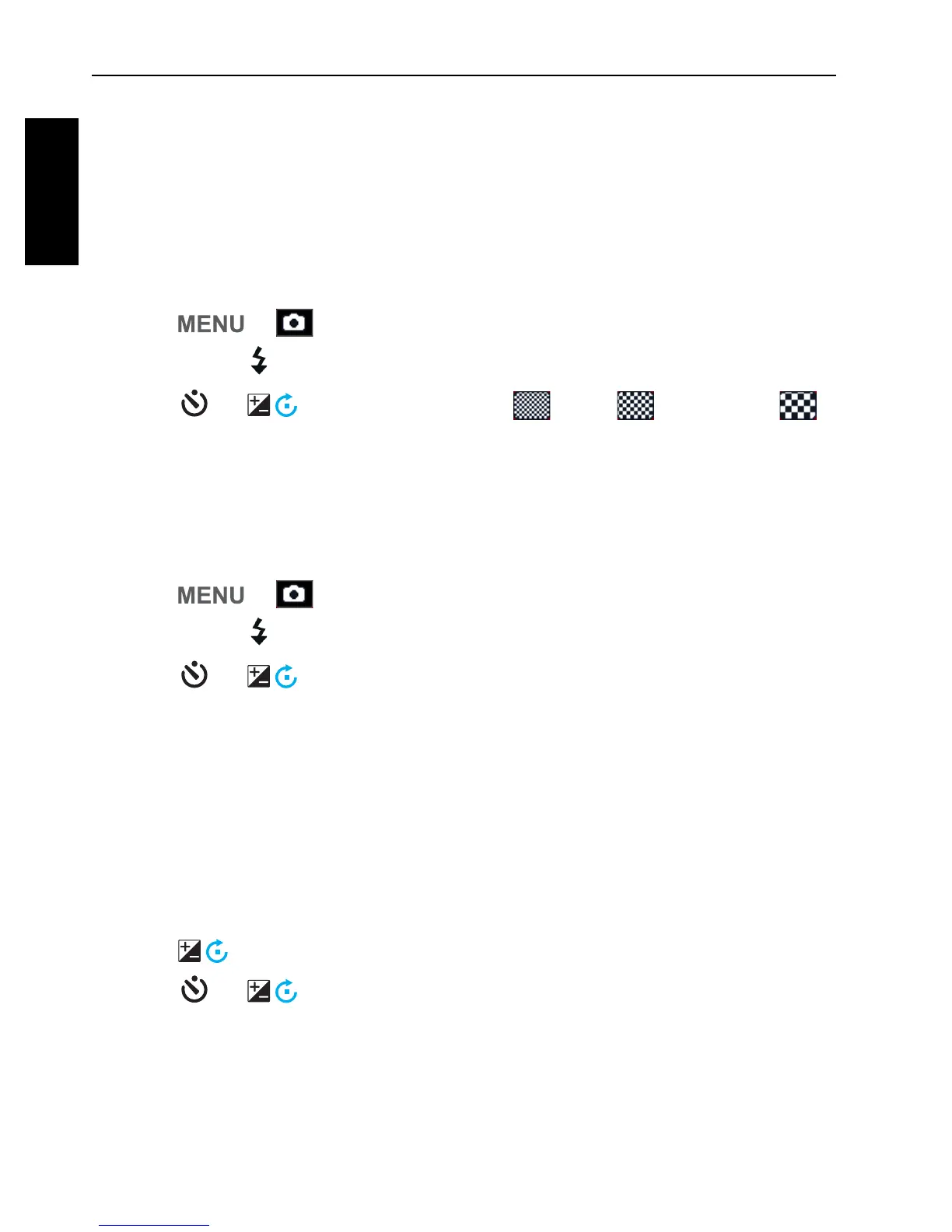34 Operating the camera
English
Quality
Sets the quality (compression) at which the image is captured. The quality
determines the amount of compression applied to your images. Super Fine
quality would give you the best images with sharper details and less
compression. However, the higher the quality, the more memory space is
required in your memory card.
To set the image quality:
1. Press > >
Quality.
2. Press or to enter the submenu.
3. Press or to select
Super Fine , Fine , or Normal .
4. Press to confirm setting.
Refine Image
Applies different settings or tones to optimize the image you are taking.
To set the date stamp:
1. Press > >
Refine Image.
2. Press or to enter the submenu.
3. Press or to select
Normal / Soft / Vivid / More Vivid / Portrait /
Custom / B&W (Black & White)
.
4. Press to confirm setting.
Setting EV
EV (Exposure Value) lightens or darkens the entire image. Adjust EV when the
brightness between the subject and the background is not balanced, or when the
subject occupies only a small part of the picture.
To select an EV:
1. Press .
2. Press or to adjust the setting.
3. Press to confirm setting.
