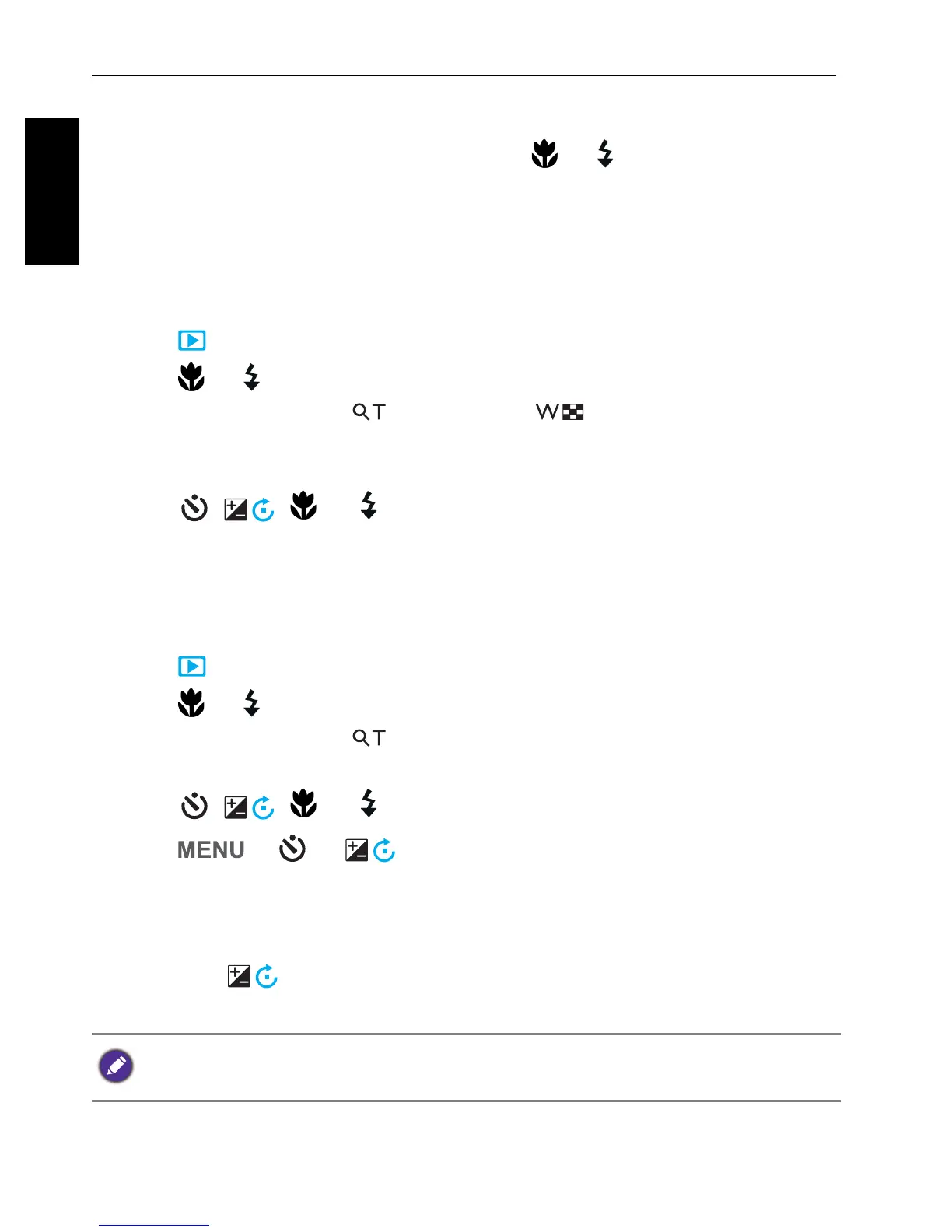44 Playback mode
English
Options for playback and editing
When the camera is in Playback mode, press or to view the next/
previous recorded files. You can also select any of the following options.
Enlarging an image
Magnifies an image, so more details can be seen.
To enlarge an image:
1. Press to switch to Playback mode.
2. Press or to select the image you want to enlarge.
3. Slide the
Zoom lever to to zoom-in or to zoom-out on a
captured image.
In Zoom mode, use the
Zoom lever to adjust the zoom ratio.
4. Press , , , or to move to the area you want to view.
Trimming
Crops part of an image file and saves it as another new file.
To trim an image:
1. Press to switch to Playback mode.
2. Press or to select the image you want to enlarge.
3. Slide the
Zoom lever to to zoom-in on a captured image.
In Zoom mode, use the
Zoom lever to adjust the zoom ratio.
4. Press , , , or to locate the area you want to trim.
5. Press > or to select
Yes and press to confirm and
save the image file.
Rotating an image
You can press to change the orientation of an image at 90 degrees
clockwise at a time.
This function does not actually change the image, it just add a flag on orientation tag
of the EXIF data and save it after each rotation.
