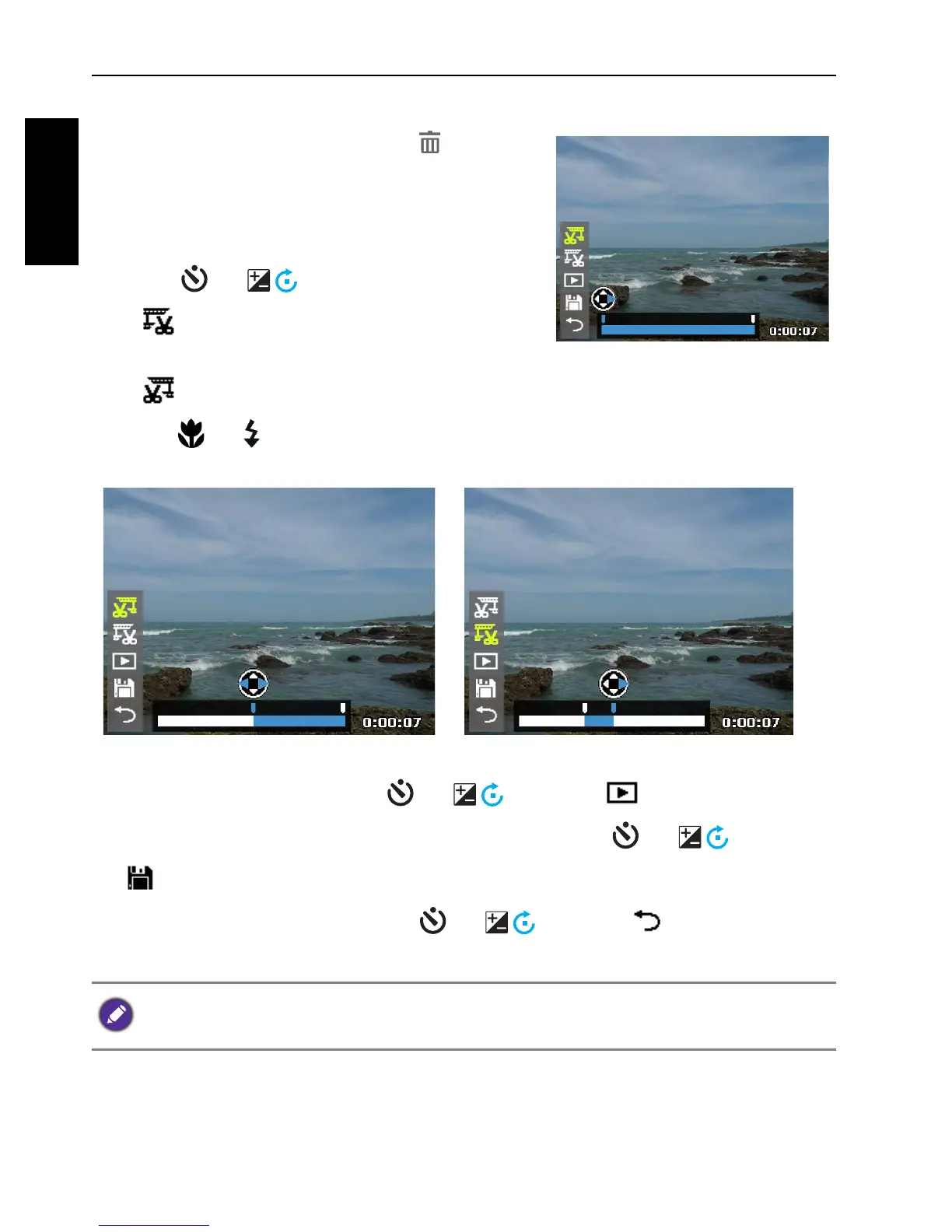46 Playback mode
English
Using Movie Edit
When a video clip is paused, press to enter
Movie Edit mode. An edit panel appears on the
left side of the screen.
To edit the movie, do the following:
1. Press or to select:
• to set the start point to trim the
beginning of the movie.
• to set the end point to trim the end of the movie.
2. Press or to set the movie time interval. The movie length must be at
least more than 2 seconds.
3. To preview the video, press or to select and press .
4. To save the edited video as another video file, press or to select
and press . Select
Save and press to save the file.
5. To exit Movie Edit mode, press or to select and press . It
returns to the video paused display screen.
Start Point End Point
The edited video clip will be saved as a separate file and it cannot be edited again.
